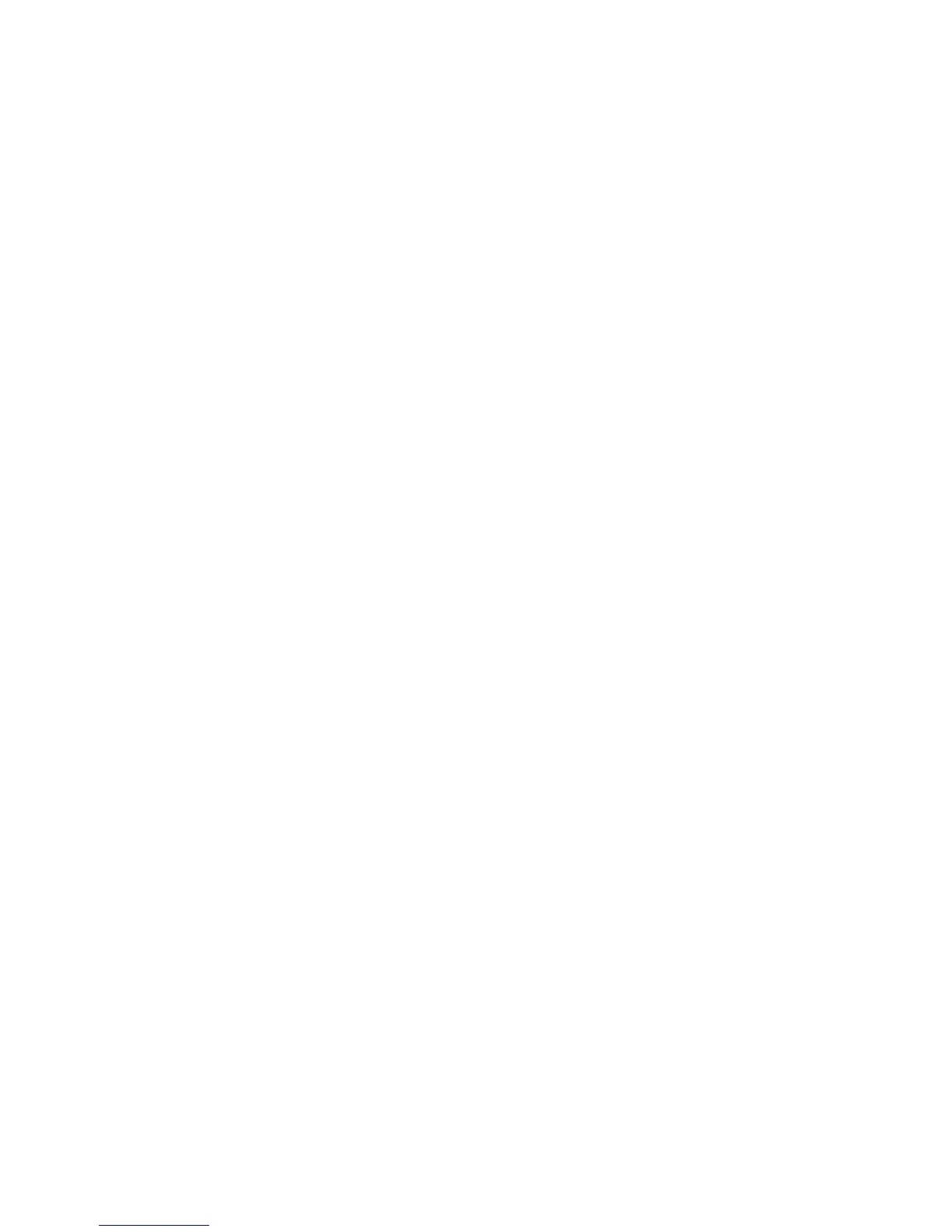11Smart-UPS SRC 5000/6000/8000/10000 VA
Terminal Mode
Configure the UPS connection settings using the UPS terminal mode.
Connect the serial cable to the serial port on the back of the UPS. If using USB communication to the
UPS, disconnect USB cable prior to connecting serial cable.
1. Open a terminal program, such as HyperTerminal
From the Desktop, go to: Start, Programs, Accessories, Communication, HyperTerminal
2. Follow the prompts to choose a name and select an icon. Disregard the message, "...must install a
modem," if it is displayed. Click Cancel
3. Go to File, Properties. Select the COM port that is connected to your UPS. The port settings are:
– bits per second - 2400
– data - bits 8
– parity - none
– stop bit - 1
– flow control - none
4. Click OK in each of two windows
5. Press ENTER
Configure the number of battery packs using UPS terminal mode
1. Once the blank terminal window is open, follow these steps to enter the number of battery packs:
NOTE: Letter key commands are case sensitive. Use capital letters when using letter key
commands.
2. Press Y. The UPS will respond with SM in the command box. If the UPS does not respond to the
Y command, ensure the serial cable is securely connected to the serial port on the UPS. Use only
an APC supplied serial cable.
3. When SM appears in the command box press the > key. The UPS will respond with the number
of battery packs connected to the UPS. If the UPS has not been previously programmed to
recognize the number of battery packs this number will be 1.
4. Use the + or - keys to change the number of battery packs. OK will appear in the command box.
5. Press > key. The number of battery packs will appear in the command box.
NOTE: The + or - keys and the > key must be used again to change the number of battery packs
from this point in the programming.
6. Press R. The UPS will respond with BYE in the command box.