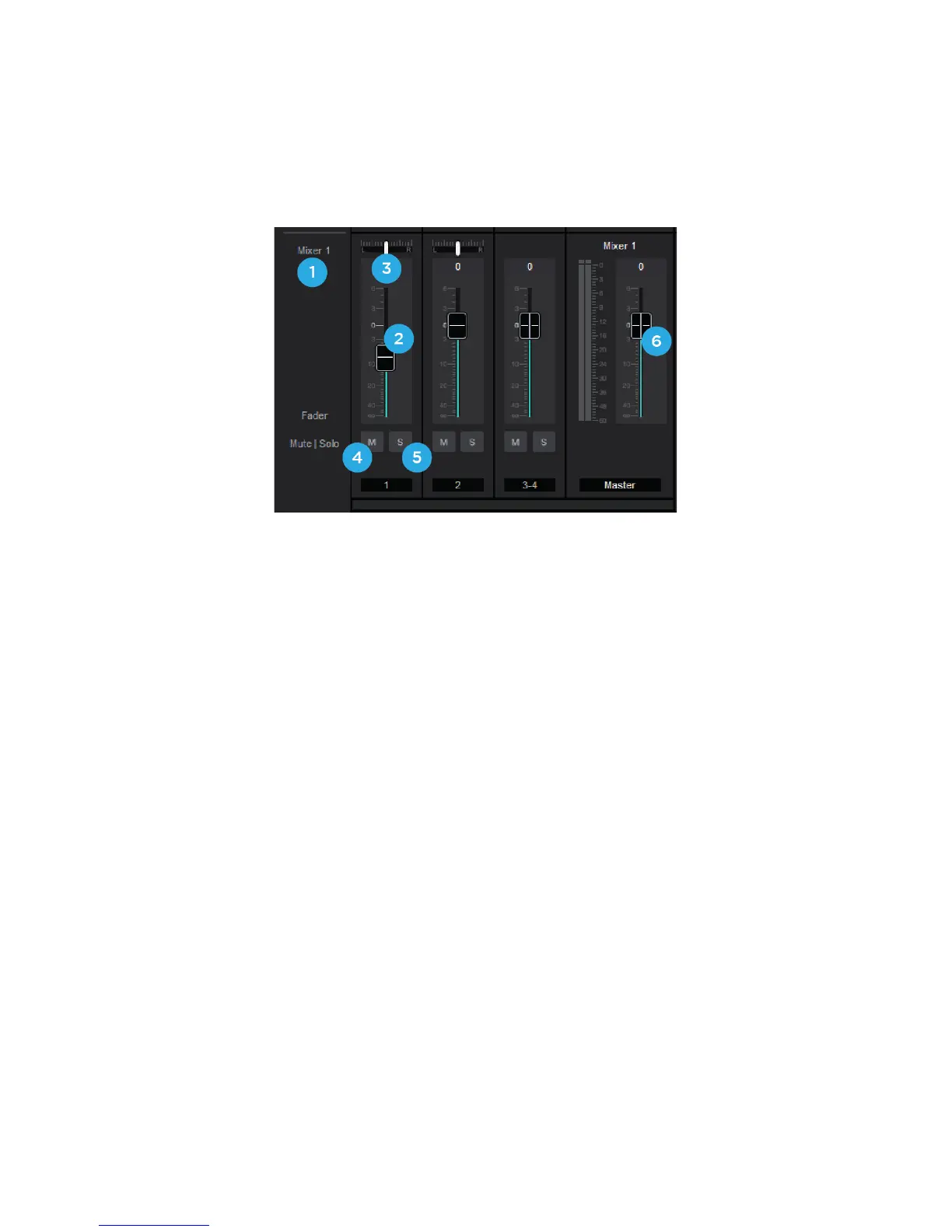Apogee ONE | User’s Guide for Windows
Mixer Section
The mixer section provides a Direct Monitor mixer for workflows that utilize the low-latency Direct
Monitoring features of your ONE interface.
1. Mixer 1 - Signal from each channel can be sent through this mixer by raising the
corresponding Mixer 1 Channel Fader.
a. This mixer’s Master signal can then be selected as a source for the Headphones or
Speaker outputs, providing a low-latency direct monitoring signal path.
b. This mixer can also be sent back into the computer as a separate stereo input available
in your DAW.
2. Channel Fader - Set the level of the channel signal in the mixer master stereo output.
3. Mixer Channel Pan Control - Set the left-right placement of the channel signal in the mixer
master stereo output.
a. ctrl-click to reset the pan to center (0)
4. Channel Mute button - Cut the signal routing to the mixer stereo output. Ctrl-click to cut all
channels
5. Channel Solo button - Mute all channels that do not have this solo button engaged in this
mixer.
6. Mixer Master Fader - Controls the level sent to the hardware output when Mixer is set as the
Source
Page 20
