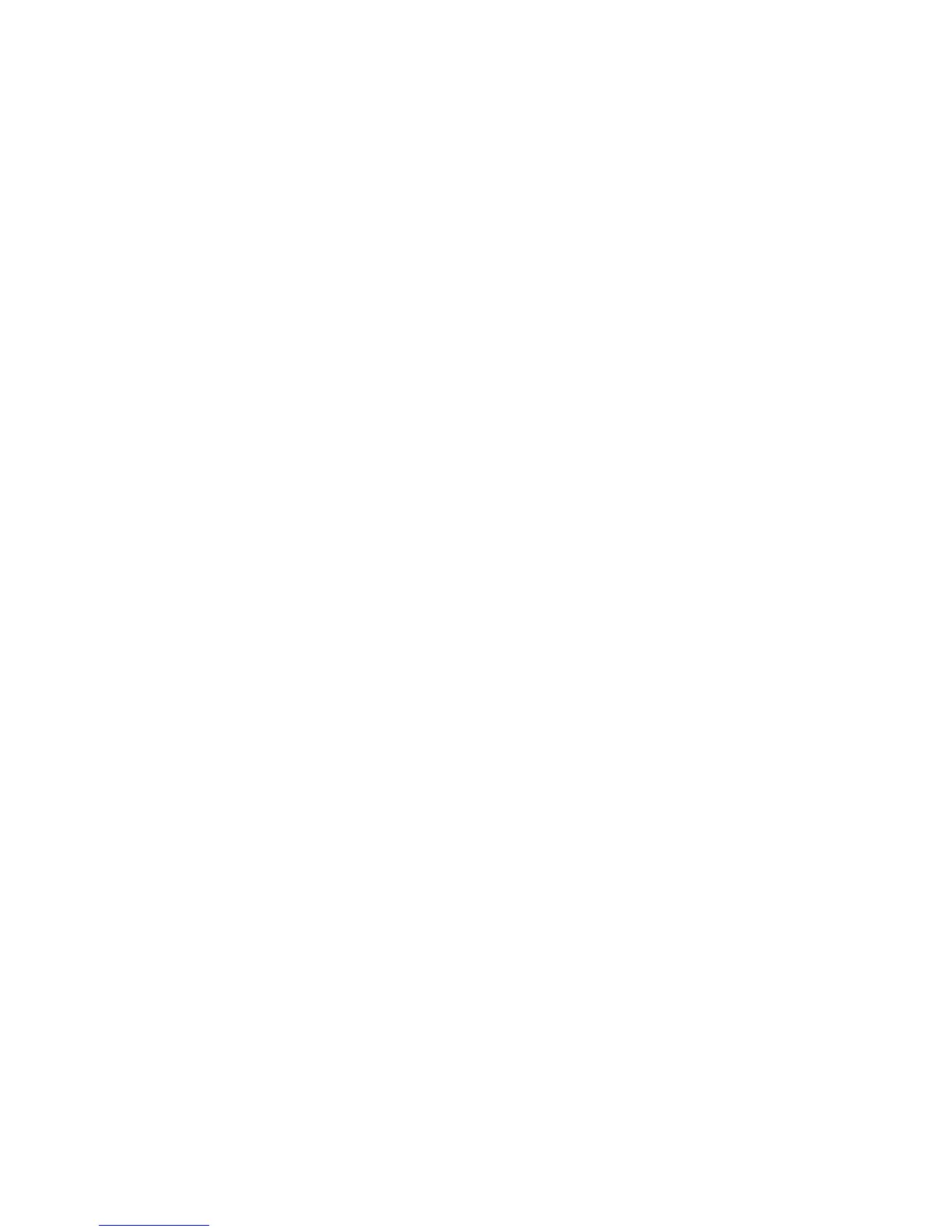Apogee ONE | User’s Guide for Windows
How do I set my software’s I/O buffer?
The I/O Buffer setting found in most audio software is one of the most crucial, but often ignored,
settings in a Windows-based recording system.
When choosing a buffer setting, a compromise between the latency through the application and the
amount of computer processor power accessible to the application must be made. A lower buffer
setting results in lower latency but less available processing power. If the application can’t access
enough processor power, processor overruns may occur, resulting in audible clicks and pops or error
messages that interrupt playback and recording.
A higher buffer setting, on the other hand, results in a greater amount of accessible processor power
(i.e. less chance of overruns) but increases the latency. Determining the best setting requires some
trial-and-error in order to find the best compromise.
Keep in mind that as tracks and plug-ins are added to a software session, processor requirements
increase. Thus, the buffer setting that works during the early stages of a session might result in
processor overruns during later stages. The best strategy is to set the buffer to a lower setting during
recording and accept certain limitations on plug-in usage, and then raise the buffer during mixing to
utilize the computer’s full processor power when latency isn’t an issue.
With the processing power of today’s computers, you may find that adjustment of the buffer isn’t
necessary, and you can leave it at a setting for low latency and still access a sufficient amount of
processing power when adding tracks and plug-ins. If you do encounter clicks, pops or software
errors, don’t hesitate to experiment with the buffer setting.
Page 24
