
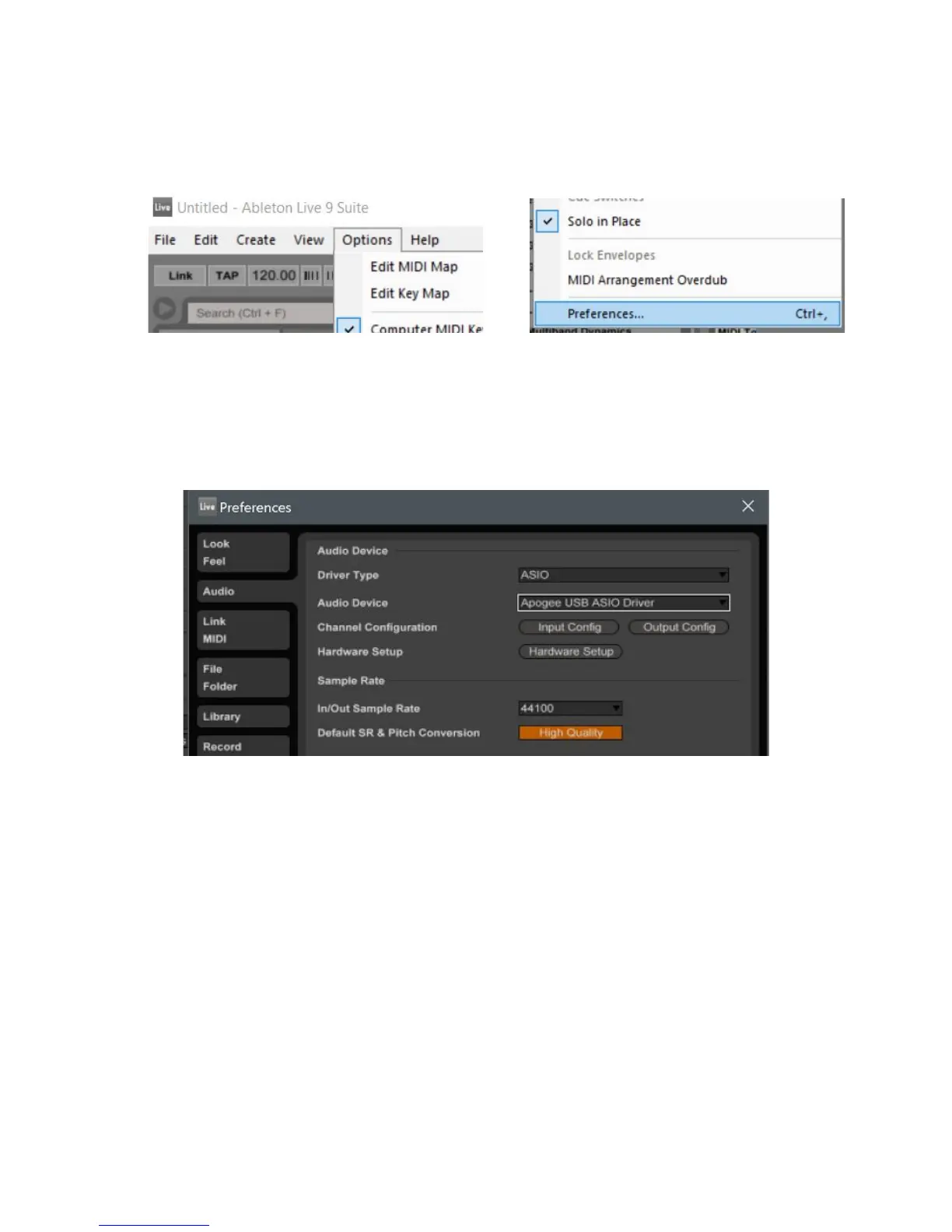 Loading...
Loading...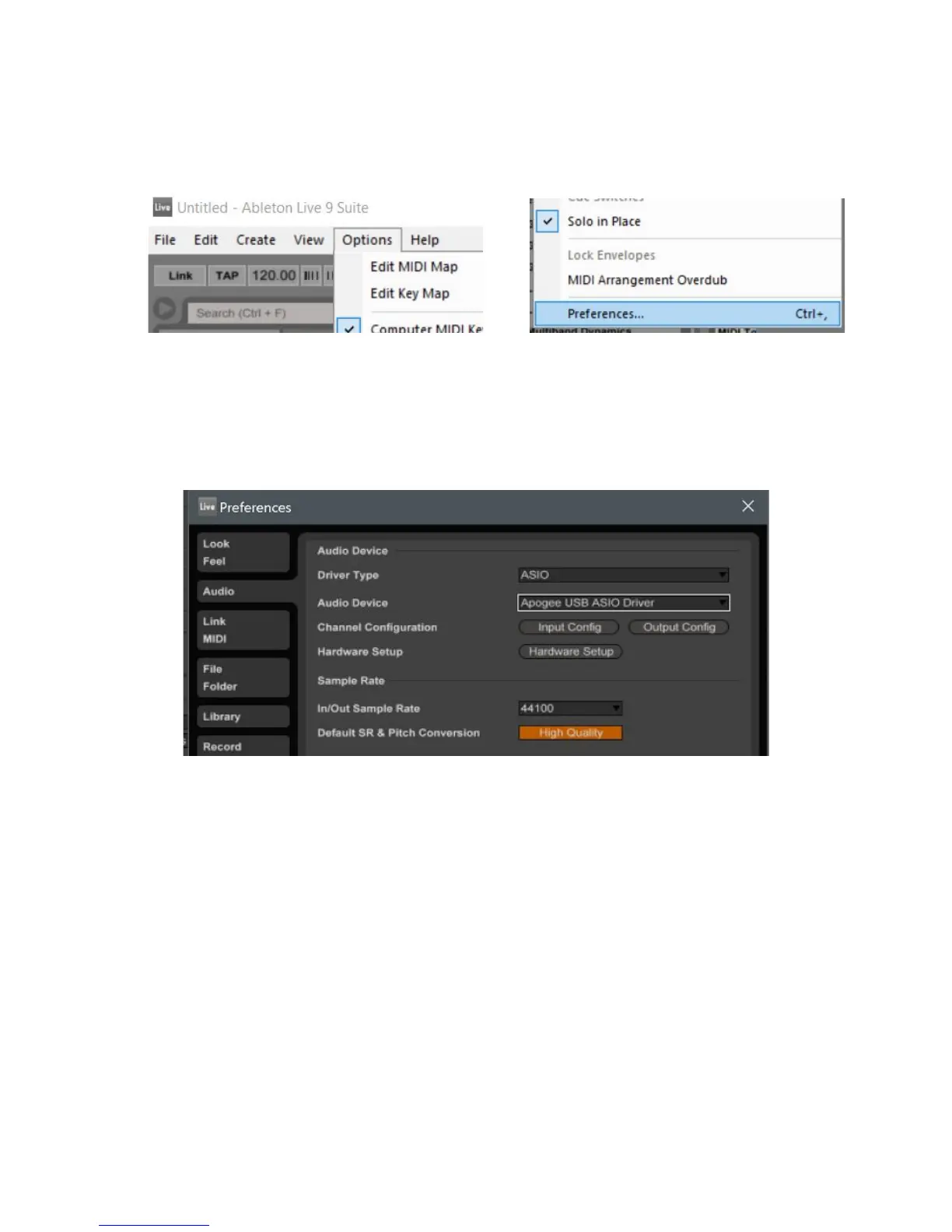
Do you have a question about the Apogee ONE and is the answer not in the manual?
| Type | Laptop microphone |
|---|---|
| Bit rate | 24 bit |
| Sample rate | 96 kHz |
| Microphone direction type | Omnidirectional |
| Microphone in | Yes |
| Device interface | USB |
| Connectivity technology | Wired |
| Product color | Black |
| Compatible products | iPhone, iPod touch, iPad, Mac |
| Battery type | AA |
| Power source | Battery |
| Number of batteries supported | 2 |
| Cables included | Lightning, USB |
| Number of products included | 1 pc(s) |