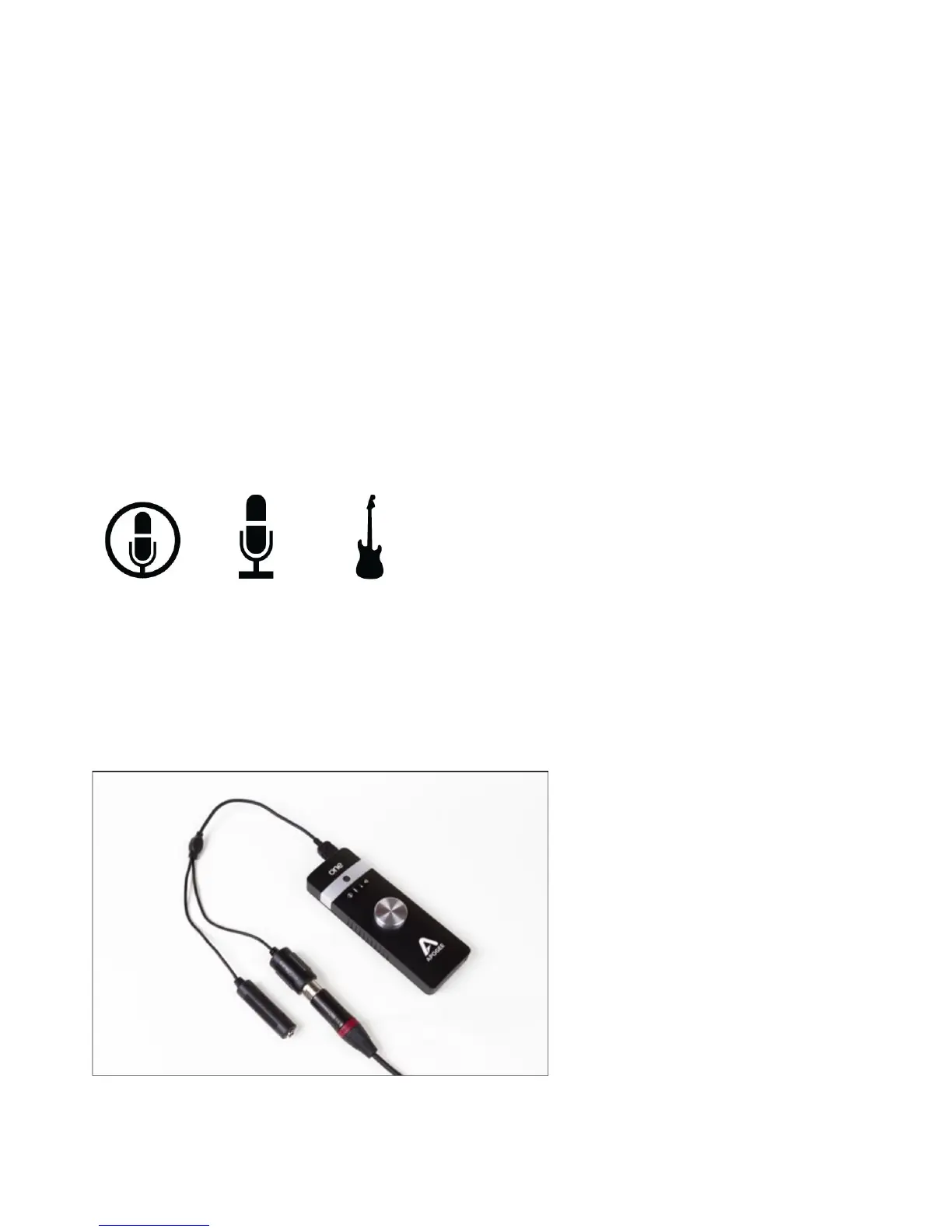Apogee ONE | User’s Guide for Windows
Sample Rate Considerations
When setting the Sound Control Panel sample rate, it’s crucial to match this rate with the rate of DAW
sessions that are running simultaneously. So, if you open an Ableton session at 96kHz, you should
set the Sound Control Panel rates to 96kHz as well. This will ensure that you can play the session and
audio from apps like Youtube, Spotify and others without freezes or crashes.
Connect to Headphones or Speakers
Connect headphones to the 1/8” output jack on Apogee ONE’s front panel. Alternatively, you can
connect Apogee ONE’s output to speakers by using an adapter cable. The cable should go from a
stereo 1/8” connection (from ONE) to two separate connectors suitable for your speakers (1/4”, RCA,
etc.).
Configuring Apogee ONE’s Inputs on Windows
Apogee ONE’s two inputs may be configured in the following manner:
• Internal (built-in) microphone + 1/4” instrument
• External (XLR) microphone + 1/4” instrument
• External 48V (XLR) microphone + 1/4” instrument
When
using
an
XLR
microphone
or
1/4”
instrument,
connect
to
Apogee
ONE’s
breakout
cable.
Page 13
