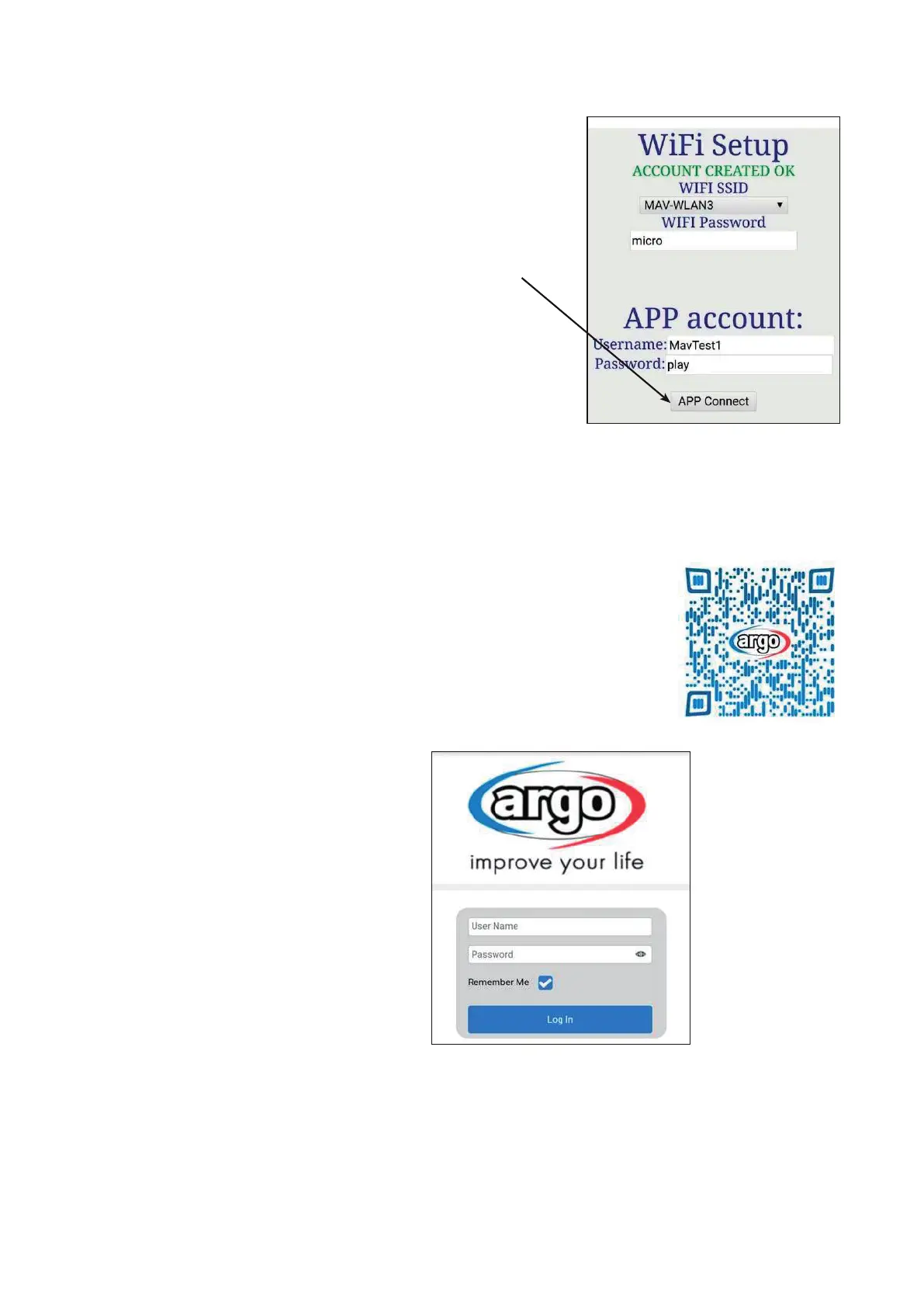CLIMIA
12
10. In the APP account area, the default username and password are displayed
(automatically generated by the unit). Make a note of this information for
future access to the APP.
11. Tap “APP Connect”. If the credentials are correct the conrmation message
„ACCOUNT CREATED OK“ is displayed.
12. Wait for the unit to connect to the WiFi network. If the connection is
successful, the WiFi status LED will stop blinking and stay on.
When properly congured and connected to the internet, the unit can be controlled and monitored via a dedicated web
APP. To use this feature, you must use the username and password previously created during the conguration phase and
have received account creation conrmation (ACCOUNT CREATED OK). In this case you can proceed as follows:
1. Check if the unit is connected to WiFi (WiFi status LED on display is solid).
2. Open the web APP by connecting to the address http://31.128.210/UI/WEBAPP/
webapp.php?logo=Argo or scan the adjacent QR code.
NOTICE:
To access the WEBAPP, the smartphone or tablet must also be connected to the Internet.
3. The login screen shown below will appear:
Enter your username and password and log in.
It is recommended to check the „Remember me“
box for faster access when using it at night.
