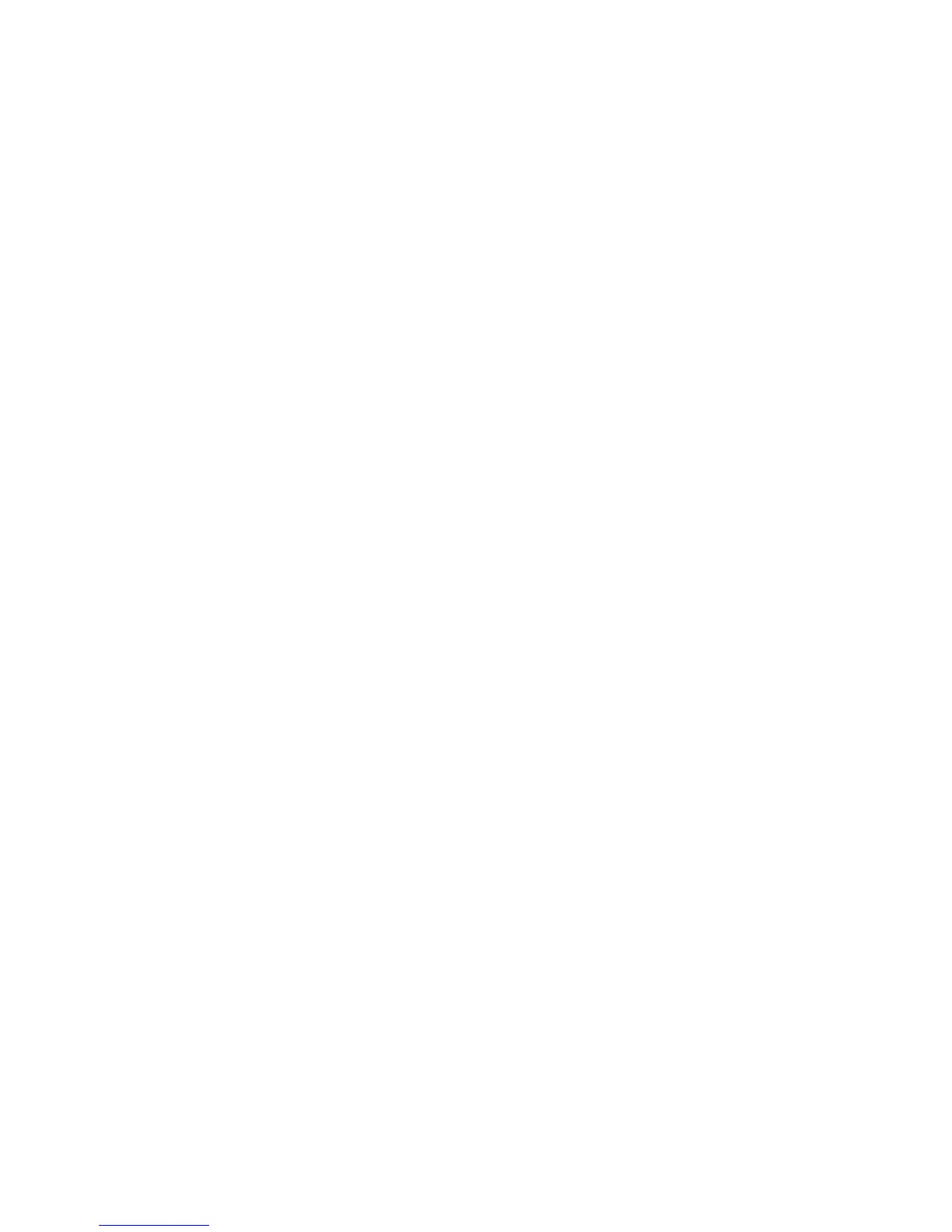Bookmarking
You can also bookmark your favorite Internet sites so that they appear in the MoxiNet menu.
To add a site:
1. Go to www.moxi.com and sign in to your account.
2. Select My Moxi Features and choose MoxiNet.
3. Choose a title for your bookmark, and enter a URL. If you want to test whether the link is working properly, select Test Link. The website should appear in
an additional Internet browser.
4. You should now see your bookmark in the MoxiNet category in the Moxi Menu.
To access a site, bring that card into center focus, and press OK. An Internet browser will open to the site you specified.
Use the arrow keys to navigate around the site. Channel up and down will scroll through entire pages. To select something on the page, press OK.
When you select a text entry box on a Web page, a virtual keyboard will appear. You can then use the arrow buttons to navigate, and press OK to enter a
letter. Select Submit when you’re done.
If you would prefer to navigate using an onscreen mouse, press the asterisk button, and the cursor will appear. You can then use the arrow buttons to move
the cursor around the screen.
To remove a MoxiNet bookmark, go to www.moxi.com. You can add up to 10 bookmarks at a time.
MoxiNet does not support popups or flash videos.
80
