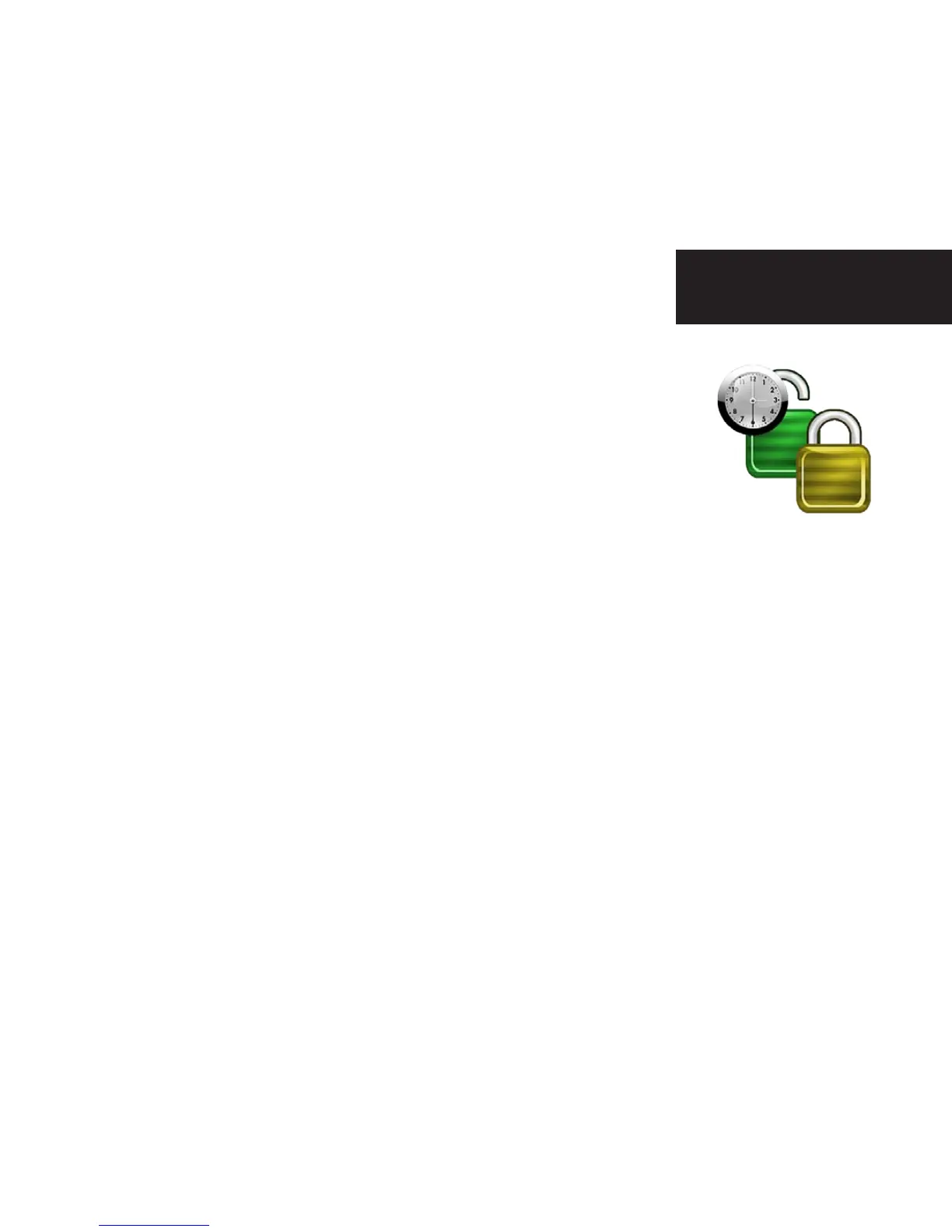Locking and Unlocking Programs
Locking by Channels or by Rating
1. In the Settings category, scroll to the Parental Controls card, and then press OK.
2. Choose settings (within Parental Controls) and then use the right arrow to choose either TV Ratings, Movie
Ratings or Lock By Channel.
3. Each card contains a list of the rating systems or a list of channels. Scroll to the format or channel you want to
control.
Lock the rating or channel by choosing it, and then pressing OK on the remote. When you lock a rating, all ratings for
more restrictive content are also locked. For example, if you lock the TVPG rating, then the TV14 and TVMA ratings
are also locked automatically, because these ratings are for more mature audiences than TVPG. When unlocking, the
reverse is also true.
If the V-Chip in your TV is enabled, you may see a black screen after tuning to a channel with blocked content. No
Moxi Menu, flip bar, sound effects, or any other audio or video are shown or heard. To correct this, change to an unblocked
channel, or disable all V-Chip functions and use the parental control features provided by the Moxi system to regulate viewing.
Turning Off Parental Controls
To unlock or change all parental control settings, go to the Settings category, scroll to the Parental Controls card, and then press
OK. Follow these instructions to unlock selected items:
1. Press OK on any locked program.
2. Enter your PIN to unlock all programming temporarily or choose more options to only unlock the current channel.
Unlock for a Specified Amount of Time:
1. In the Settings category, scroll to the Parental Controls card, and then press OK.
2. Choose settings (within Parental Controls), scroll to the Set Relock Timer card, and then press OK.
3. Enter your PIN, if prompted.
4. Choose the unlock duration between one and six hours.
5. Once set, the Parental Controls category card displays the selected relock time.
Moxi Settings
86
