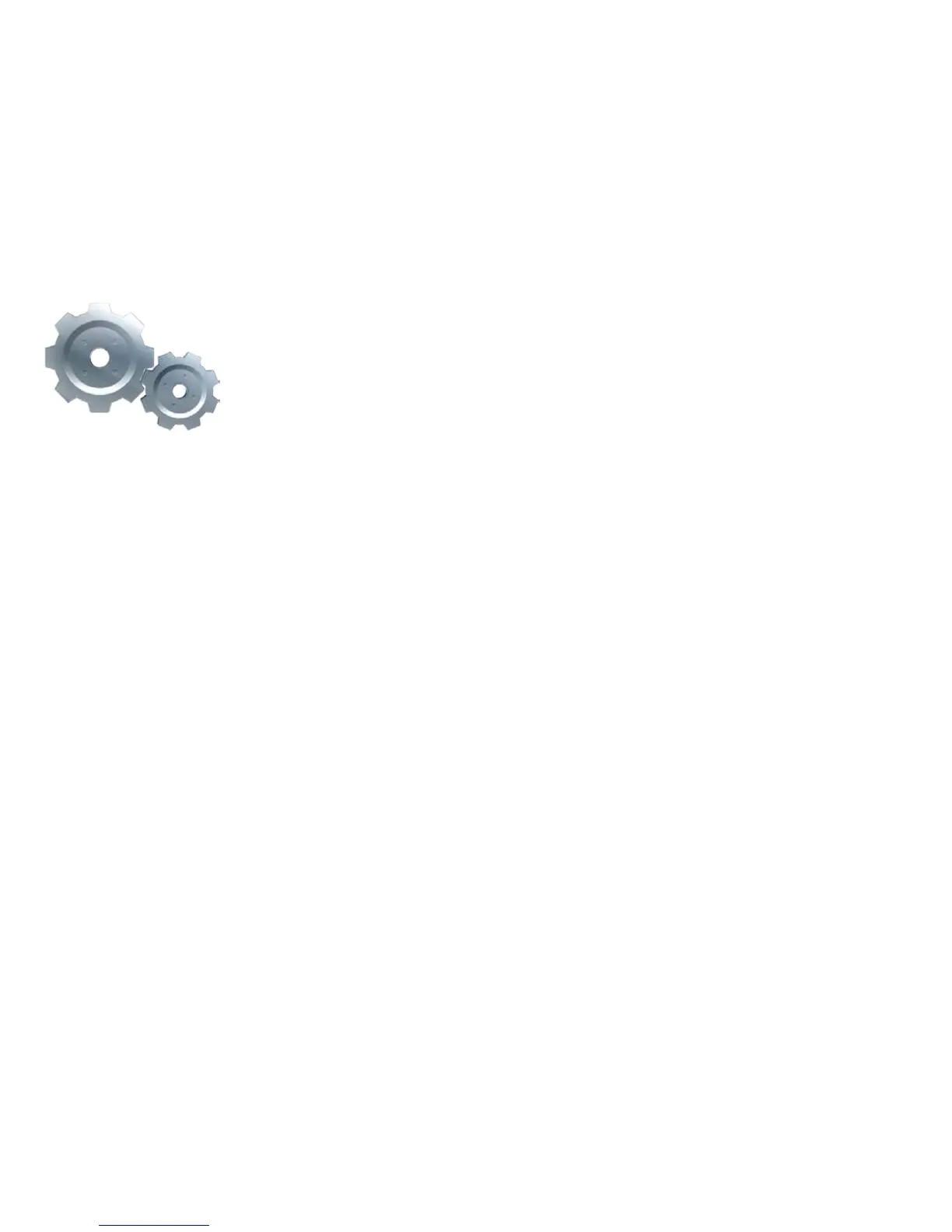Parental Controls
The Moxi Menu provides robust Parental Controls, including the ability to lock shows by channel or by the same
rating systems used by the V-Chip: MPAA ratings and TV Parental Guideline ratings. Parents choose a 4-digit
PIN and then enter that PIN to manage their choices.
You can also lock out individual shows, including recorded programs, from the Moxi Menu. The Moxi system
records scheduled shows that are blocked by parental controls, but you must enter the PIN before you can watch
them.
Working with your PIN
Creating a PIN
The first time you use parental controls, the Moxi system asks you to create a PIN.
1. In the Settings category, scroll to the Parental Controls card, and press OK.
2. Press the numbers on the remote to enter a four digit PIN and then enter the PIN again to confirm it.
3. Choose close
Changing a PIN
1. In the Settings category, scroll to the Parental Controls card, and press OK.
2. Choose settings, use the left arrow to scroll left to the Change PIN card, and then press OK.
3. Enter the old PIN, enter the new PIN, and then enter the new PIN again to confirm it.
If You Forget Your PIN
1. Go to www.moxi.com, log in to your account, and click on the Moxi device whose PIN you want to reset.
2. When the selected Device summary screen opens, a Reset PIN button displays at the bottom left. Click on the
Reset PIN button.
3. When the PIN reset is complete, a confirmation note appears. Parental Controls are now unlocked.
4. Go to the Moxi Menu and create a new PIN in order to re-lock Parental Controls.
85
