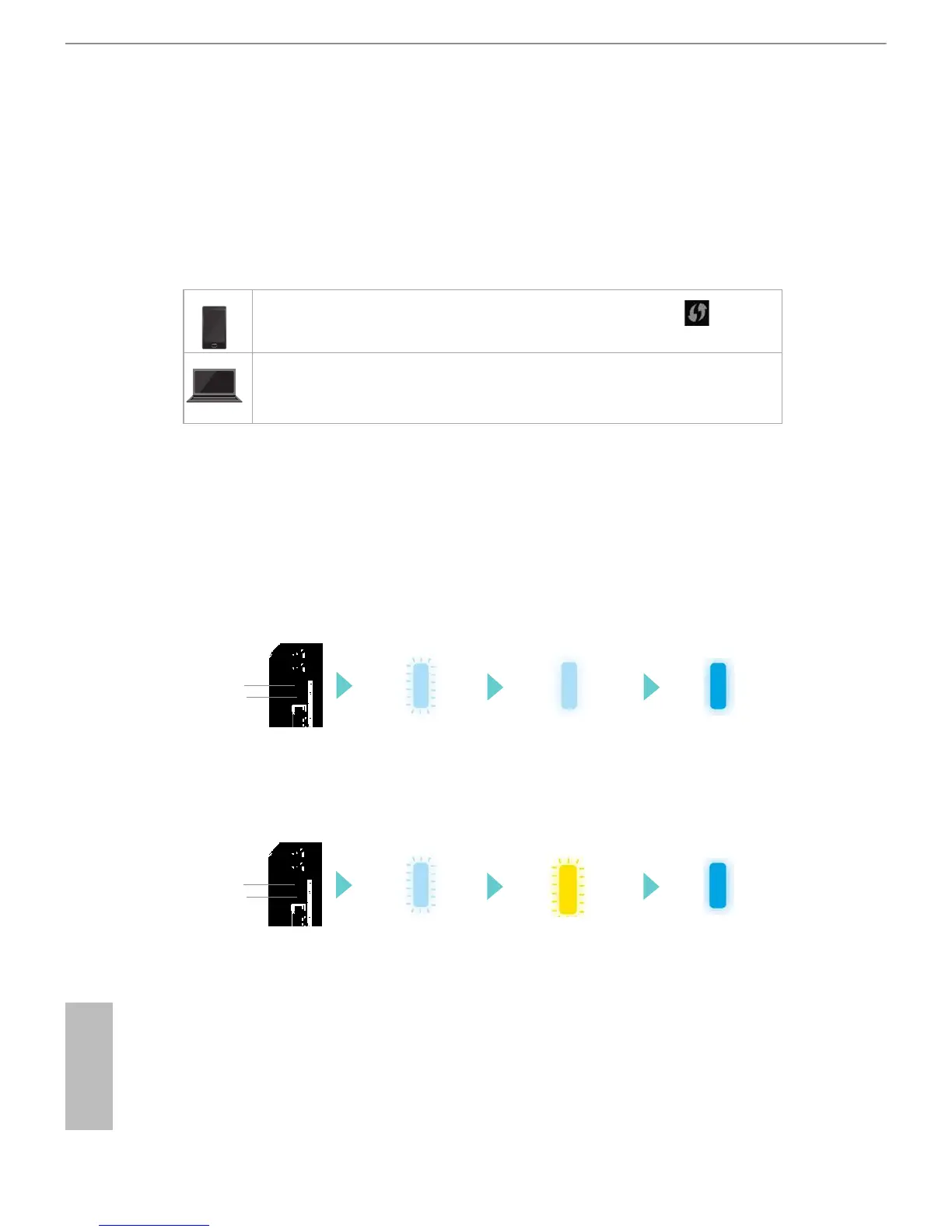8 9
English
ASRock G10 Gaming Router
(2) Using WPS
(Wi-Fi Protected Setup)
WPS stands for Wi-Fi Protected Setup and it is a wireless networking standard that tries to
make connections between a router and wireless devices faster and easier.
Press and hold the WPS 2.4G/5G button on the rear of the G10 Gaming Router for more
than 5 seconds. e status LED on the front of the router will ash light blue at this stage.
If you use a handheld device, locate and press the WPS button shown as
two curved arrows to connect.
If you use a computer, locate and select the Wi-Fi network name (SSID),
“ASRock” or “ASRock_5G”. Select “Connect”.
When WPS is connected successfully, the Status LED indicator on the front of the router
turns to a solid light blue.
*e WPS function may or may not be supported depending on your device.
LED Indicator Variations:
Successful Pairing:
Pairing Failed:
Pairing
(About 2 mins)
Pairing
successfully
(5 secs)
WAN
connected
Press the “WPS“
button
2.4G WPS
5G WPS
Pairing
(About 2 mins)
Pairing failed
(About 1 min)
WAN
connected
Press the “WPS“
button
2.4G WPS
5G WPS
