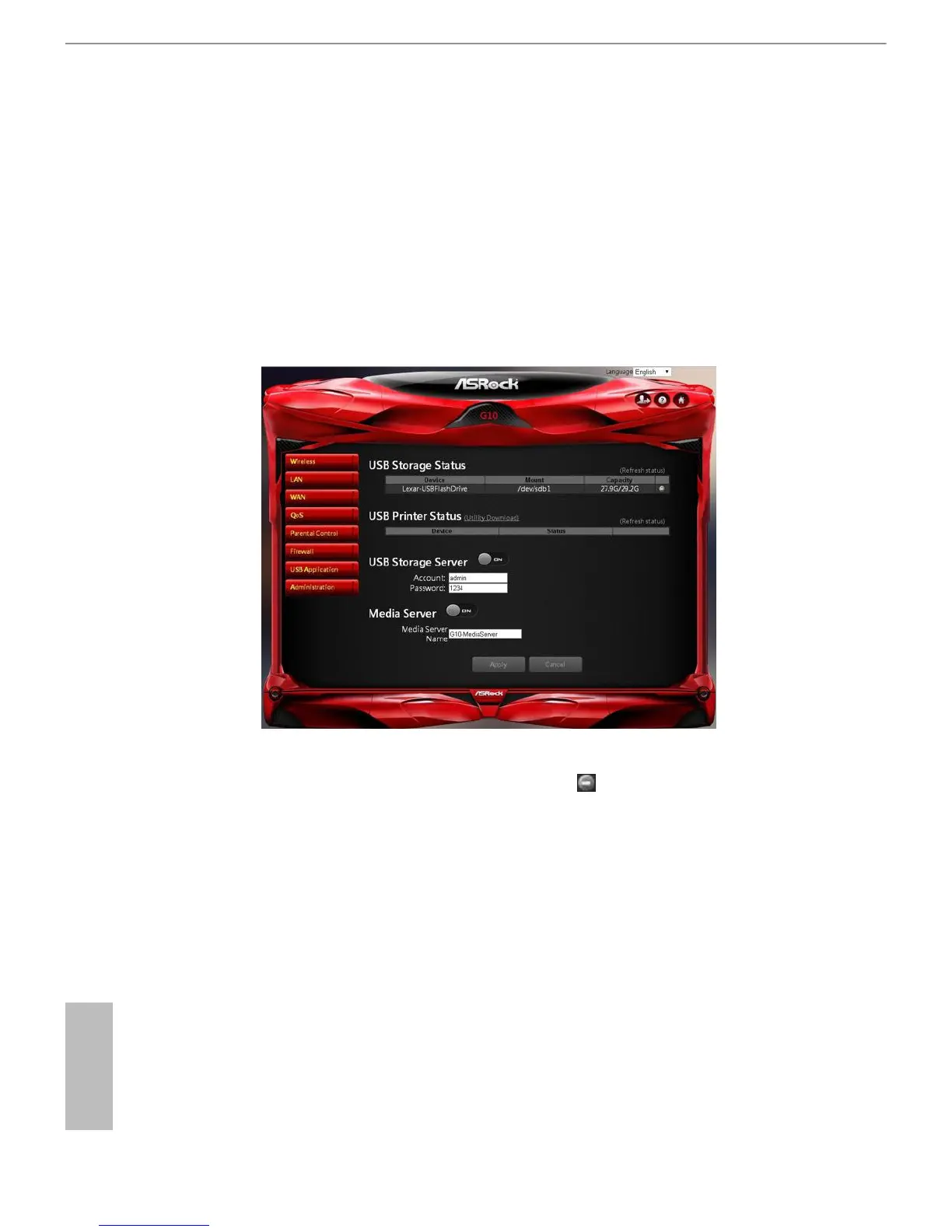34 35
English
ASRock G10 Gaming Router
6.7 USB Application
e USB Application function provides the information of USB storage status and USB
printer status, and allows you to congure USB storage server, media server, and download
agent.
Insert a USB storage device, such as a ash driver or external hard drive to the USB port on
the back of the router. e computer must be connected to the router to access the storage
device. You may also want to map the network drive so it shows up as a standard drive on
your computer for easier access.
USB Storage Status
Displays the information of the connected device(s). Press to remove the USB device(s)
safely. Press "Refresh Status" to update the status.
USB Printer Status
Displays the information of the connected device(s). Press "Refresh Status" to update the
status.
USB Storage Server
Enable or disable the USB storage server.
• Account: Specify the account to access the USB storage server.
• Password: Specify the password to access the USB storage server.
Media Server
• Media Server Name: Enable the media server and specify the media server name.
