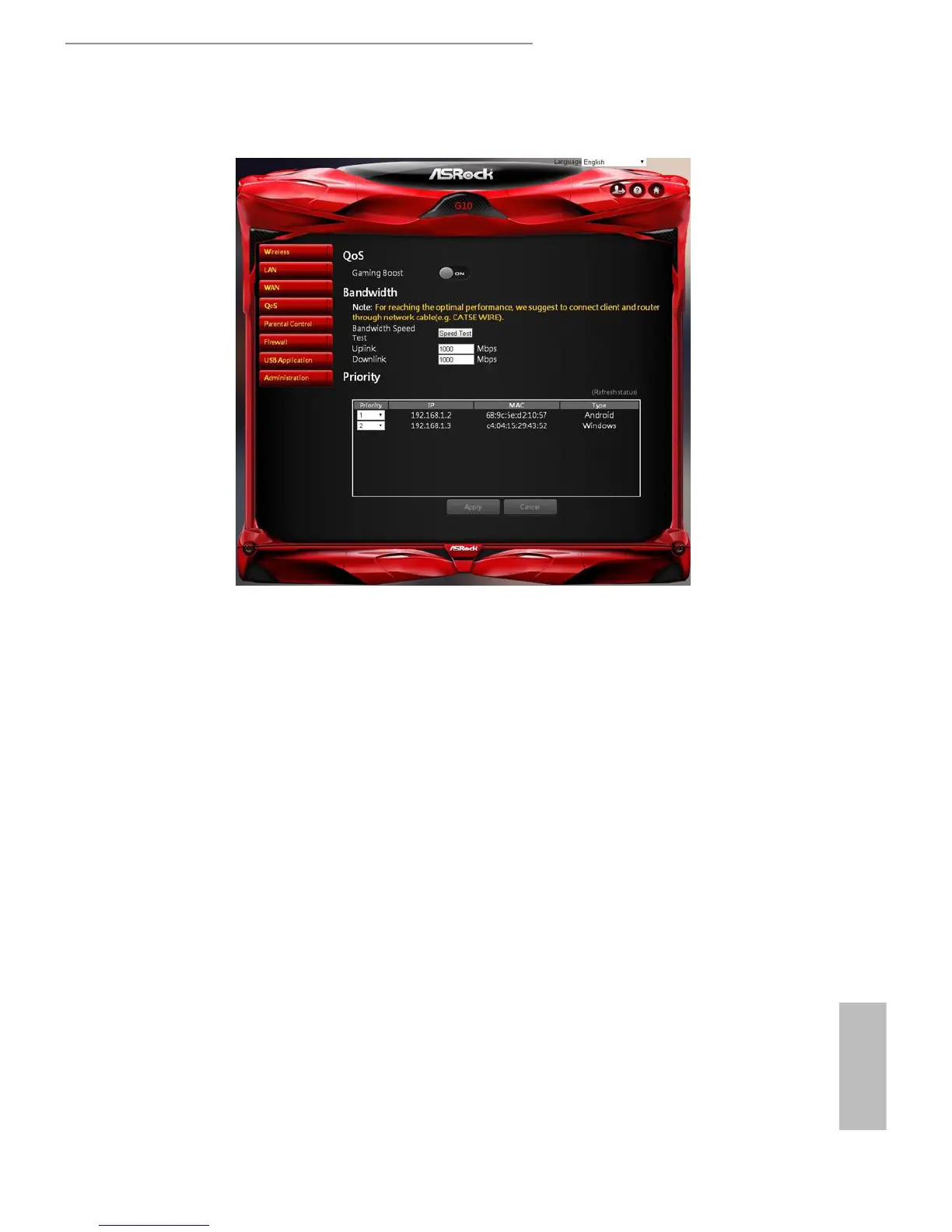30 31
English
ASRock G10 Gaming Router
6.4 QoS Settings
QoS
Add Gaming Boost web page.
•
Gaming Boost: Enable or disable the Gaming Boost.
Bandwidth
e router supports Gaming Boost natively, which identies and intelligently
manages your internet trac. Allocating more bandwidth for your online games
or video game consoles automatically, so that gamers may have more stable and
smoother gameplay. Please set the correct bandwidth to ensure the best gaming and
streaming quality.
1. Press "Speed Test" to nd out your actual uplink and downlink speed.
2. Enter the values of your uplink and downlink.
NOTE: For reaching the optimal performance, please connect the client and router through a network cable.
Priority
e table lists the devices connected to your router. Press "Refresh Status" to get the
latest information.
Select the priority of the connected devices to allocate the bandwidth from the drop
down list.
