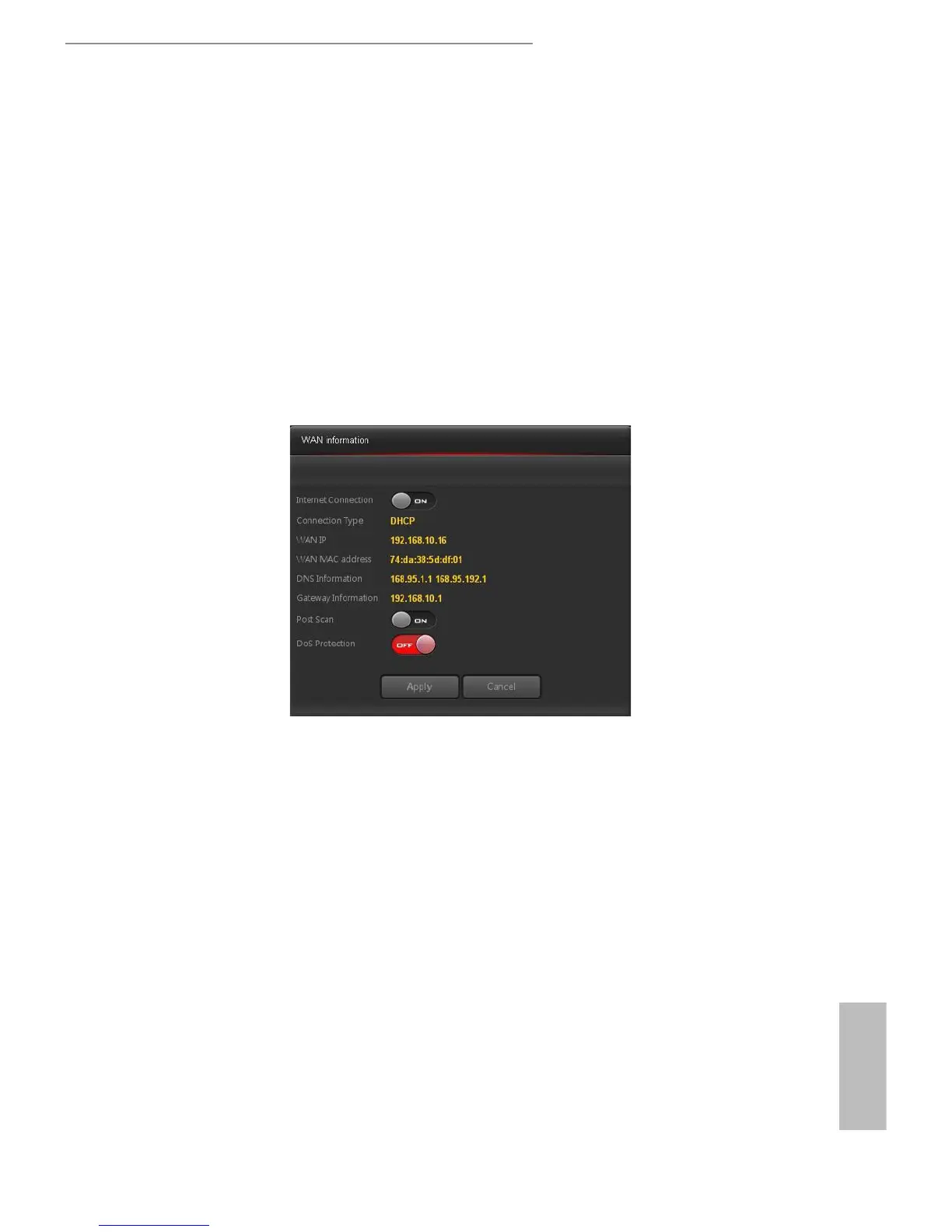14 15
English
ASRock G10 Gaming Router
5.2 General Settings
On the dashboard homepage, you can check and congure general settings. Aer the
conguration, press "Apply" to save the settings and reboot the router for the settings to
take eect.
To access advanced settings, click or tap "Enter" under the Advanced item on the
dashboard for more options.
5.2.1 WAN Information
Press "WAN" to open up the pop up window where you can congure your WAN
information and enable or disable your connection.
• Internet Connection: Allows the router Internet access. e default is set to ON.
• Connection Type: Displays your internet service provider type.
• WAN IP: Displays the WAN IP address.
• WAN MAC Address: Displays the WAN MAC address.
• DNS Information: Displays the DNS address.
• Gateway Information: Displays the Gateway address.
• Port Scan: Protects your network from port scan attacks. e default is set to ON.
• DoS Protection: Protects your network from DoS (Denial of Service) attacks though
this may aect your router’s performance. e default is set to OFF.
Press "Apply" to save the settings and reboot the router.
