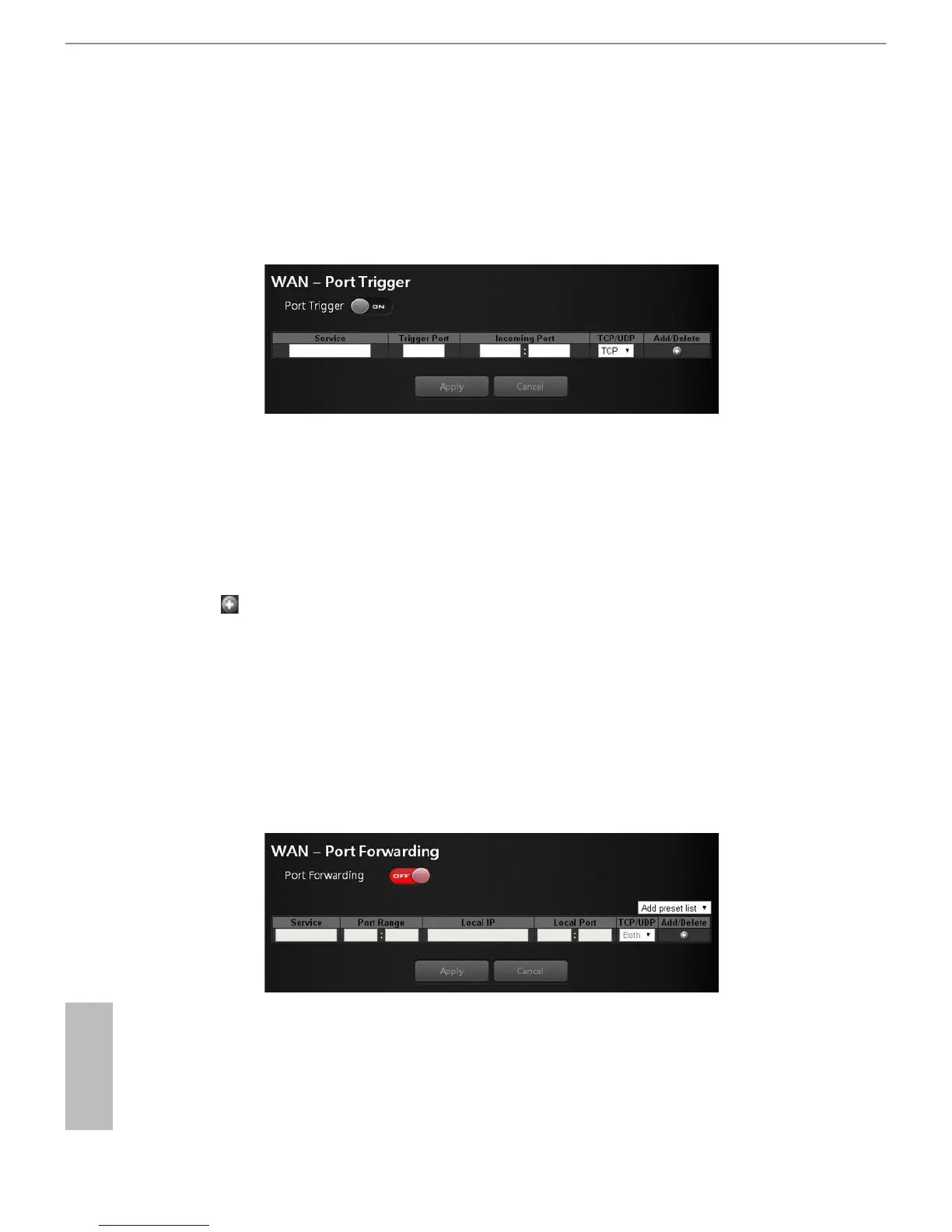28 29
English
ASRock G10 Gaming Router
6.3.2 Port Trigger
Some internet applications use alternate ports to communicate between the server and
LAN host. When you want to use these applications, enter the triggering (outgoing) port
and alternate incoming port in the port triggering table. en the router will forward the
incoming packets to the specied LAN host.
•
Service: Enable Port Trigger and add a service.
•
Trigger Port: Enter the port number for the service.
•
Incoming Port: Enter the starting and ending port numbers of the trigger port range.
•
TCP/UDP: Choose the protocol.
•
: Add a service.
6.3.3 Port Forwarding
You may use this function to establish a web server or FTP server via an IP gateway. Make
sure that you enter a valid IP address. (You may need to establish a static IP address in
order to properly run an internet server.) For added security, internet users will be able
to communicate with the server, but they will not actually be connected. e packets will
simply be forwarded through the router.
•
Service: Enable Port Forwarding and add a service.
•
Port Range: Enter the port range.
•
Local IP: Enter the LAN IP address of the server that you want the internet users to
access.
