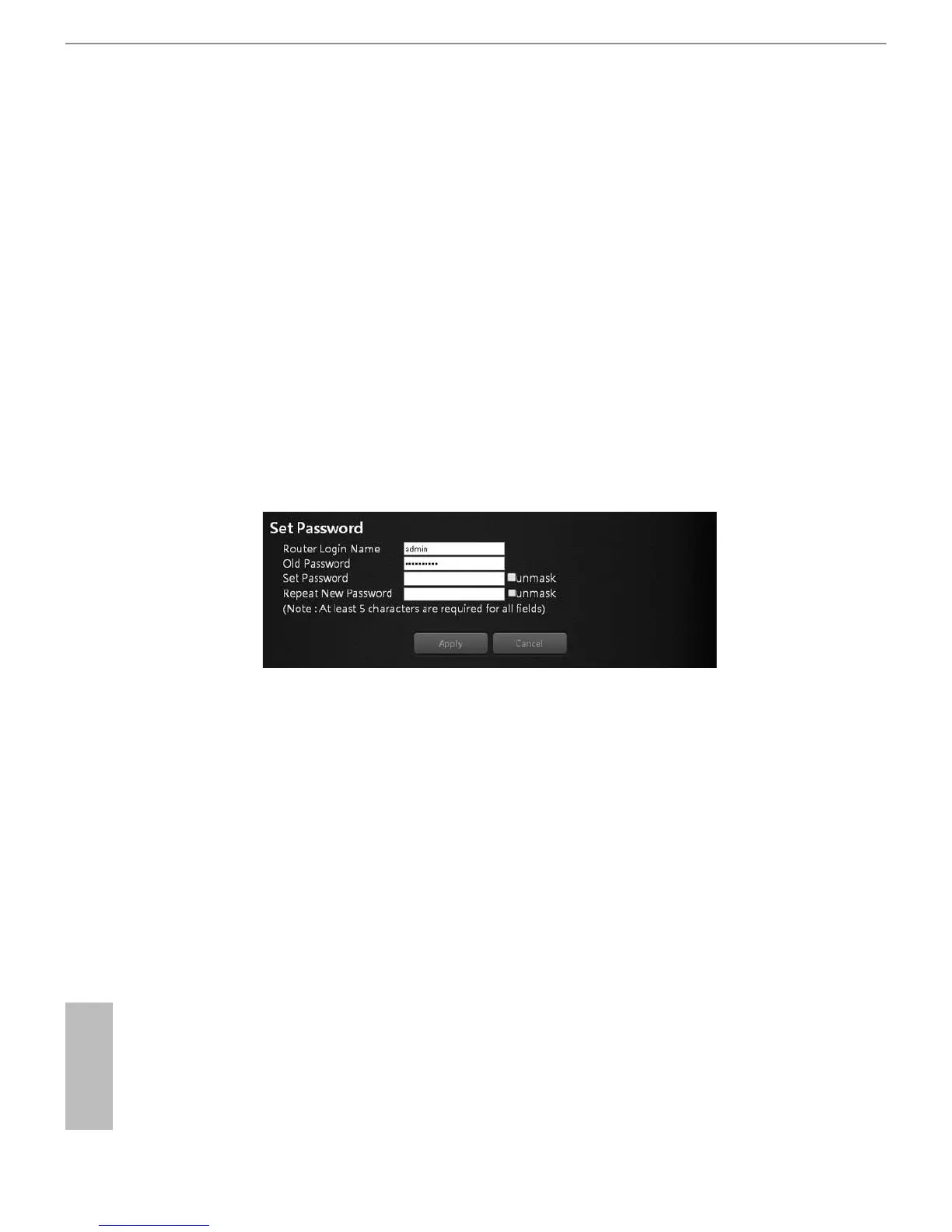36 37
English
ASRock G10 Gaming Router
To set up the operation mode.
1. Select Advanced > Administration > Operation Mode.
2. Select any of these operation modes:
• Wireless router mode (Default): In wireless router mode, the router connects
to the internet and provides internet access to available devices on its own
local network.
• Repeater mode: In wireless repeater mode, the repeater will extend your
current wireless signal for smart devices.
6.8.3 Set Password
Lets you change the default password and user name to log in the router. is
password is not the one that you use for wireless access.
To set a new password and user name:
1. Select Administration > Set Password.
2. Router Login Name: Type the new log-in name for your router. e default is “admin”.
3. Old Password: Display the default password or type the previously set
password.
4. Set Password: Type the new password for your router.
5. Repeat New Password: Type the new password for your router again to double
check.
6. Press “Apply” to change the setting. Reboot the router for the settings to take
eect.
