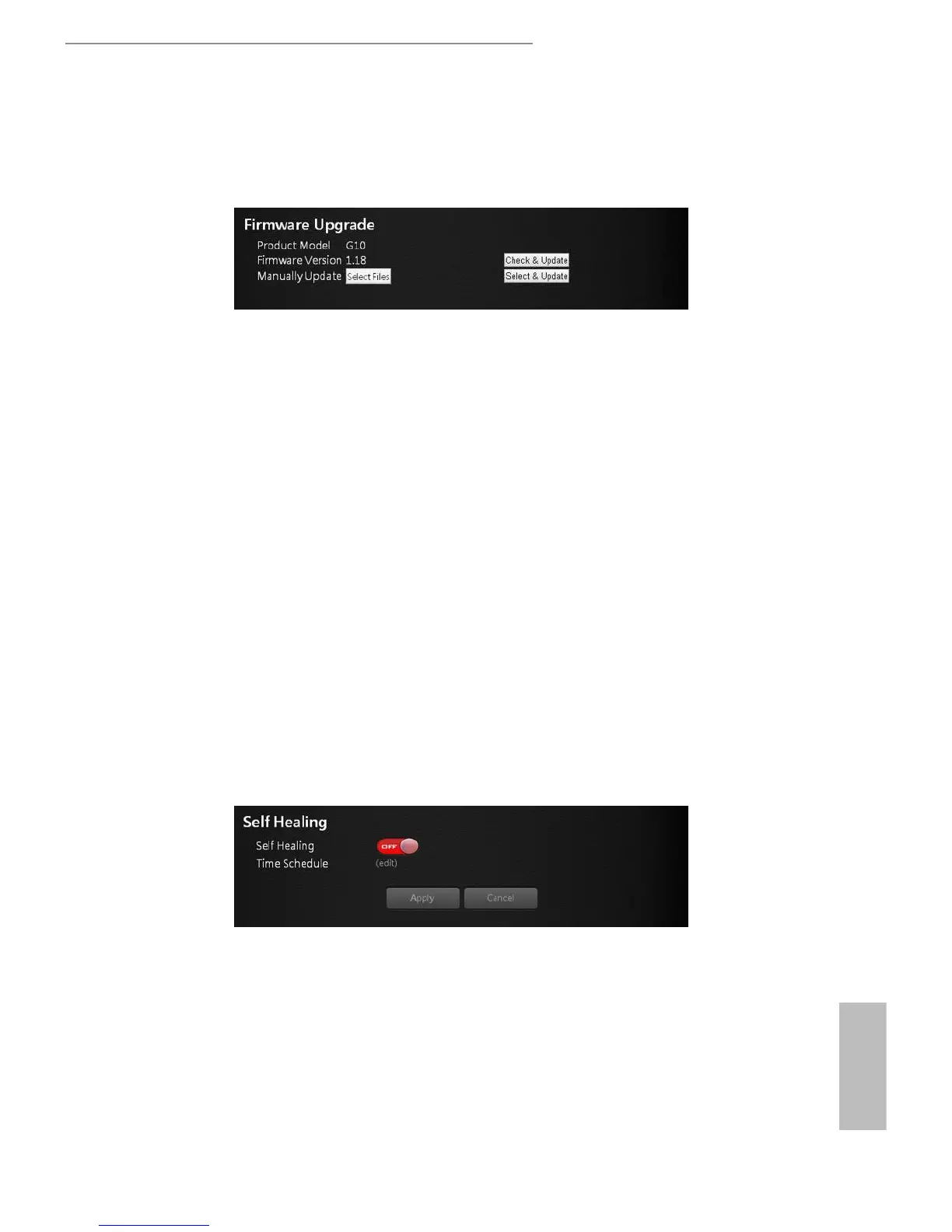36 37
English
ASRock G10 Gaming Router
6.8.4 Firmware Upgrade
e router rmware is stored in ash memory. You can check to see if new rmware
is available and update your product.
To check for new rmware and update your router:
1. Select Administration > Firmware Upgrade.
2. Press “Check & Update”. If there is newer rmware available on the server, you
will see a message: “New rmware available and download process initiating”.
3. Press “OK”. Start to download the new rmware.
WARNING: To avoid the risk of corrupting the rmware, do not turn o the router
and interrupt the upgrade.
Manual Update
To manually update the new rmware for your router, press "Select Files" and then
"Select and Update".
6.8.5 Self Healing
e self-healing feature is a way to have the router automatically rebooted itself.
Select Advanced > Administration > Self Healing.
• Self Healing: Press the button to ON/OFF the function.
• Time Schedule: Press "Edit" to set a time for the self-healing. In the table, press
to select the time to reboot the router automatically.
