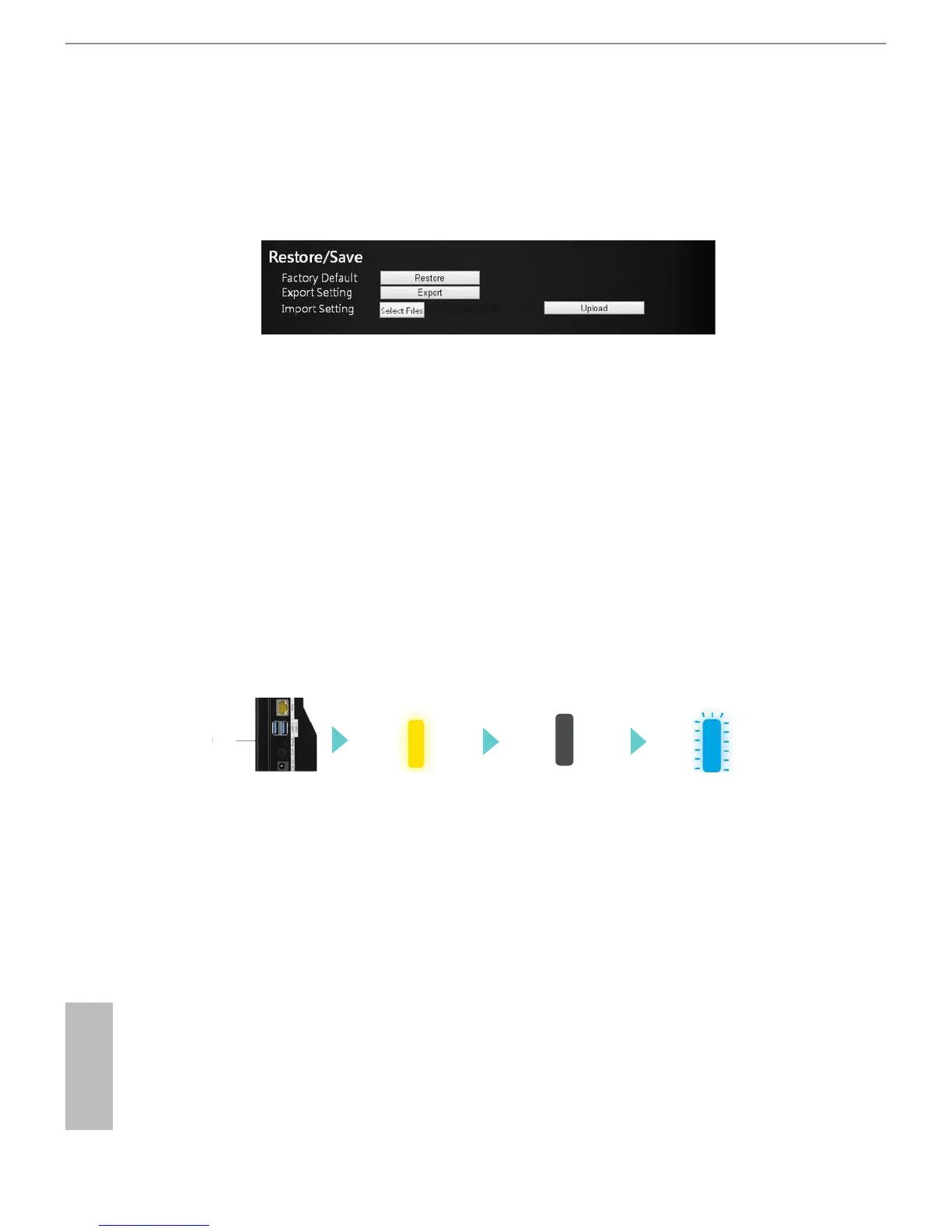38 39
English
ASRock G10 Gaming Router
6.8.6 Restore / Save
e conguration settings of the router are stored within the router in a
conguration le. You can export this le to your computer, restore it, or reset it to
the factory default settings.
Restore to Factory Default Setting
You can erase the current conguration and restore the default settings.
1. Select Advanced > Administration > Restore/Save.
2. Press the Restore button.
e factory default settings are restored. e user name is "admin", the password is
"admin", and the LAN IP address is 192.168.1.1.
You can also press and hold the "Reset" button for more than 10 seconds on the rear
of the router to restore the default settings.
LED Indicator Variations:
Exporting Router Congurations
1. Select Advanced > Administration > Restore/Save.
2. Press the Export button.
A copy of the current setting is saved in the location you specied.
Importing Router Conguration
1. Select Advanced > Administration > Restore/Save.
2. Press the Select Files button.
Ready
Shutdown
Press Reset for
more than 10 sec
ResetR
