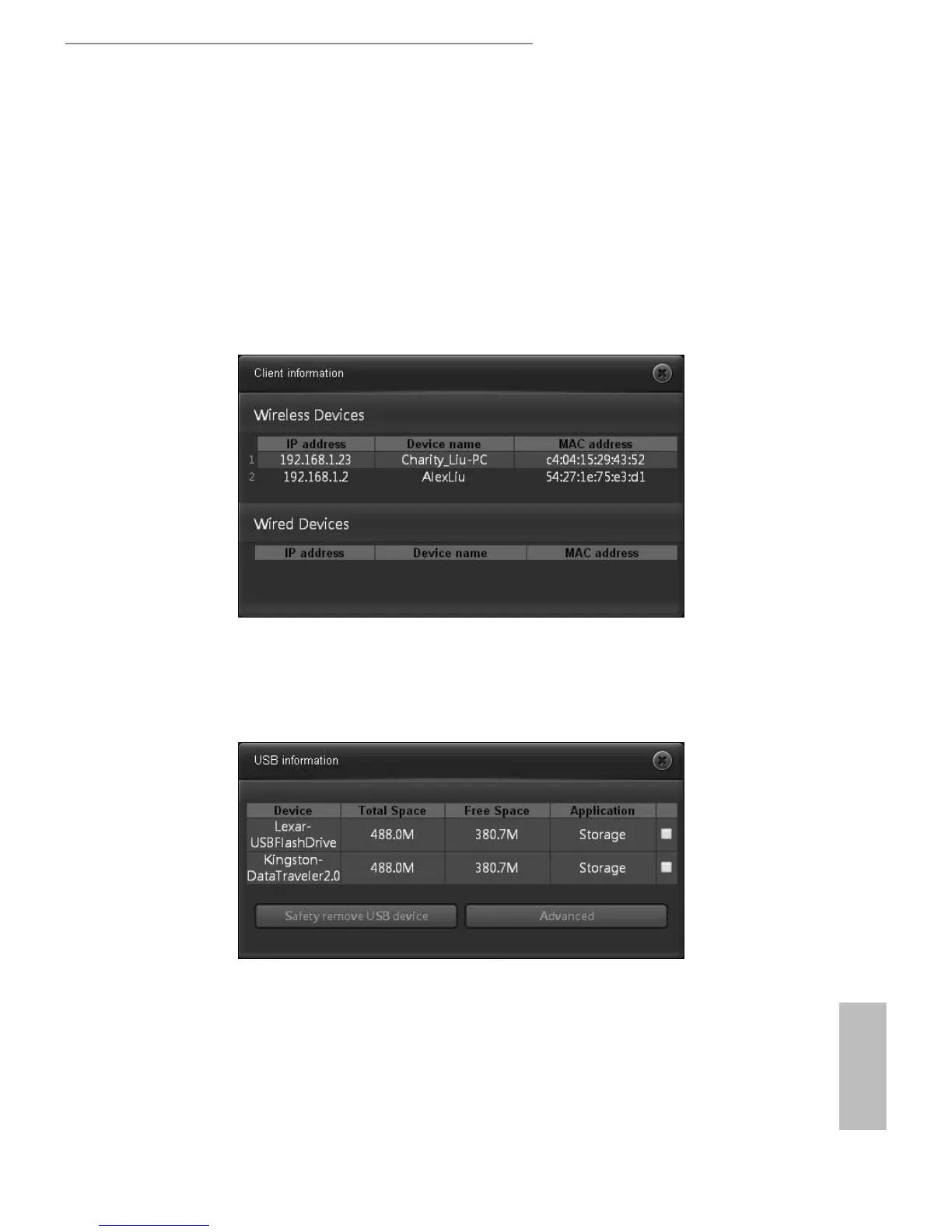16 17
English
ASRock G10 Gaming Router
Press "edit" (or go to Advanced > LAN) to congure the LAN settings.
Press "Apply" to save the settings and reboot the router.
5.2.3 Client Information
Press "Client" to open up the pop up window where you can check your client
information. You will see the IP address, device name, MAC address of all the wired
and wireless devices connected to your router.
5.2.4 USB Information
Press “USB” to open up the pop up window where you can check the device name, total
space, free space of the connected USB device(s).
• Safely Remove USB Device: Select the USB device(s) you want to remove and press
Safely Remove USB Device to disconnect the USB device(s) safely.
• Advanced: Press "Advanced" (or go to Advanced > USB Application) to congure
advanced settings.
When a USB device is reconnected to the router, press "Home" to go to the dashboard page
