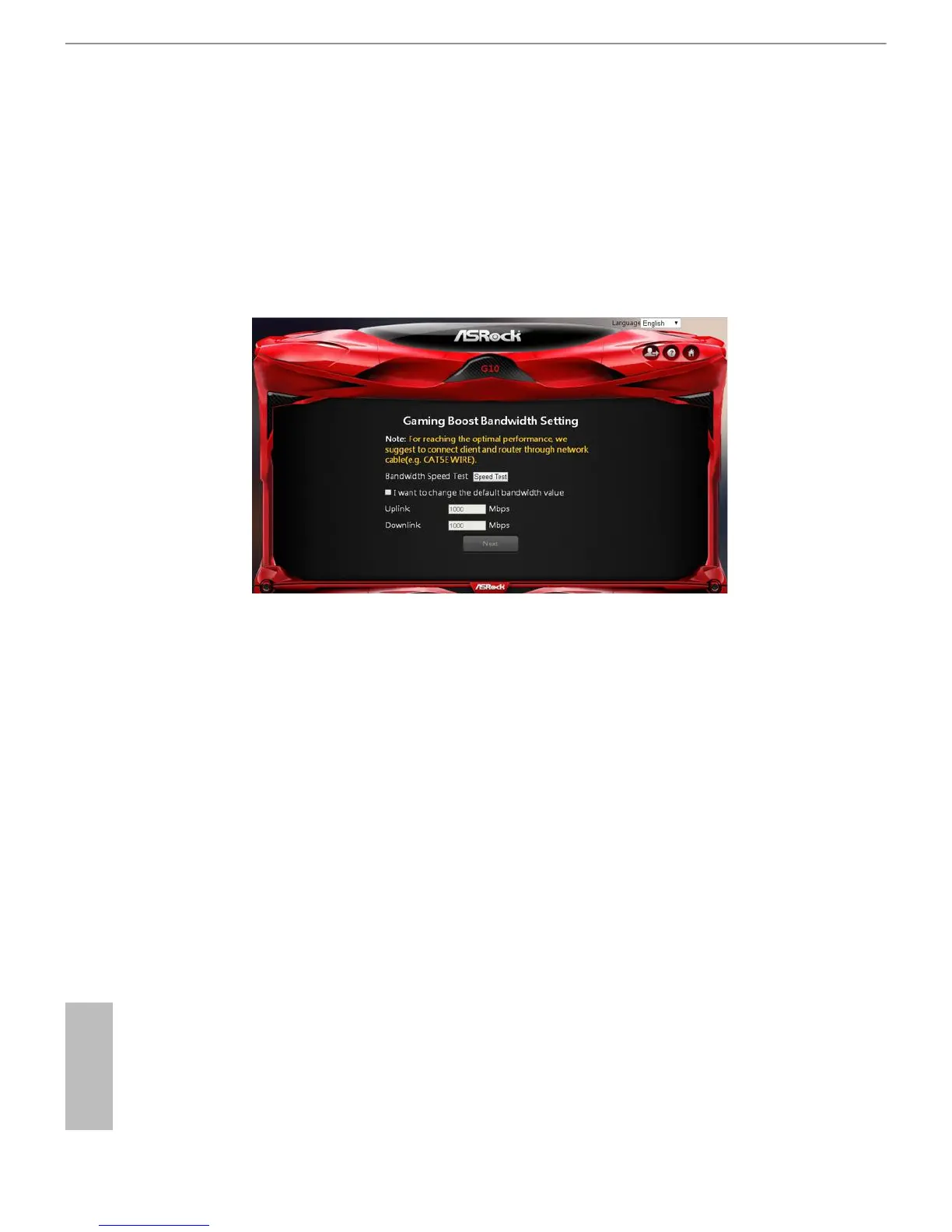12 13
English
ASRock G10 Gaming Router
4. Checking the bandwidth of Gaming Boost
e router supports Gaming Boost natively, which identies and intelligently
manages your internet trac, allocating more bandwidth for your online games
or video game consoles automatically, so that gamers may have more stable and
smoother gameplay.
Please set the correct bandwidth to ensure the best gaming and streaming quality.
Click or tap "Speed Test" to nd out your actual uplink and downlink speed.
Select "I want to change the default bandwidth value" and enter the values of your
uplink and downlink.
NOTE: For reaching the optimal performance, please connect client and router through a network cable.
Select "Next" to continue.
