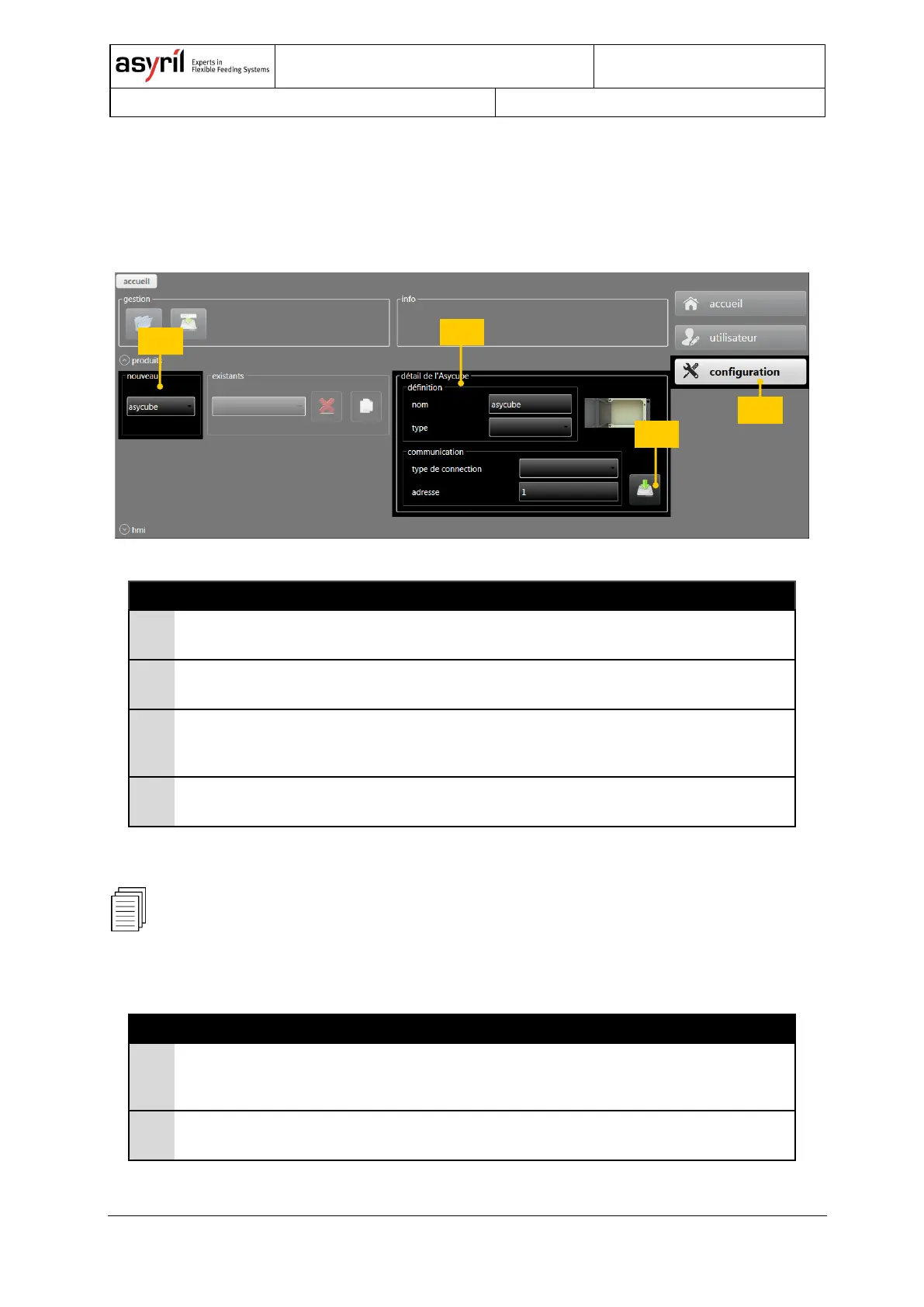12/46
3.2.4. Configuring the HMI
On the first start, the HMI contains no product. You have to add your product in the
configuration page to be able to work with it.
The following explanation shows you how:
Figure 3-1: HMI configuration page
Press this button to display the configuration screen.
Select the product in this list that you wish to add (an Asycube in
this example).
“Asycube
parameters”
window
Fill in all the parameters for the chosen product.
Use this button to save the configuration changes. Then you
need to restart the HMI to apply your modifications.
Table 3-1: HMI configuration page description
For more detailed explanations, see HMI documentation.
Try to start the HMI with administrator access (right-
click on shortcut, Properties/Compatibility, select “Run
this program as an administrator”).
The HMI starts but no buttons
are displayed
The SurfaceToolKit is missing or improperly installed.
Table 3-2: Troubleshooting list
