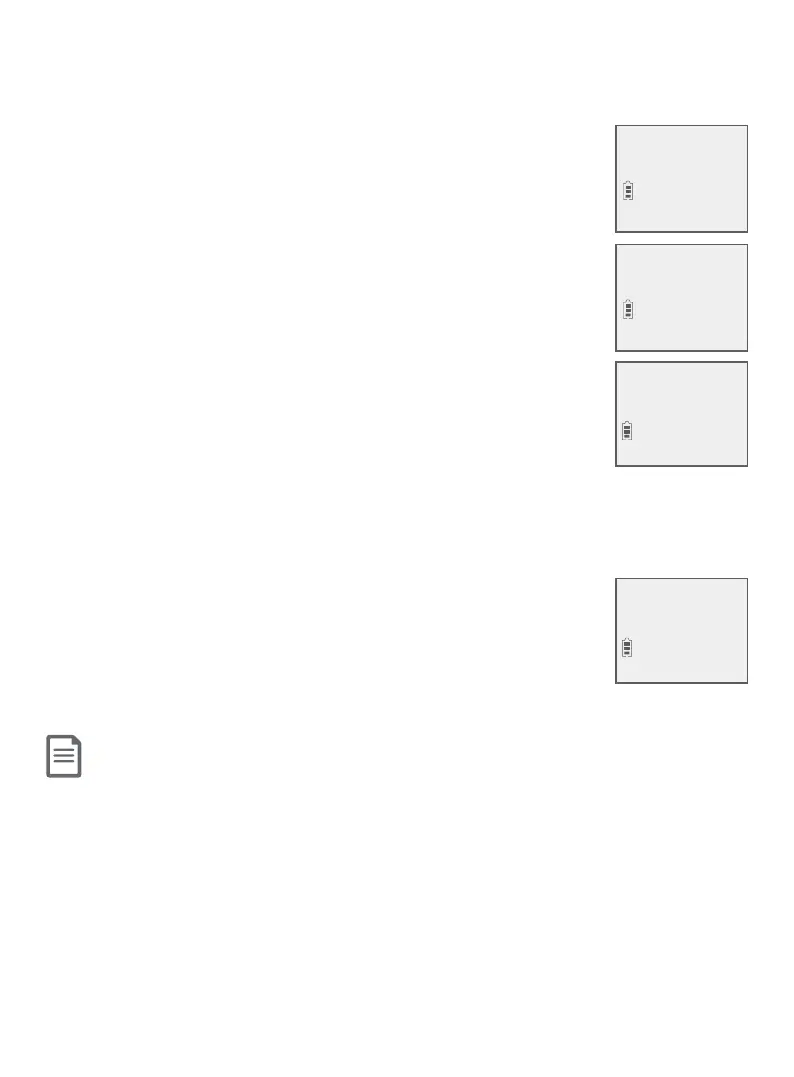87
Smart call blocker
Call block settings
-OR-
Press MENU/SELECT to enter the main menu when it is not
in use. Press qCID or pDIR to scroll to
Smart call blk, then press MENU/SELECT.
2. Press qCID or pDIR to scroll to Uncategorized, then press
MENU/SELECT.
3. Press qCID or pDIR to choose one of the following options,
then press MENU/SELECT.
f Screening - ask the caller to press the pound key (#)
or to say his/her name before the call rings on your
telephone.
f Allow - allow the calls to get through and ring.
f Answering sys - send the calls to the answering system
without ringing.
f Block - reject the calls with block announcement.
4. If you select Screening, press qCID or pDIR to choose one
of the following options, then press MENU/SELECT.
f w/ Caller name - ask the caller to say his/her name
before the call rings on your telephone. You can then
answer the call, and hear the caller’s name announced.
You can decide whether to answer or reject the call, or
to forward the call to the answering system.
f w/o Caller name - ask the caller to press the pound
key (#) before the call rings on your telephone. You
can then answer the call.
Note: Robocalls will be classied as uncategorized calls. If you select Screening, the telephone screens and
lters these calls. It asks the caller to press the pound key (#) or announces his/her name before putting the
call through to you. There may be robocalls that you do not want to miss. For example, robocalls with
announcements or notices from schools or pharmacies. You can set up your star name list with these caller
names to allow their calls to get through to you. See Star name list on page 98.
Calls w/o num
>Uncategorized
Answering sys
>Smart call blk
UNCATEGORIZED
>Screening
SCREENING
>w/ Caller name