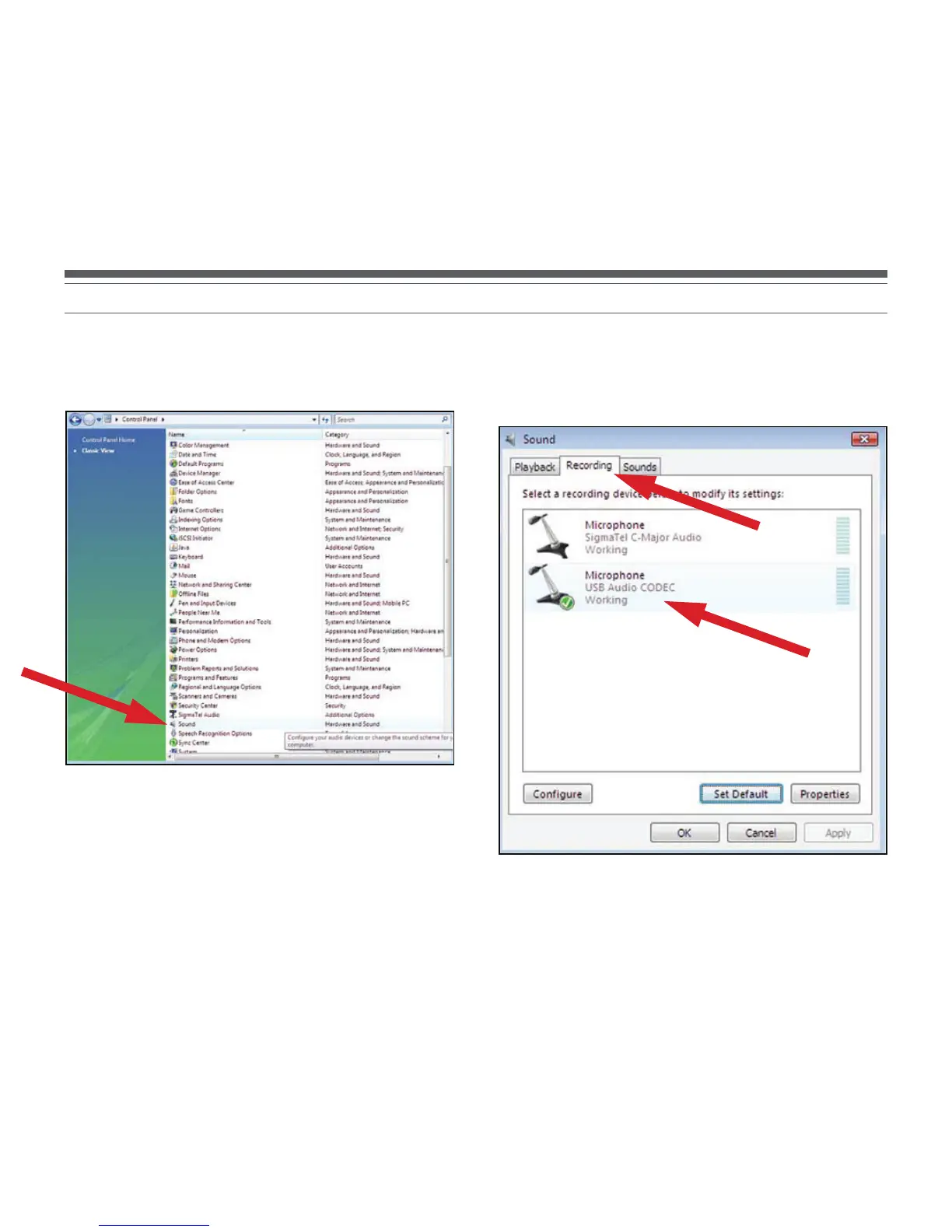11
Setting up your PC (with Windows Vista or Windows 7) to work with your USB Turntable
1. Start menu > Control Panel > Sound.
Begin at your Start menu. Select Control Panel (classic view).
2. Select (double-click) Sound.
3. Select the Recording tab. Make sure that the USB Audio CODEC is set as the
default recording device. (You should see a green check mark beside USB
Audio CODEC.)
NOTE: If the “USB Audio CODEC” option does not appear, check the USB cable
to ensure it is properly connected to the USB port.
