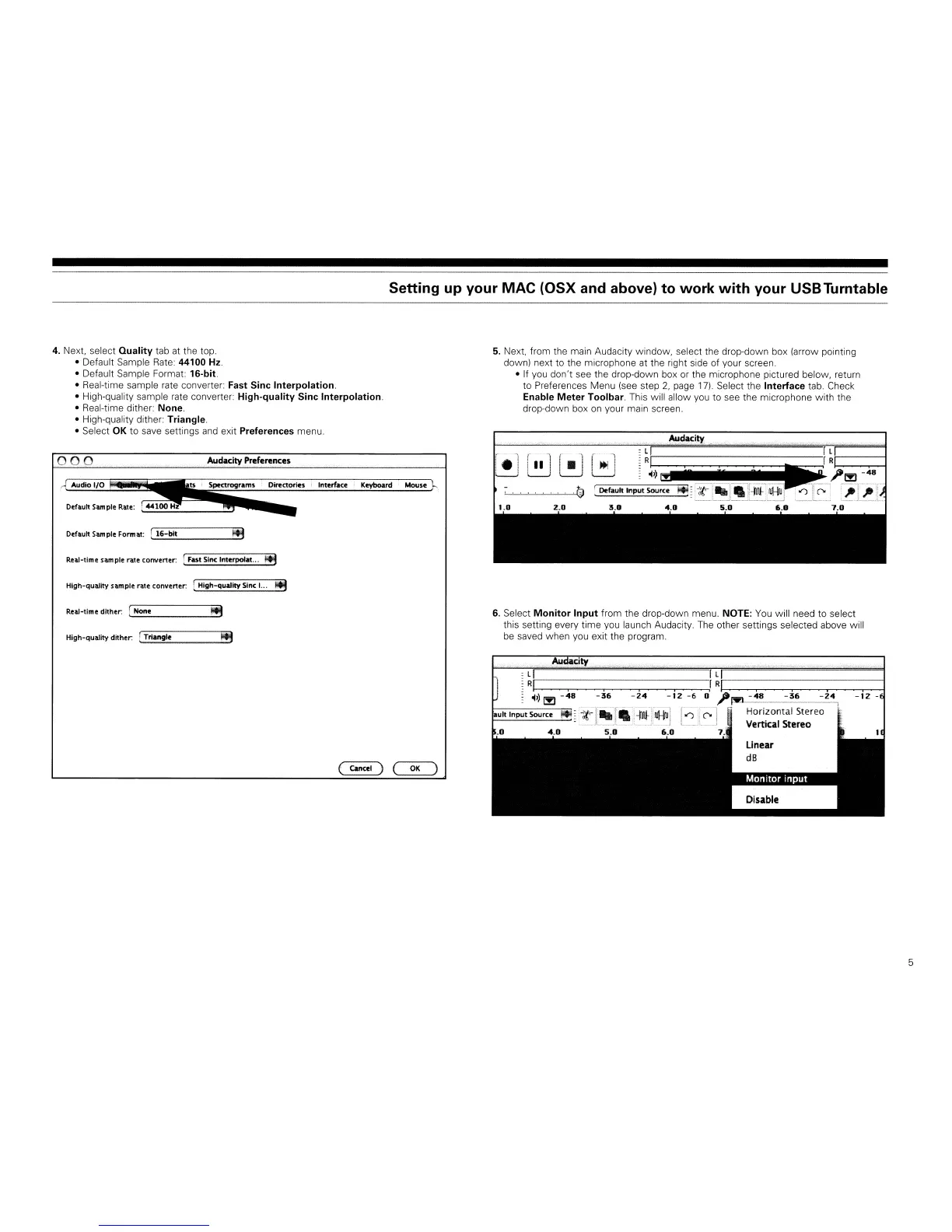Setting up your MAC (OSX and above) to work
with
your USBTurntable
4.
Next, select
Quality
tab at the top.
• Default Sample
Rate:
44100
Hz.
• Default Sample Format: 16-bit.
• Real-time sample rate converter: Fast
Sinc
Interpolation.
• High-quality sample rate converter:
High-quality
Sinc
Interpolation.
• Real-time dither: None.
• High-quality dither: Triangle.
• Select OK
to
save settings and exit Preferences menu.
5.
Next, from the main Audacity window, select the drop-down box (arrow pointing
down) next to the microphone at the right side of your screen.
• If you don't see the drop-down box or the microphone pictured below, return
to Preferences Menu (see step
2,
page
17).
Select the
Interface
tab. Check
Enable
Meter
Toolbar. This will allow you to see the microphone with the
drop-down box
on
your main screen.
Audacity ,',
Default
Sam
pie Form at:
,-I
__
16_-_bl_t
f!J;J
Real-tIme sample
rat~
convener:
[Fast
Sine
Int~rpolat
...
f!J
: l
f-I
f l
i----1
•
~
~
r• 1
r~-~~l_::_:__Ll
R~~l)
~~~~~~
r
~1-~-----r-_48-1
"-'-~~-'--'~'----'-"
@ r
~fault
Input
Source
~
~
~~r_.~.
~Jr-
.n»
.
")
JF
~~[
4.0
5.0
6.0
7.0
Mous~
Audacity Preferences
'Spectrograms
Dir~etories'
Int~rface
Keyboard
Audio
I/O
Default
Sam
pl~ Rat~:
000
High-quality sample
rat~
convener:
[High-quality
Sine
1...
..
Real-tIme dither:
,-I
Non
__
~
~:.J
High-quality
dlther:!
'-
T;..;n.;;:·8n::.:.gle;:;.;;.
.:.!i!3;.J
6.
Select
Monitor
Input
from the drop-down menu. NOTE:
You
will need to select
this setting every time you launch Audacity. The other settings selected above will
be
saved when you exit the program.
(
Canc~1
) (
OK
)
Au city
: II rl
~
RI
"or
Rr--------------l
~
~))
~
-48
-36
-24
-12
-6
0'
~fY!
-48
-36
-24
~
~1;],
..
.rli-i.I~.ruHrol
[.::;-r
0
J
Hori~ontal
Stereo
f----'-----'-'-'.
L_L_L:::_
~J
_,___
Vertical Stereo
5_0
6.0
7.
linear
dB
Disable
5
