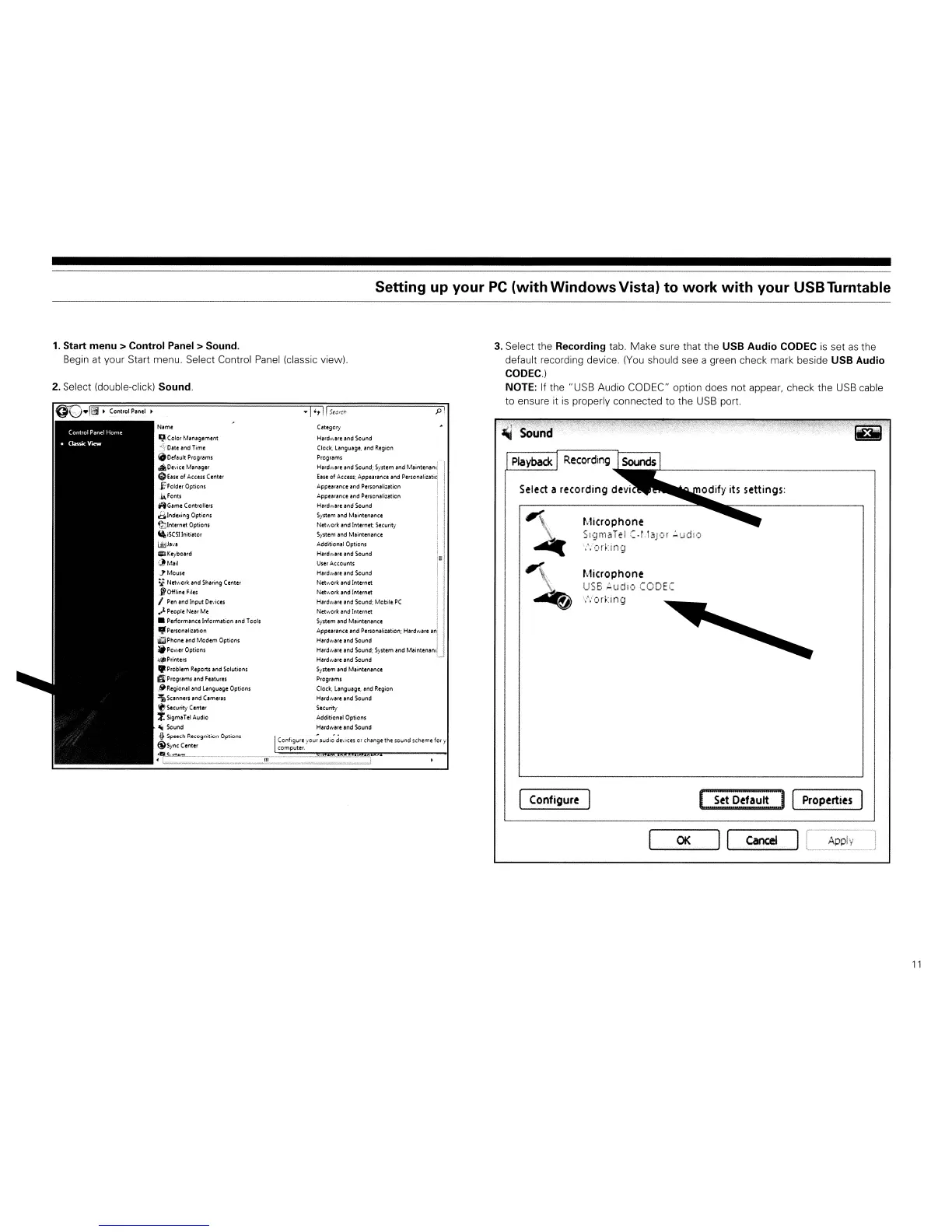Setting
up
your
PC
(with
Windows
Vista)
to
work
with
your
USBTurntable
4
Microphone
SlgmaTel (.L1aJor ':'ucllo
\/iorUng
Microphone
USB
,;ludio
CODEC
\VOrking
Playback
3.
Select the Recording tab. Make sure that the
USB
Audio
CODEC
is
set
as
the
default recording device.
(You
should see a green check mark beside
USB
Audio
CODEC.)
NOTE: If
the"
USB Audio CODEC" option does not appear. check the USB cable
to ensure it
is
properly connected to the
USB
port.
pi
Categcrj
Hardware and Sound
Clock,
language, and
Region
Programs I
Hardware and Scund; System and Maintenenti
'-II
Ease
of
Access;
Appearance and Personaljutid
A.ppearance
lind
Personali:atien ! I
Appearance and Personalization j j
Hardware and Sound :
System and Maintenance
I
Network
lind
Internet;
Security
System
and Maintenance ;
Add;tionalOptions ;
!
Hardware and Sound
'II
ell
User
AcccunH
Hardware and Sound i I
'ii,
I
Network
and Internet
Netv.:ork
and Internet
Hardware and
Sound;
Mobile:
PC
I I
Net
.....
or~
and Internet
System and Maintenance i
Appearance and Personali:ation; Hardware
anJ
I
Hardware
and
Sound 1 I
Hard-WIre
Ind
Sound;
System and MaintenantlJ
Hardware and Sound
System and Maintenance
Programs
Clock,
language, and
Region
Hardware and Sound
Security
Additional Options
Hardware and Sound
·I+t
II
Swch
Configure your audio devices
Of
change the sound scheme
for
y
computer.
Name
9
Color
Management
_::~D.te
and
Time
a
Default
Programs
..
Device
Maneger
8Ease
of
Access
Center
jp
Folder
Options
.lAFon
..
"Game
Controllers
d,lndexing
Options
~Inttrnet
Options
lliSCSllniti.tor
l~pa\'1
• Keyboard
,;}M.il
JMouse:
i
Neh
....
or~
and
Sharing
Center
..
fOfflineFiles
I
Pen
and
Input
Devices
.)
People
Near
Me
• Performance
Information
and Teols
• Personalization
~Phone
and
Modem
Options
If
Power
Options
~Printers
•
Problem
Reports
and
Solutions
fj
Programs
and
Features
\..~
Regional
and
Language
Options
~
Scanners and (ameras
fJ
Security
Center
~
SigmaTel
Audio
l(j
Sound
i:
Speech
Recognition
Options
@SyncC.nt.r
1.
Start
menu>
Control
Panel>
Sound.
Begin at your Start menu. Select Control Panel (classic view).
2. Select (double-click) Sound.
IConfigure
Oit[~f,;~:~:::]
I Properties I
_____
OK_---.JII_Cancel_---.J
Apply
11
