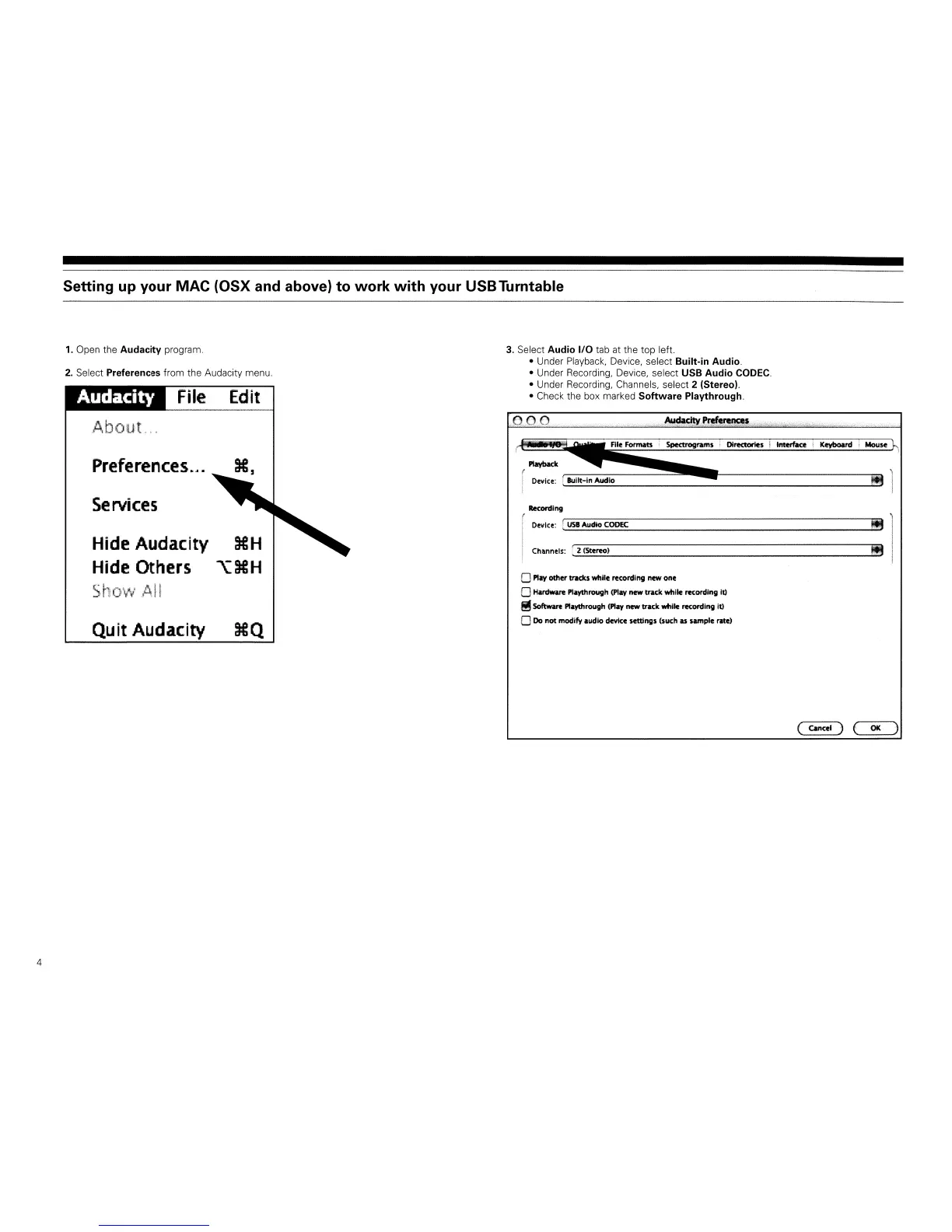Setting up your MAC (OSX and above) to work with your USBTurntable
2.
Select Preferences from the Audacity menu.
1.
Open the
Audacity
program.
Audacity
File
Edit
3.
Select Audio
I/O
tab
at
the top left.
• Under
Playback,
Device, select Built-in Audio.
• Under Recording, Device, select USB Audio
CODEC.
• Under Recording, Channels, select 2 (Stereo).
• Check the box marked
Software
Playthrough.
About.
..
.
...
Recording
Device:
I
USB
""clio COOK
4
Preferences
...
Services
Hide
Audacity
Hide
Others
Shovil
.AII
Qu
it
Audacity
XH
\:XH
XQ
f Playback
,....~-=~.~~F1I~e
~For~ma~ts~i~5pect.rog
..
I'lIm.S
...
i_D1_~
__
S_I_I_m_erfaa
__
i
_Keyboa
__
rd_i_Mou-=",se
h
!
Device:
I
Built-in
Audio
- !!II
'1
i
!Itt)
Channels:
....:[
2:..;(::.;:Ste.:.;.re<l.:.;;:...)
--"'fl!t0J
oPlay
other
tra<ks
while
recordi"g
new
one
o
tWdware
Plavthrough (Play
new
track
while
recordingltj
!!!
Software Playduough (Play
new
track
while
recording
It)
oDo
not
modify
audio
device
settings
(such
as
sample
rate)
(
cancel)
(
OK
)
