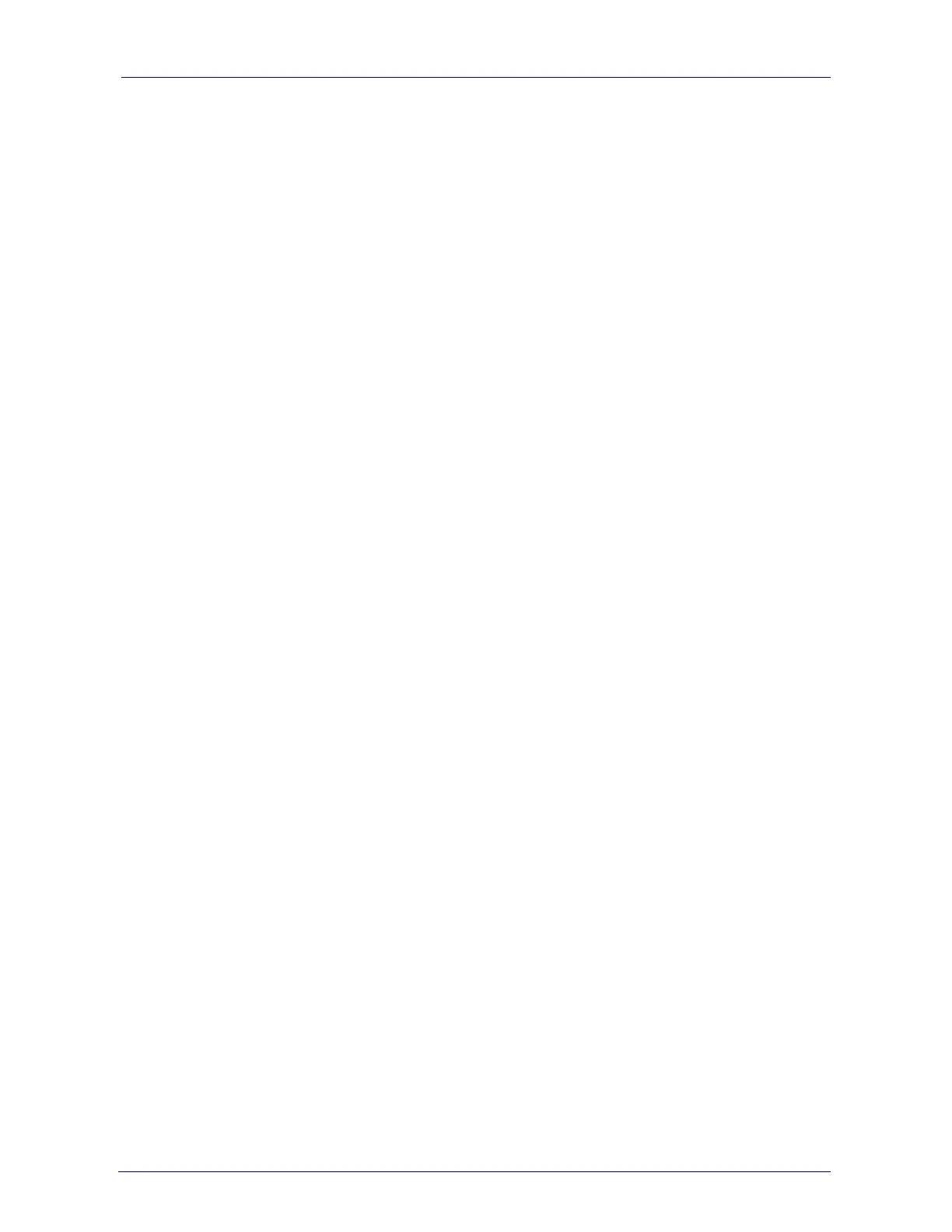Analog Fast Track Guide 3. Configuring the MediaPack
Version 4.8 17 March 2006
3.1.4.2 Assign an IP Address
¾ To assign an IP address via the CLI, take these 4 steps:
1. At the prompt type ‘conf’ and press enter; the configuration folder is accessed.
2. To check the current network parameters, at the prompt, type ‘GCP IP’ and press enter; the
current network settings are displayed.
3. Change the network settings by typing: ‘SCP IP [ip_address] [subnet_mask]
[default_gateway]’ (e.g., ‘SCP IP 10.13.77.7 255.255.0.0 10.13.0.1’); the new settings take
effect on-the-fly. Connectivity is active at the new IP address.
Note: This command requires you to enter all three network parameters (each separated by
a space).
4. To save the configuration, at the prompt, type ‘SAR’ and press enter; the MediaPack restarts
with the new network settings.
3.2 Restoring Networking Parameters to their Initial State
You can use the ‘Reset’ button to restore the MediaPack networking parameters to their factory
default values (described in Table 3-1) and to reset the username and password.
Note that the MediaPack returns to the software version burned in flash. This process also
restores the MediaPack parameters to their factory settings. Therefore, you must load your
previously backed-up ini file, or the default ini file (received with the software kit) to set them to
their correct values.
¾ To restore the networking parameters of the MP-11x to their initial state,
take these 4 steps:
1. Press in the ‘Reset’ button uninterruptedly for a duration of more than six seconds; the
gateway is restored to its factory settings (username: ‘Admin’, password: ‘Admin’).
2. Assign the MP-11x IP address (refer to Section 3.1 on page 13).
3. Load your previously backed-up ini file, or the default ini file (received with the software kit).
To load the ini file via the Embedded Web Server, refer to the MediaPack User’s Manual.
4. Press again on the ‘Reset’ button (this time for a short period).
