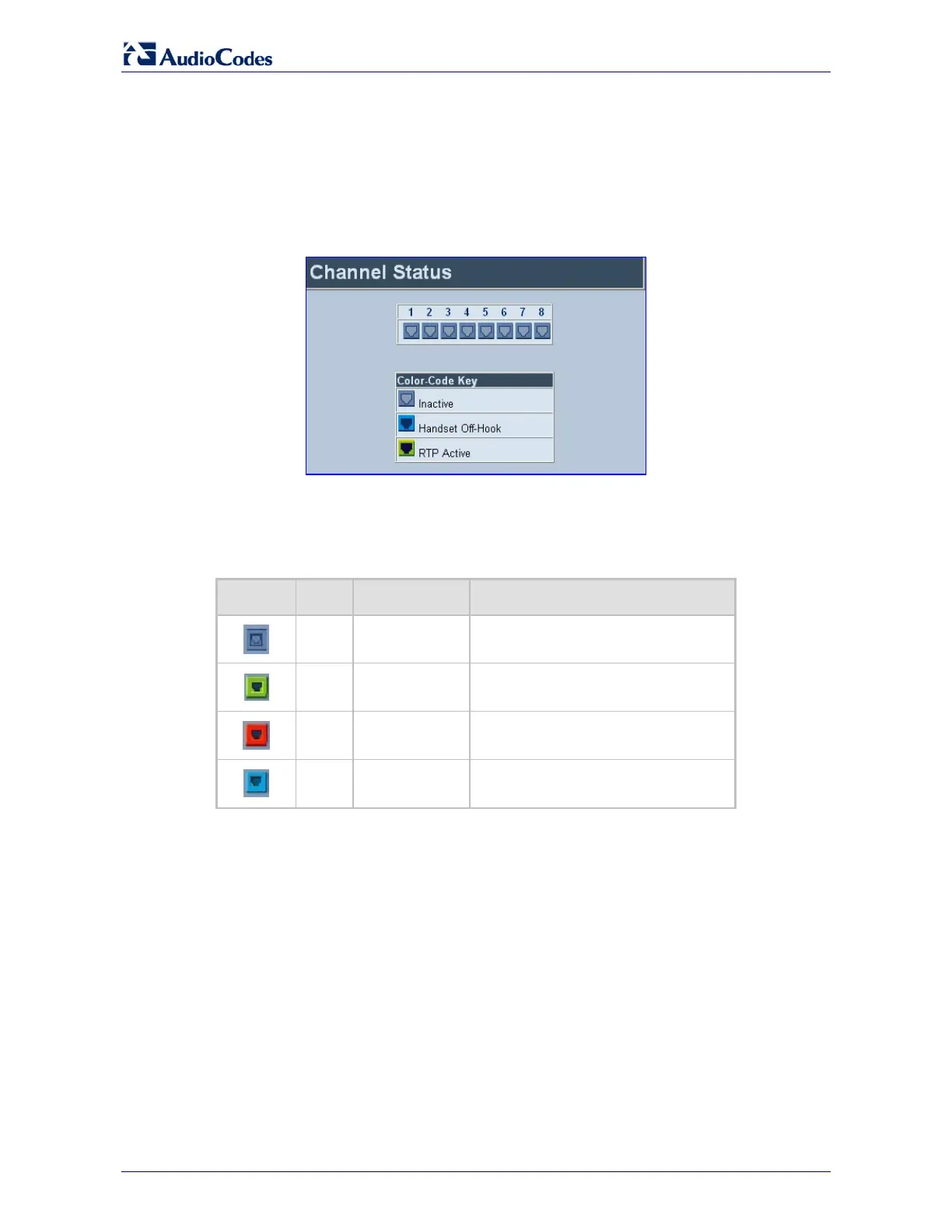MediaPack
Analog Fast Track Guide 28 Document #: LTRT-59802
6.2 Monitoring the MediaPack Channels
¾ To monitor the status of the channels:
• Open the Channel Status screen (Status & Diagnostics menu > Channel Status); the
Channel Status screen is displayed.
Figure 6-1: MediaPack/FXS Channel Status Screen
The color of each channel shows the call status of that channel. Refer to Table 6-2 below for
information on the different statuses a call can have.
Table 6-2: Channel Status Color Indicators
Indicator Color Label Description
Gray Inactive Indicates this channel is currently onhook
Lime
Green
RTP Active Indicates an active RTP stream.
Red
Not Connected
(FXO only)
Indicates that no analog line is connected to
this port.
Blue Handset Offhook
Indicates this channel is offhook but there is
no active RTP session.
¾ To monitor the details of a channel, take these 2 steps:
1. In the Channel Status screen, click the numbered icon of the specific channel whose detailed
status you need to check/monitor; the channel-specific Channel Status screen appears.
2. Click the submenu links to check/view a specific channel’s parameter settings.
