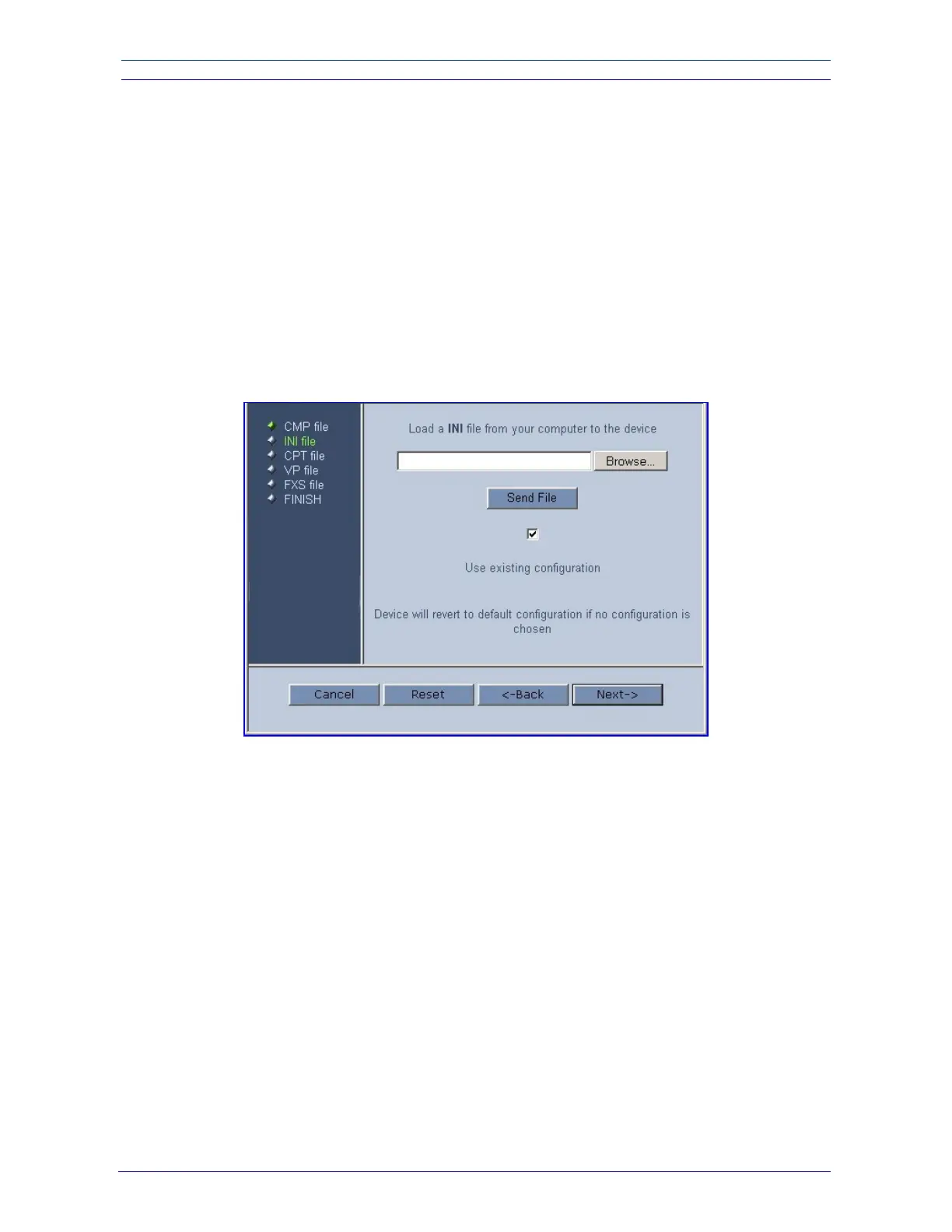Analog Fast Track Guide 7. Upgrading the MediaPack
Version 4.8 31 March 2006
5. Note that the four action buttons (Cancel, Reset, Back, and Next) are now activated
(following cmp file loading).
You can now choose to either:
¾ Click Reset; the device resets, utilizing the new cmp you loaded and utilizing the current
configuration files.
¾ Click Cancel; the device resets utilizing the cmp, ini and all other configuration files that
were previously stored in flash memory. Note that these are NOT the files you loaded in
the previous Wizard steps.
¾ Click Back; the ‘Load a cmp File’ screen is reverted to; refer to Figure 7-2.
¾ Click Next; the ‘Load an ini File’ screen opens; refer to Figure 7-4. Loading a new ini file
or any other auxiliary file listed in the Wizard is optional.
Note that as you progress, the file type list on the left indicates which file type loading is in
process by illuminating green (until ‘FINISH’).
Figure 7-4: Load an ini File Screen
6. In the ‘Load an ini File’ screen, you can now choose to either:
¾ Click Browse and navigate to the ini file; the check box ‘Use existing configuration’, by
default checked, becomes unchecked. Click Send File; the ini file is loaded to the
device and you’re notified as to a successful loading.
¾ Ignore the Browse button (its field remains undefined and the check box ‘Use existing
configuration’ remains checked by default).
¾ Ignore the Browse button and uncheck the ‘Use existing configuration’ check box; no ini
file is loaded, the device uses its factory-preconfigured values.
You can now choose to either:
¾ Click Cancel; the device resets utilizing the cmp, ini and all other configuration files that
were previously stored in flash memory. Note that these are NOT the files you loaded in
the previous Wizard steps.
¾ Click Reset; the device resets, utilizing the new cmp and ini file you loaded up to now
as well as utilizing the other configuration files.
¾ Click Back; the ‘Load a cmp file’ screen is reverted to; refer to Figure 7-2.
¾ Click Next; the ‘Load a CPT File’ screen opens (refer to Figure 7-5); Loading a new
CPT file or any other auxiliary file listed in the Wizard is optional.
