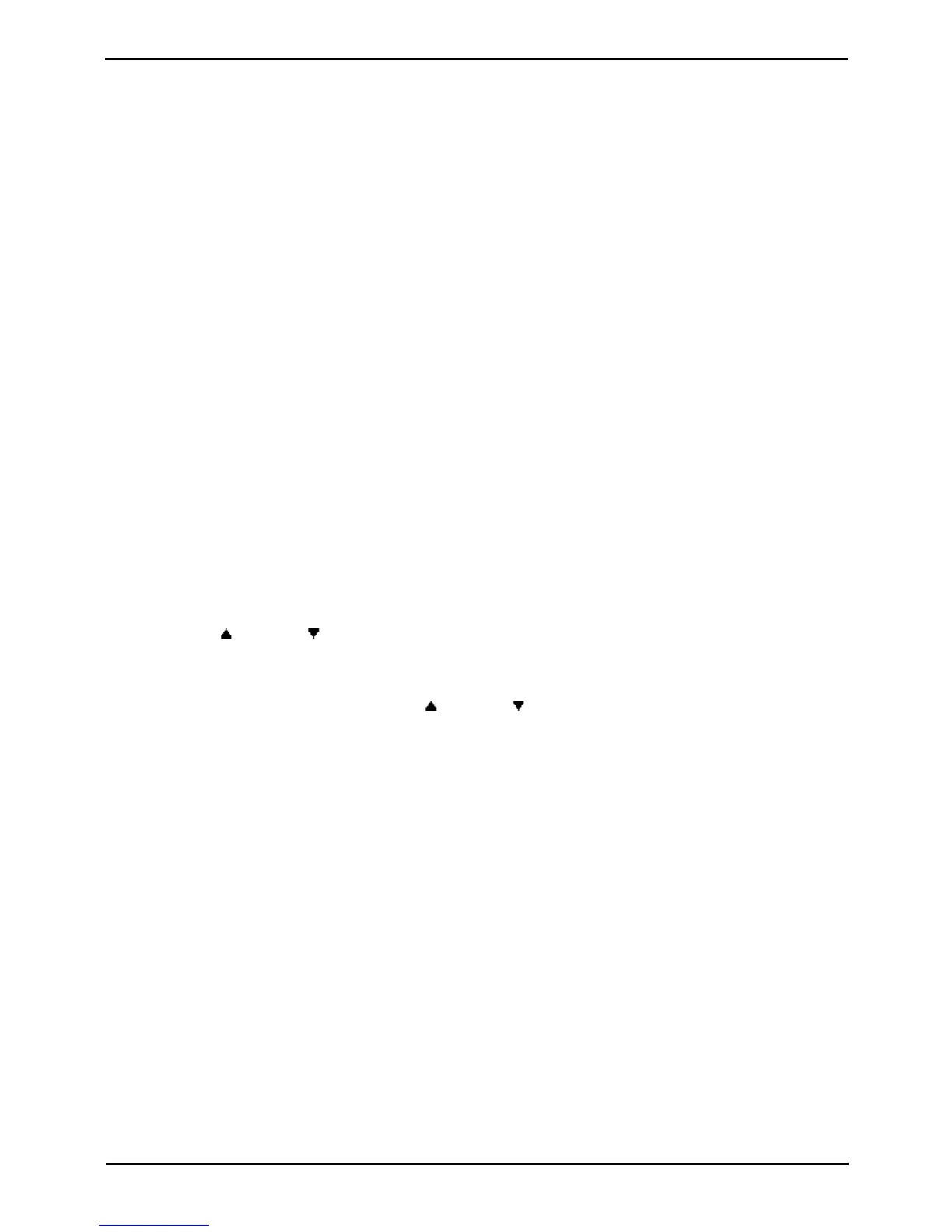PARTNER User Guide Page 35
- Issue 1b (22 February 2010)IP Office PARTNER Version
Advanced Features: Do Not Disturb
4.14 Voice Mailbox Transfer
You can transfer a caller to directly to an extension's voice mailbox for the caller to leave a message without first ringing
the extension. This feature is useful when you know that the extension user is not present and has not set do not
disturb.
You can program a voice mailbox transfer button to transfer a caller directly to a voice mailbox by pressing the button
and then dialing the mailbox subscriber's extension number.
To transfer a caller to an extensions mailbox
1.During the call press FEATURE 14 or press a Voice Mailbox Transfer button if the extension has one
programmed.
2.Dial the two digit extension number of the extension for which the caller wants to leave a message. The caller is
routed to the mailbox and hears the recorded greeting for that mailbox.
3.Hang up.
To create a voice mailbox transfer button (ETR 18D/ETR 34D Phone)
1.At the phone press Feature 00.
2.Program Extension: is shown on the display.
3.Press the button that you want to edit or enter a number between 03 to 80 to select a button. The current setting
of the button is displayed.
4.Dial FEATURE 14.
5.The current setting of the button will now be set to Voice Mailbox Transfer.
· Exit programming by pressing Feature 00. You can also exit programming mode by lifting the handset, then place
it back in the cradle.
To create a voice mailbox transfer button (1408/1416 Phone)
1.At the extension press Admin.
2.Press the programmable button you want to change. Alternatively:
· Use the up or down arrows to scroll to Telephone Programming. Press Select.
· At the Button: prompt press the button to edit or enter from 03 to 80.
3.The current setting of that button is displayed.
3.Press Program and either dial #14 or use the up or down arrow buttons to scroll the display to Voice
Mailbox Transfer and press Select.
4.The current setting of the button will now be set to Voice Mailbox Transfer.
· Exit programming by pressing PHONE/EXIT. Alternatively use the Back button to move to another menu.
