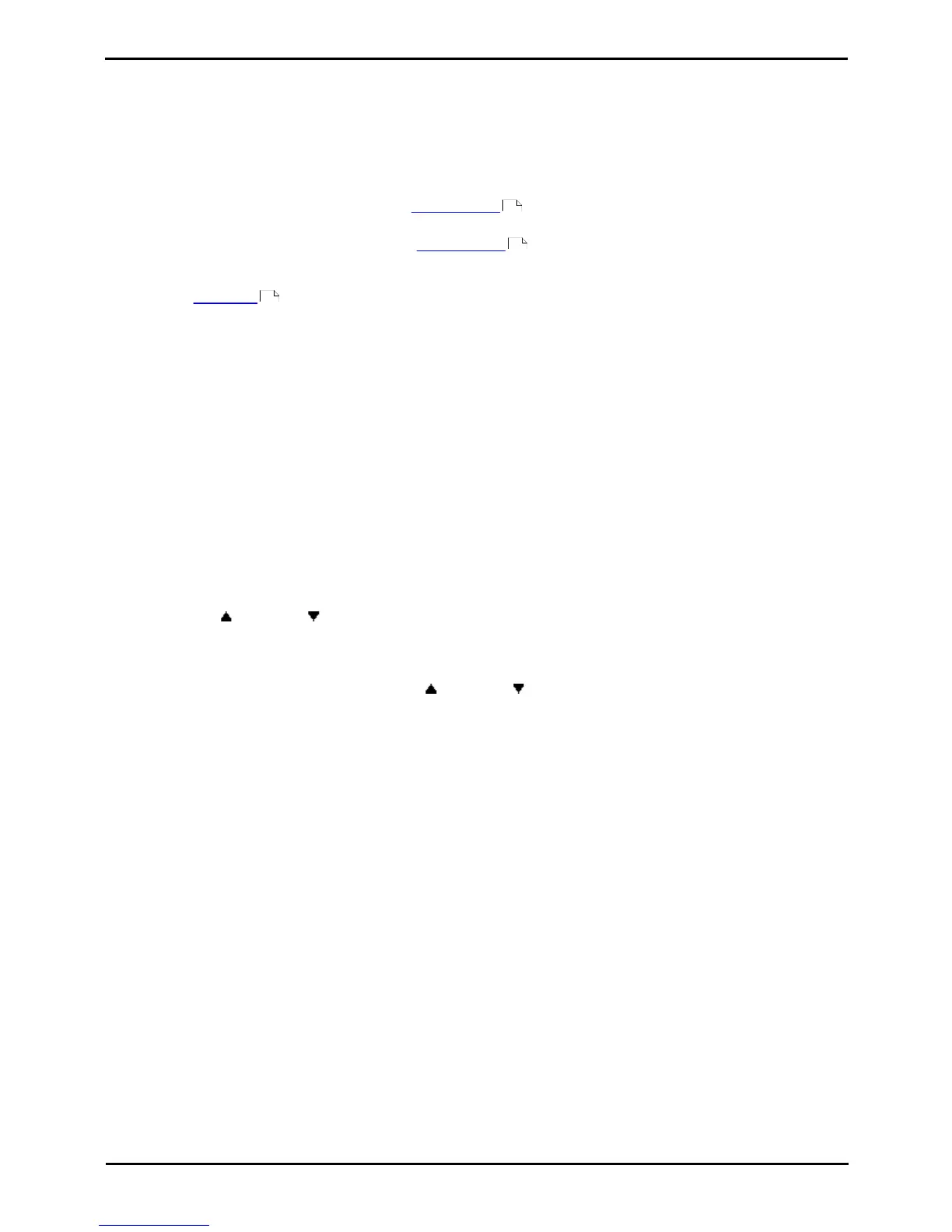PARTNER User Guide Page 44
- Issue 1b (22 February 2010)IP Office PARTNER Version
5.6 Voicemail Coverage On/Off
You can chose to have calls to your extension be rerouted to your voicemail mailbox if you do not answer the call within a
set number of rings, the default being 3 rings. This is called VME Cover. The number of rings used for your extension is
set by your system administrator.
· If an extension has Call Coverage and VMS Cover active, covered calls ring at the covered extension for the
specified number of Call Coverage Rings. It will then start ringing the covering extensionIf the covering extension
does not answer, the call is routed to the voice mailbox of the extension that activated Call Coverage after the
specified number of VMS Cover Rings. The count of VMS cover rings starts when the covered extension initially
begins to ring. If the covering extension has Do Not Disturb active, the call is routed immediately to the voice
mailbox of the extension that activated Call Coverage.
· Users with VMS Cover turned on can activate Do Not Disturb to send ringing calls immediately to their voice
mailbox.
· Note that when your voicemail cover is off, you can still access the messages in your mailbox and other users can
still use forwarding to send messages to your mailbox.
To create a VMS cover button (ETR 18D/ETR 34D Phone)
1.At the phone press Feature 00.
2.Program Extension: is shown on the display.
3.Press the button that you want to edit or enter a number between 03 to 80 to select a button. The current setting
of the button is displayed.
4.Dial FEATURE 15.
5.The current setting of the button will now be set to VMS Cover.
· Exit programming by pressing Feature 00. You can also exit programming mode by lifting the handset, then place
it back in the cradle.
To create a VMS cover button (1408/1416 Phone)
1.At the extension press Admin.
2.Press the programmable button you want to change. Alternatively:
· Use the up or down arrows to scroll to Telephone Programming. Press Select.
· At the Button: prompt press the button to edit or enter from 03 to 80.
3.The current setting of that button is displayed.
3.Press Program and either dial #15 or use the up or down arrow buttons to scroll the display to VMS Cover
and press Select.
4.The current setting of the button will now be set to VMS Cover.
· Exit programming by pressing PHONE/EXIT. Alternatively use the Back button to move to another menu.
34
34
45
