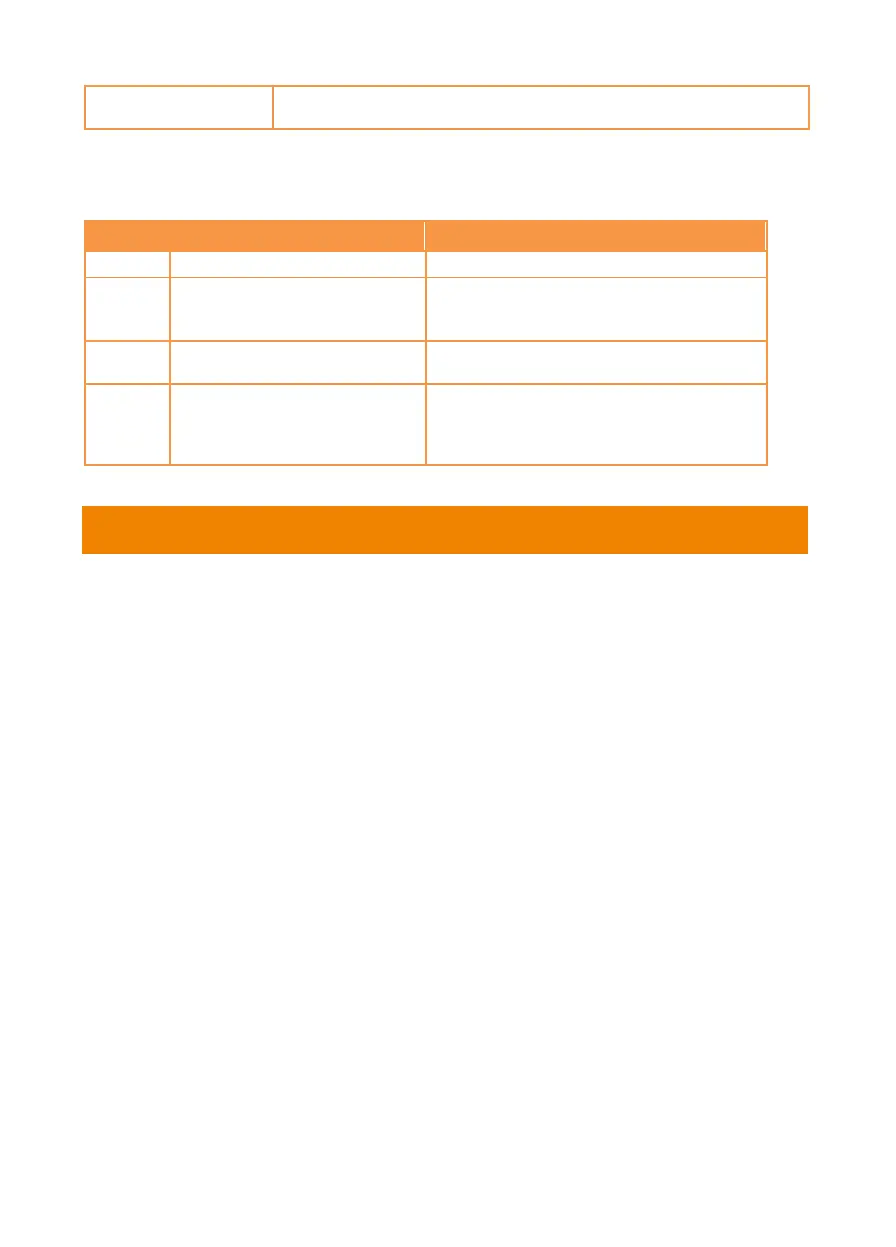13
CAM1 to CAM4 buttons. Select a camera to operate. Once a camera is
selected, the CAM button LED will be on when pressing other buttons.
Hot Key
Press certain button on remote controller to perform hot key function.
Press seven times (7777777)
Show the tracking indicator.
When the hot key takes effect, you will see
the tracking indicator on the target outline.
Press eight times (88888888)
Set DL camera’s IP address as default IP
(192.168.1.168).
Press nine times (999999999)
Password reset mechanism:
When the hot key takes effect, the password
of entering Web UI will go back to the default
“admin”.
Set Up the Camera
Set Up IP Address of the Camera
DL camera’s default setting is DHCP on.
If there is DHCP environment
1. Connect your camera to the internet and wait for your camera to get IP address.
2. From your server, you can find your new camera IP address.
3. If necessary, modify the IP address.
Or if you want to configure by yourself
1. Use the remote control and press the button “8” eight times to switch to Static IP mode.
2. The default IP for the camera would be set to 192.168.1.168.
3. Set up your computer with static IP 192.168.1.x and then type in 192.168.1.168 in your web
browser to access the camera.
