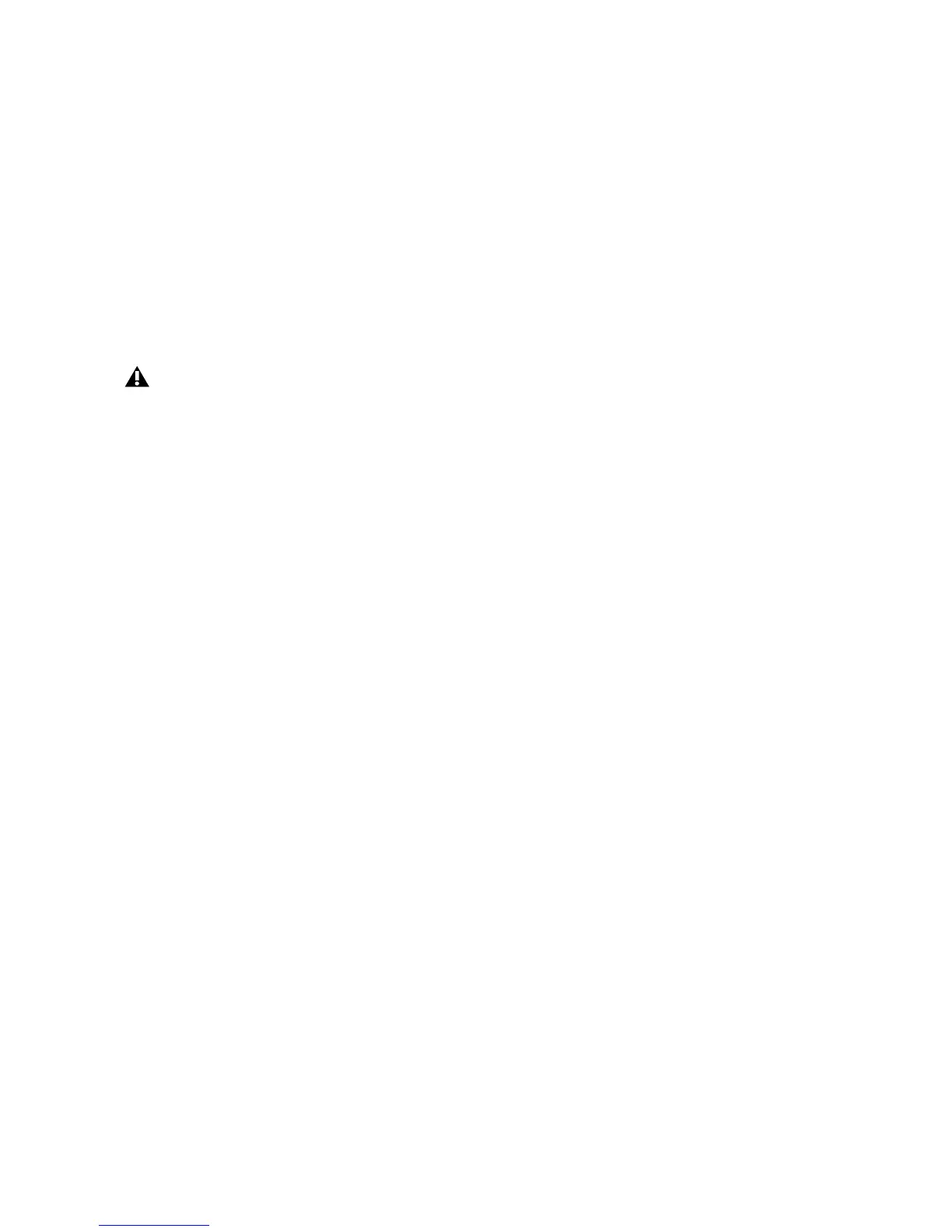Chapter 5: The Driver Control Panel 23
To find your system’s optimum buffer size set-
ting, begin with a high setting and gradually re-
duce the size until you begin to hear clicks,
pops, or other audible glitches in your audio.
Then, raise the buffer size setting until these
glitches disappear. You may need to stop play-
ing audio any time you change this setting and
certain applications will require you to re-
launch the program before the new buffer size
settings become active.
Driver Control Panel Options
Hold Clipping Indicators until Clicked
The top section of the meters (or right section
for horizontal meters) of the Driver Control
Panel feature a red clipping indicator. When this
option is selected, the clipping indicators will re-
main lit until they are clicked.
Load Clock Settings from Settings Files
When this option is selected, the clock source
and buffer settings are recalled when loading a
settings file. This lets you load custom settings
files with different low-latency mixer configura-
tions without inadvertently changing the buffer
size or clock source settings of the device.
Post-Fader Meters
When this option is selected, fader positions will
affect the meters. Post-Fader Meters mean the
meter indicate post-fader levels.
Pre-Fader Meters
When this option is selected, the meters display
the level of a signal before it passes the fader.
This allows signal levels to be displayed regard-
less of the fader positions within the stereo mix
(in other words, a fader can be all the way down
and no sound will be heard from the mixer’s
output, but you can still see if there is any activ-
ity on that input).
FX Sends Mode
Pre-Fader FX Sends
When Pre-Fader FX Sends is selected, the full au-
dio signal will be sent to the FX Sends, regardless
of the position of the Channel Faders of stereo
mix 1–2.
Post-Fader (Mix 1/2) FX Sends
When Post-Fader (Mix 1/2) is selected, the audio
signal level being sent to the FX Sends will be af-
fected by the position of the Channel Faders of
Stereo Mix 1.
This menu only appears on Windows sys-
tems. Most Mac OS X applications allow to
change the buffer size from within the au-
dio application itself. Please see your audio
application’s user guide to learn how to
change this setting.
