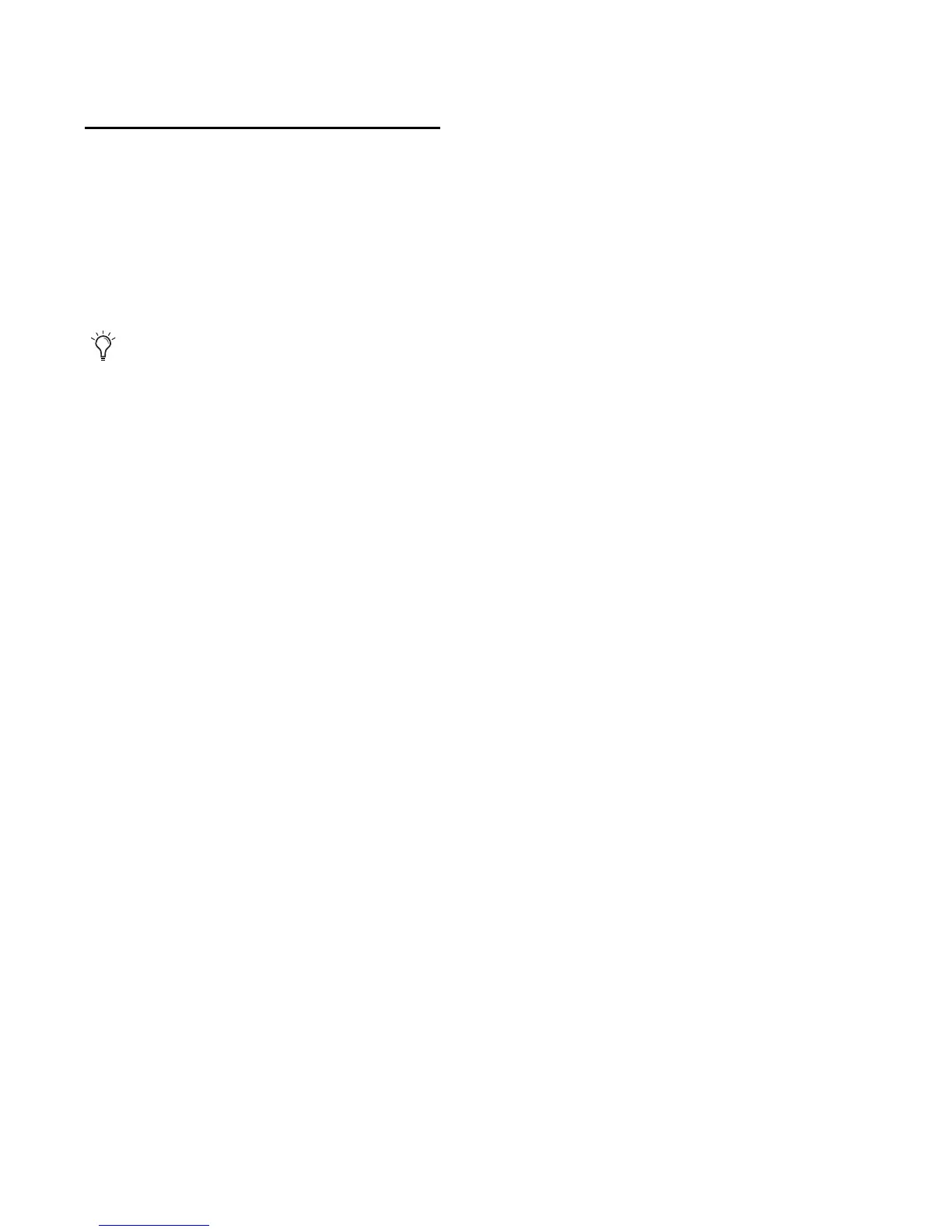Fast Track C400 User Guide32
Configuring the Multi Button
(Building a Macro)
Once you have decided what task you would
like to use the Multi button for, and which key-
board shortcut or collection of shortcuts the
button will need to emulate, you can set up the
configuration as described below.
To configure the Multi button:
1 Locate the keyboard shortcut used for func-
tion your software, such as activating the record
button in the transport controls section of your
software. For this example, let's say Command+
Spacebar (Mac) or Ctrl+ Spacebar (Windows) is
the task we want to perform. Then, click the
Step 1 button.
2 Choose the required modifier key, if any, from
the Modifiers drop down menu for the Step. For
this example, you will need to select Command
(Mac) or Control (Windows).
Skip this step of these instructions if the key-
board shortcut does not require a modifier key.
3 Choose the “main” key used in the shortcut.
For example, you would need to select the
spacebar.
4 You can repeat steps 1 through 3 of these in-
structions if you want to build a macro by using
as many of the remaining 7 Step buttons as re-
quired.
For example you could use Step buttons 2, 3, 4,
and 5 to configure the Multi button to perform
the Stop (or Stop Record), Save, Go to Beginning
(Return to Zero), and Play functions respec-
tively, within your software.
5 Save the newly configured Multi button as-
signment by clicking the Save As button at the
top of the main control panel window.
If you have only set up one Multi button assign-
ment or Step, the button will perform that func-
tion each time it is pressed. In the case of this ex-
ample, it will activate the record button in the
transport window of your software, if it was the
only Step in the sequence (i.e., all other steps
have been cleared).
On the other hand, if you have made additional
assignments, and built a macro as described in
step 4 of the instructions using Step buttons 2, 3,
and 4, the Multi button will perform each of the
five functions in the order shown in the table
below, before jumping back to Step 1 and re-
peating.
In other words, your software will start record-
ing on a record enabled track the first time you
press the Multi button. Once you have finish re-
cording, pressing the button again will stop the
recording. The third time, saves your project.
The fourth time returns the song to bar 1, and
the fifth time you press the Multi button will be-
gin playback.
Refer to you software documentation for
more information about the available de-
fault keyboard shortcuts, as well as how to
create custom shortcuts to which you can
assign the Multi button.
