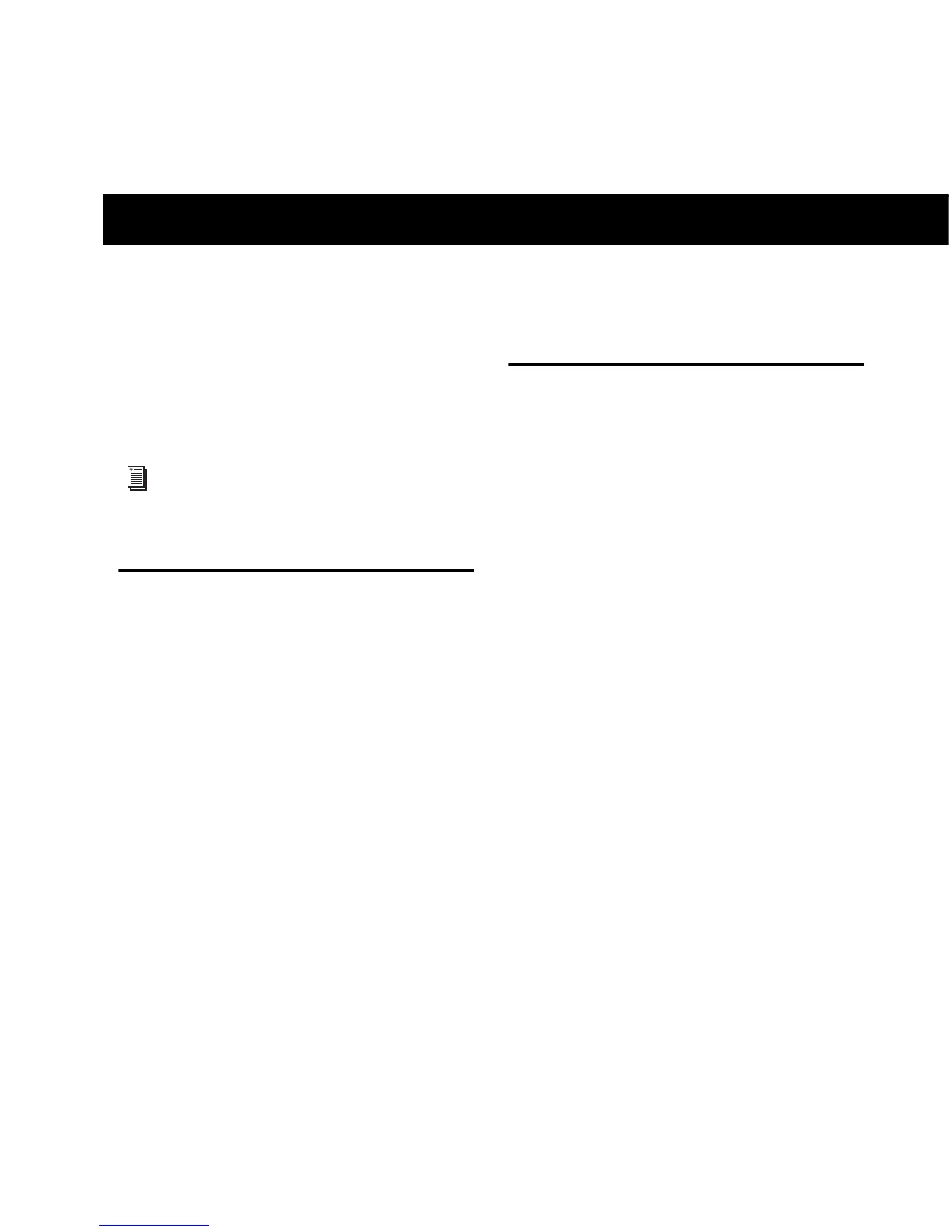Appendix a: Using Third-Party Applications 17
appendix a
Using Third-Party Applications
The Mbox Mini hardware drivers allow you to
use third-party audio and MIDI applications
that support the CoreAudio (Mac) or ASIO (Win-
dows) standard with your Mbox Mini.
Configuring Mbox Mini for
Third-Party Applications
When using Mbox Mini with third-party appli-
cations (such as Apple GarageBand), you may be
able configure hardware settings through the
audio preference settings available in that appli-
cation.
You can also configure your hardware using the
Control Panel. See “Using the Driver Control
Panel” on page 15.
Configuring the Apple Sound
Preferences
(Mac Only–Required for Using Qualified
Pro Tools Interface with Apple iTunes or
QuickTime Player)
To use your Mbox Mini with certain CoreAudio-
compatible playback applications (such as Apple
iTunes or QuickTime Player), you need to con-
figure Sound Preferences.
To configure the Apple Sound Preferences:
1 Launch System Preferences (Apple menu > Sys-
tem Preferences)
2 Click Sound.
3 Click Output and select your Pro Tools hard-
ware as the device for sound output.
4 Click Input and select your Pro Tools hardware
as the device for sound input.
5 Quit System Preferences.
For driver installation instructions, see
Chapter 3, “Installing and Connecting
Mbox Mini.”
