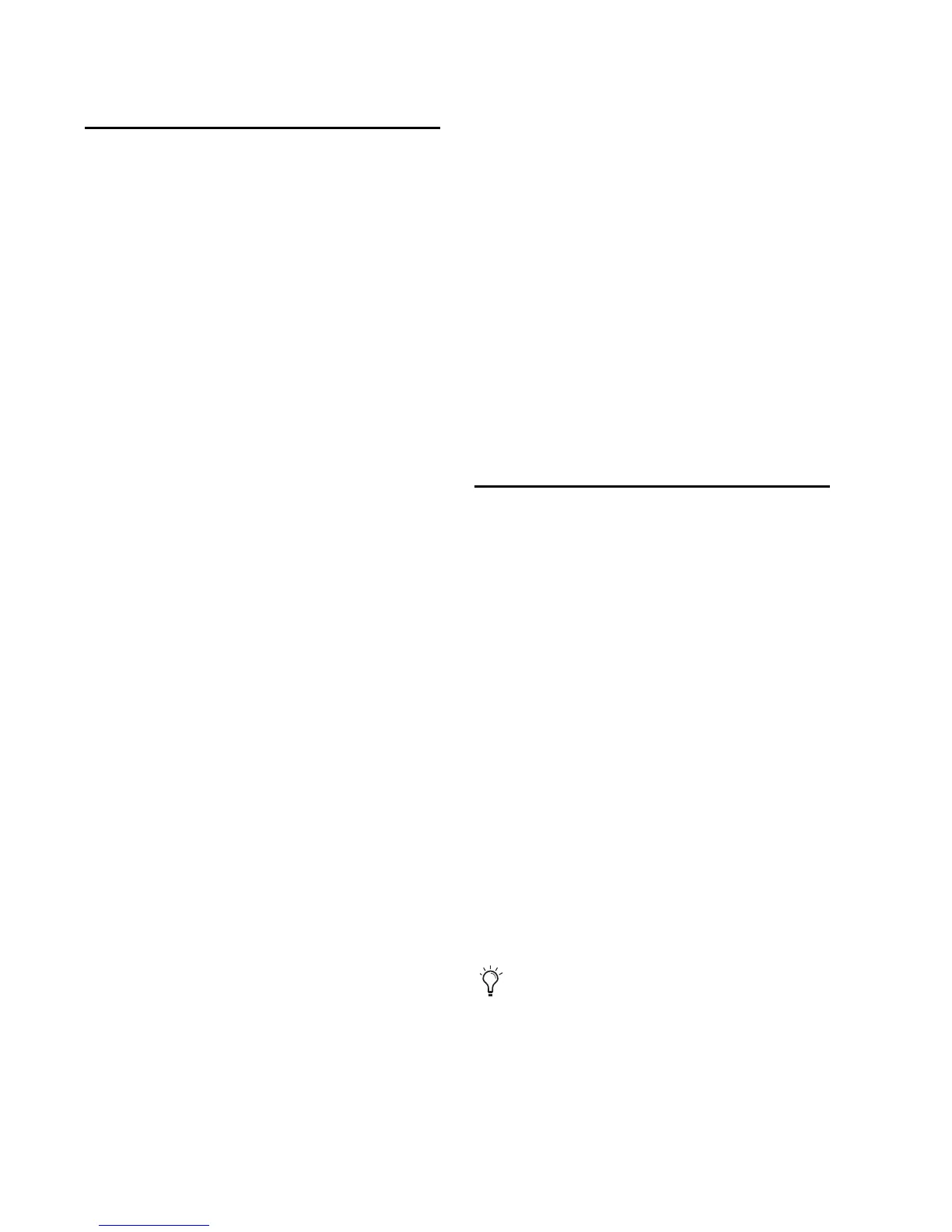Mbox Mini User Guide16
Setting Sample Rate and
Buffer Size
From the Driver Control Panel, you can change
the Sample Rate or Buffer Size setting or access
the Hardware Setup dialog for your Mbox Mini
or third-party application.
To set the Sample Rate:
Click the Sample Rate pop-up menu (located
in the upper part of the Driver Control Panel)
and choose the Sample Rate you want.
Sample Rate
You may select from the following sample rates:
• 44100
• 48000
To set the Buffer Size:
Click the Buffer Size pop-up menu and choose
the number of samples you want.
Buffer Size (Windows Only)
You may select from the following number of
samples:
• 128 samples
• 256 samples
• 512 samples
• 1024 samples
• 2048 samples
• 4096 samples
Using the Status Indicators
Along the bottom-left of the Driver Control
Panel are the following status indicators:
Hardware Connected
This indicates if a properly installed, powered-
on Mbox Mini is connected to the computer.
Streaming
This indicates if audio from a Digital Audio
Workstation or a media player (such as iTunes or
foobar) is currently streaming within Pro Tools.
Viewing Firmware and
Installer Information
Directly above the status indicators, you can
view the firmware version of the Mbox Mini
hardware, and the package version of the
Mbox Mini driver installer.
Accessing the Web Links
Along the bottom-right of the Driver Control
Panel you can easily access helpful online re-
sources on our Avid website (www.avid.com) by
clicking on the following pop-up menus:
•Manual
•Updates
• Support
•FAQs
•Register
Clicking on any of the “Web links” will
open your web browser. Your computer must
have Internet access for these pages to load.