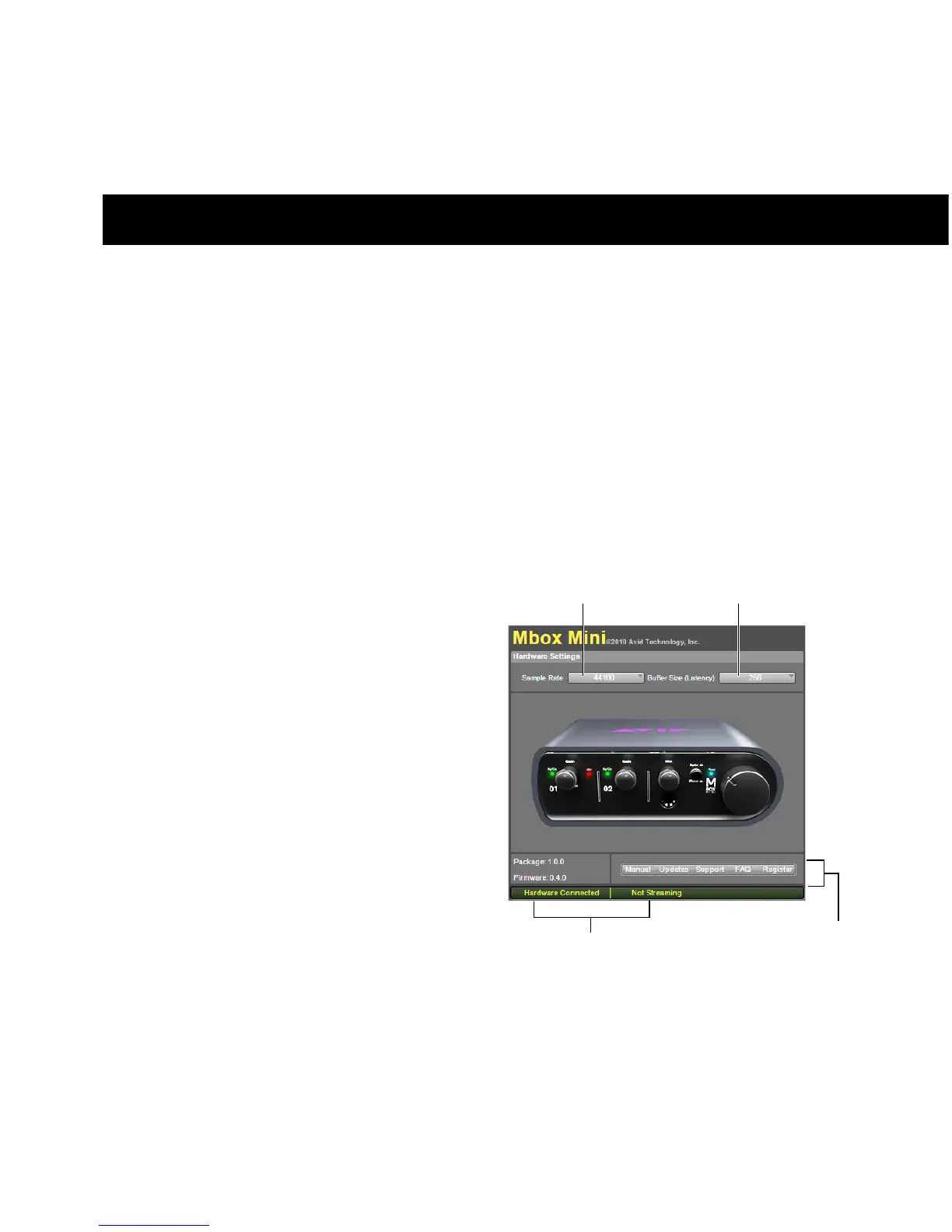: 15
chapter 5
Using the Driver Control Panel
The Mbox Mini Driver Control Panel lets you
configure settings for your audio interface for
use with Pro Tools or other audio applications
that support the CoreAudio Drivers (Mac) or
ASIO Audio Drivers (Windows) standard.
The Driver Control Panel also features conve-
nient links to driver updates, downloadable
manuals, FAQs, tech support, product registra-
tion, and our website (www.avid.com).
To open the Driver Control Panel:
On Mac, launch System Preferences (Apple
menu > System Preferences), then double-click
Avid Mbox Mini. (You can also open the Driver
Control Panel from the Applications menu.)
– or –
On Windows, choose Start > All Programs >
Avid > Mbox Mini > Mbox Mini Control Panel
.
To open the Driver Control Panel from Pro Tools:
1 Choose Setup > Hardware in the Edit window.
2 Click launch control panel.
Mbox Mini Driver Control Panel in stand alone mode
