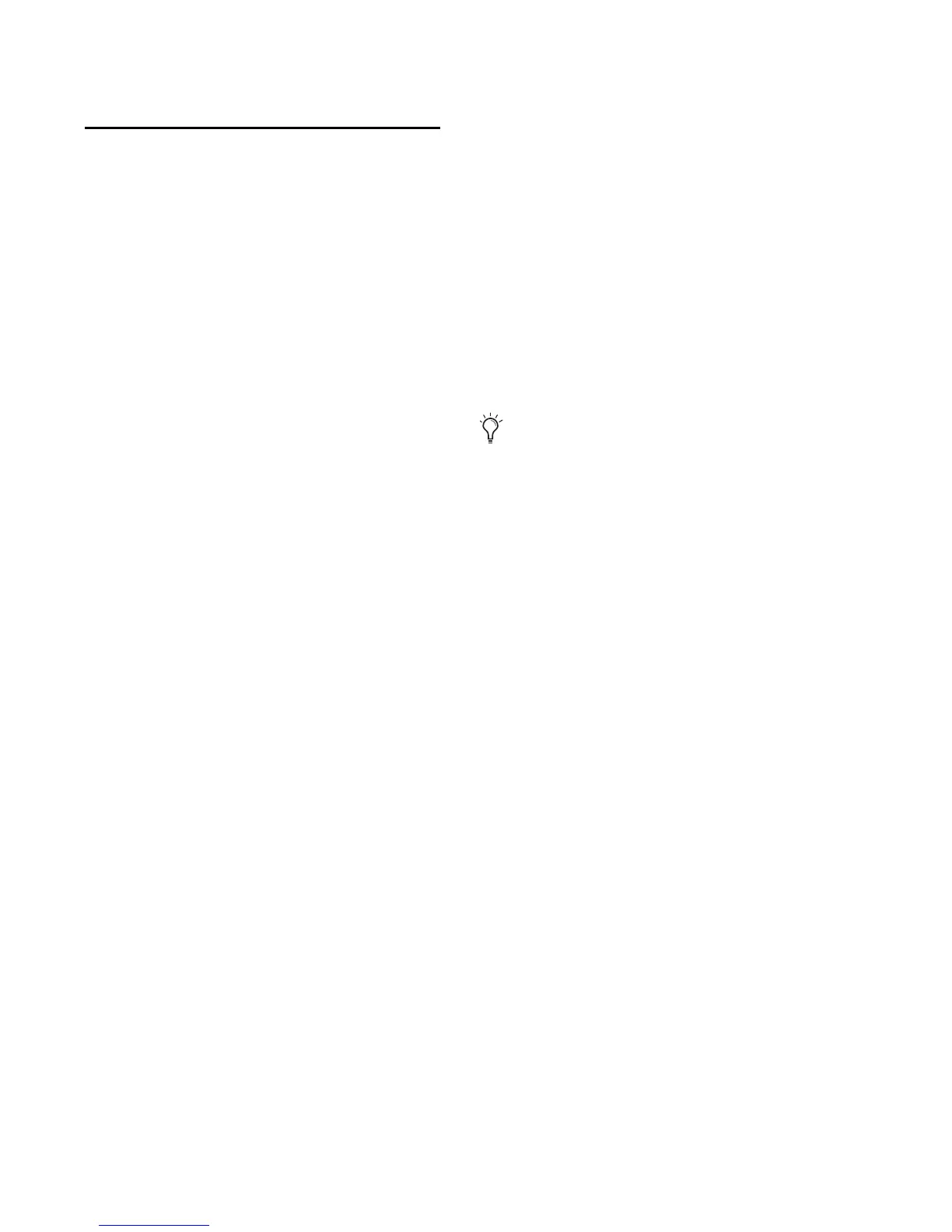Mbox Mini Setup Guide14
Connecting Instruments to
the Mbox Mini
Mbox Mini provides Line/DI inputs that sup-
port direct instruments (such as electric guitar
and electric bass), and line level devices (includ-
ing electronic audio sources such as mixers,
samplers, keyboards, turntables, and synthesiz-
ers).
To use a guitar with Mbox Mini:
1 On the back of the Mbox Mini, plug your gui-
tar cable into one of the DI inputs (in this exam-
ple, input 2).
2 On the back panel, make sure the Line/DI
switch is in the “in” position.
3 On the front of the Mbox Mini, turn the Mix
control fully left to Input.
4 On the front of the Mbox Mini, carefully turn
the input’s Gain control to the right to increase
the input level of your guitar.
5 If the incoming signal is too loud, pull the
Gain knob out to engage the –20 dB pad.
To use a keyboard or mixer with Mbox Mini:
1 Plug your keyboard, mixer, or other audio
source into either the Input 1 or Input 2 (TRS)
inputs on your Mbox Mini. If your source is ste-
reo (such as a stereo keyboard or the stereo out-
put from a mixer), connect the left channel
(often the white plug) to Input 1, and right
channel (often the red plug) to Input 2.
2 If you are using Input 1 (Mic/Line), set the
Combo/DI switch on the back panel to Combo,
by pressing the switch out.
3 On the front of the Mbox Mini, turn the Mix
control fully left to Input.
4 Set your instrument’s volume to its optimal
level. For example, the optimal level for most
keyboards is between 80% and 100% of maxi-
mum volume.
5 On the front of the Mbox Mini, carefully turn
the input’s Gain control to the right to increase
the input level of your keyboard.
6 If the incoming signal is too loud, pull the
Gain knob out to engage the –20 dB pad.
If using Input 2 or if using both inputs
(1 and 2) in a stereo configuration, make sure
the Line/DI button for Input 2 is in the “out”
(Line) position.