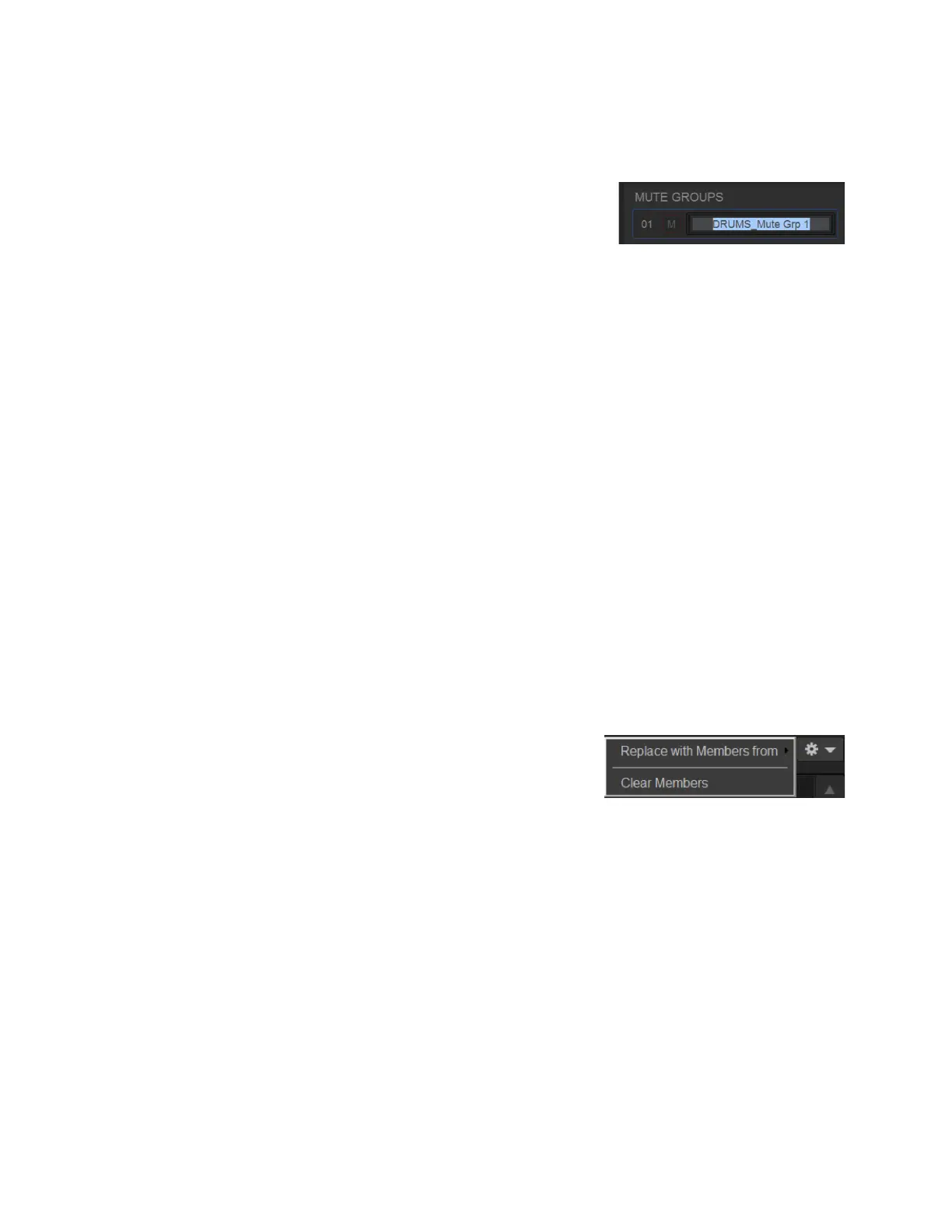Muting and Mute Groups 157
To select a Mute Group:
Click its box in the Mute Groups tab. The selected Mute Group becomes outlined in blue and the Members list shows all chan-
nels assigned to that Mute Group.
To name a Mute Group:
1 Double-click any Mute Group name (such as Mute Group 1).
2 Enter a custom name and press Enter.
Mute Group names are shown on the MLM in the left column of the right Soft Keys.
To assign channels to the selected Mute Group:
1 Select the Multi-Assign button above the Members List.
2 Select the desired channels (on the control surface or on-screen) then press the flashing Multi-Assign button to confirm.
To toggle a Mute Group (mute/unmute its channels) from the external screen:
On the external screen, press the Mute button for that Mute Group.
You can also toggle a Mute Group on/off using the Right Soft Keys on MLM. Mute Groups 1–6 are available from the first page
of the Right Soft Keys menu. Mute Groups 1–24 are available on the Mute Group sub-pages.
To toggle Mute Groups using the MLM:
1 In the left-hand column of the Right Soft Keys display, locate any Mute Group 1–6 that you want to activate.
To access all Mute Groups (1–24) press the Mute Groups key in the right-hand column of the Right Soft Keys display.
2 To turn a Mute Group on, press the corresponding Soft Key so it lights.
3 To turn the Mute Group off, press the corresponding Soft Key so it is unlit.
To disable all Mute Groups from the external screen:
In Control > Mute Groups, press Disable All Mute Groups.
The Disable All Mute Groups button lights red and the Mute Groups alert appears on the external screen. To enable Mute Groups
press
Disable All Mute Groups again (it becomes unlit) or press Enable Mute Groups in the on-screen alert.
To create a new Mute Group with the members of an existing Mute Group:
1 Select the Mute Group you want to define.
2 Click the Settings cog (gear icon) and choose Replace with Members from, then
choose an existing Mute Group from the hierarchical sub-menu.
To remove a member from a Mute Group:
1 Right-click the channel in the Mute Group Members list and choose Unassign.
To clear a Mute Group:
1 Select the Mute Group you want to clear.
2 Click the Settings cog (gear icon) and choose Clear Members.
To attention a member of a Mute Group:
Select the channel in the Mute Group Members list.
Entering a custom name for a Mute Group
