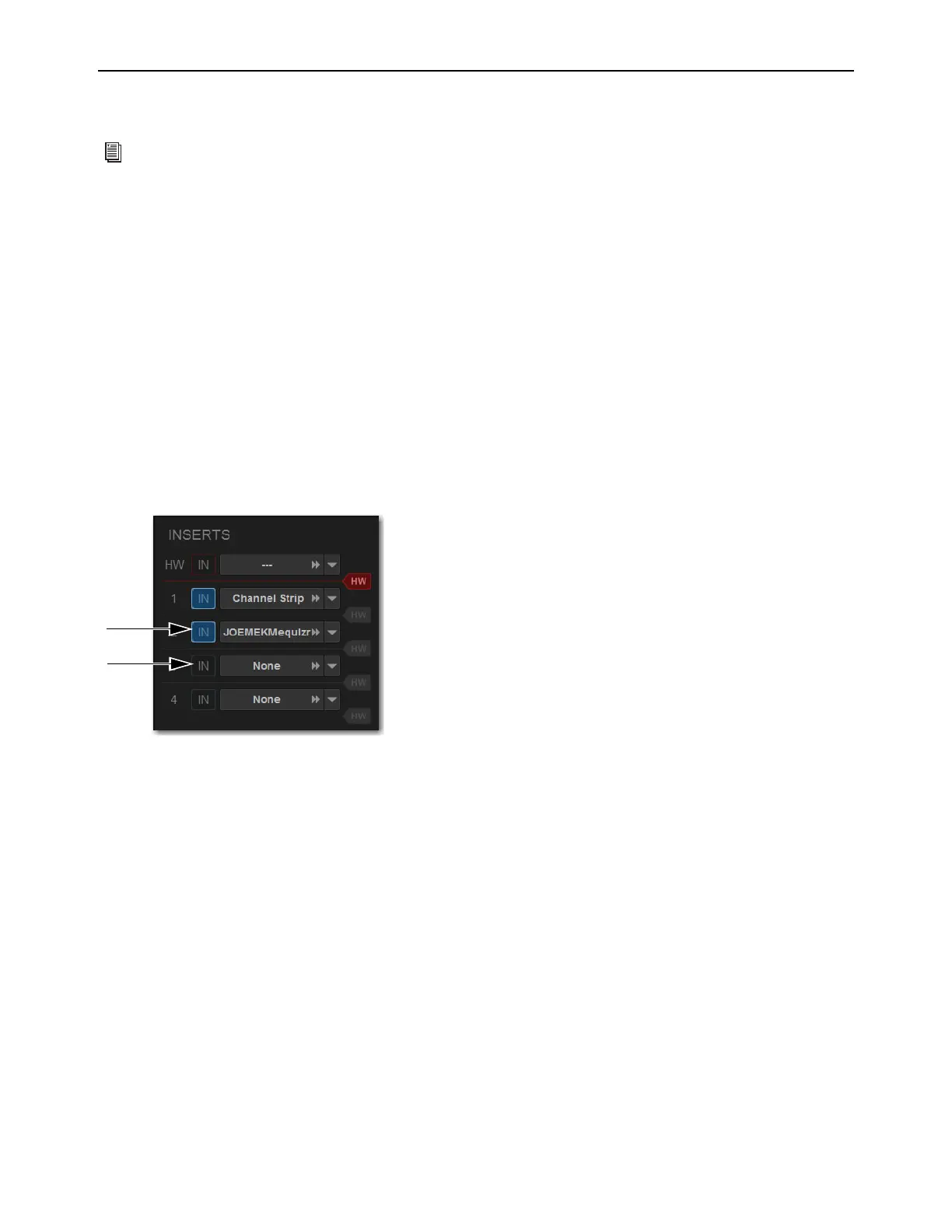Plug-Ins 290
Adjusting Plug-Ins on the External Screen
You can adjust plug-ins on the Plug-Ins page.
To adjust a plug-in on-screen:
1 Attention a channel.
2 Go to the Plug-Ins page.
3 Double-tap a plug-in icon in any rack view to open that plug-in window in Zoom view.
4 Adjust the parameters for the plug-in appearing in the window as desired.
Bypassing Plug-Ins
Plug-Ins can be bypassed on-screen in the Inputs or Outputs page and from the Plug-Ins page.
To toggle a plug-in on/off (in/out of circuit):
1 Select the channel on which the plug-in is inserted.
2 Go to the Inputs page and select the in/out button next to the desired plug-in to toggle it in/out of circuit. When the button LED
lights, it indicates that the plug-in is in-circuit. When unlit, the plug-in is out-of-circuit (bypassed).
You can also adjust plug-ins using the CKMs in Channel Control mode. See Adjusting Plug-Ins on the Control Surface
for more information.
An engaged plug-in (top) and a disengaged plug-in (bottom)
