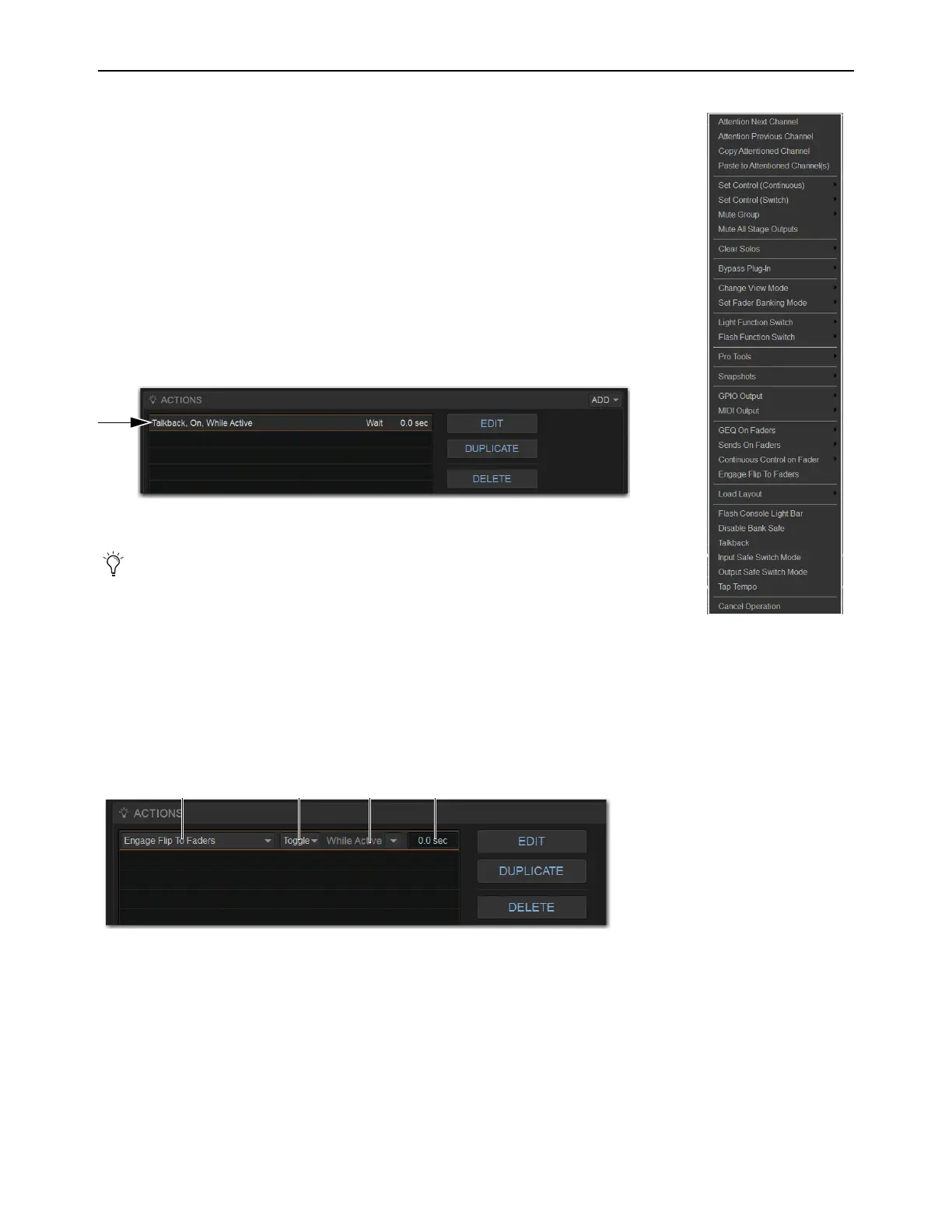Events 315
Creating Actions
Each event can have up to eight actions. You create new actions by selecting them from the Add
pop-up menu.
Once added, you can customize actions by editing their properties, as available.
Adding Actions to an Event
To add an action:
1 Select an event, or create a new one.
2 Select the ADD button in the Action list, and then choose an action type from the pop-up menu
(shown at right).
The chosen action type, with its default settings, is added to the action list area. The figure below
shows an example action has been added to control Talkback.
Editing an Action Type and Properties
To edit an action:
1 Select an item in the Actions list so it is highlighted, then select the Edit button.
– or –
1 Touch-and-hold the desired trigger, the select Edit from the menu.
2 Select the displayed action Type and make a new selection.
Action State
To edit an action State for switches, buttons and other two-state functions:
Select the State pop-up menu and make a selection. Choices for State vary as appropriate for the trigger type, and will include
Closed or Open, On or Off, and Toggle.
Action added to Action list
For a list of available actions, see Action Types. For examples of different types of actions in use,
see
Examples.
Action properties for a switch (two-state) control
Action Type State Behavior Wait
