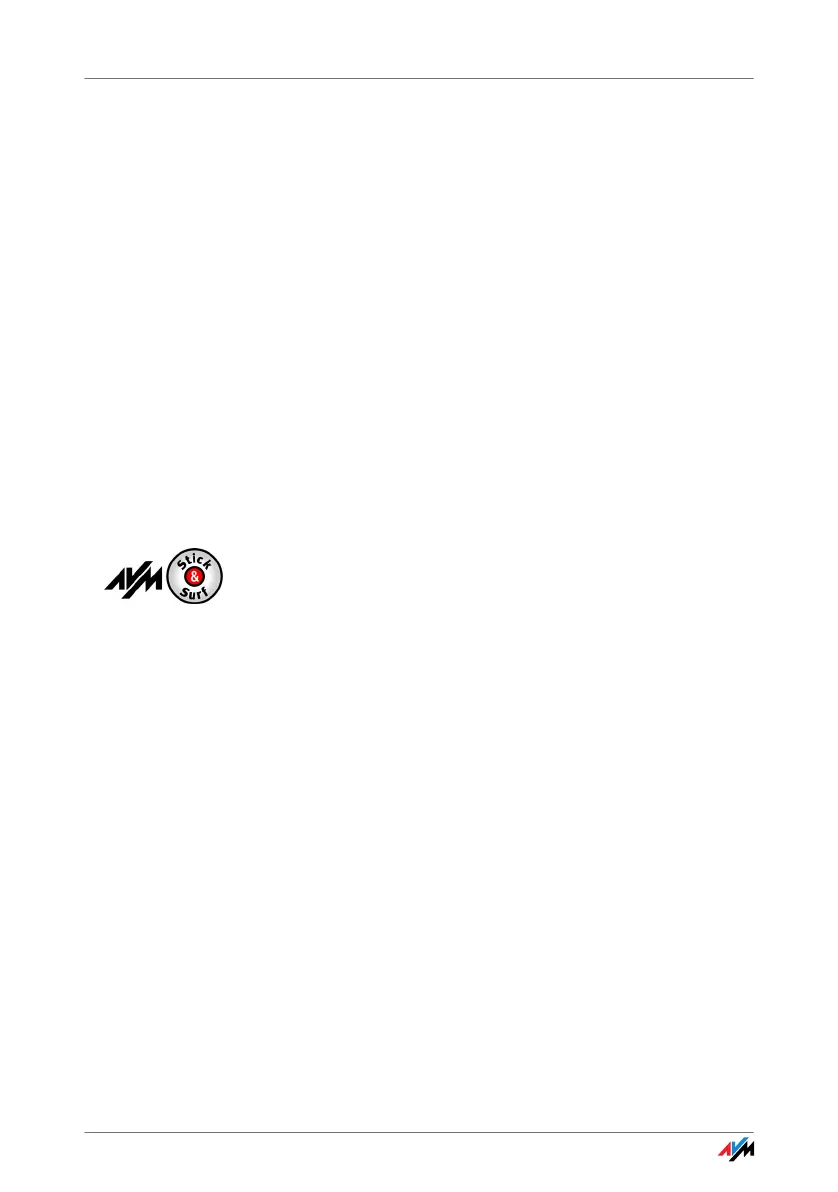FRITZ!WLAN USB Stick 18
5. Insert the FRITZ!WLAN USB Stick CD and select the
option “Install software automatically (recommend-
ed)”. Confirm with “Next”.
If an additional Windows dialog asks if you want to
in
stall software not digitally signed by Microsoft,
click the “Continue Anyway” button. This request de-
pends on the driver signature options set on your
com
p
uter.
6. A message appears: “The Wizard has finished install-
i
ng the software for this device”. Conclude the instal-
lation by clicking “Finish”.
This completes the driver installation for the
FRI
TZ!WLAN USB Stick. Continue reading in the next sec-
tion, “Information on WLAN Connections”.
Information on WLAN Connections
If you performed installation using Stick & Surf, no further
steps are necessary to establish a WLAN connection. Your
FRITZ!Box will be identified automatically as WLAN access
point. A WLAN connection you can use immediately will be
established.
If you performed installation without using Stick & Surf,
yo
u have to select the WLAN remote site (the WLAN access
point) to connect with manually in your WLAN control soft-
ware. Please see the corresponding chapter of the control
so
ft
ware for more information:
• If you are using the control software FRITZ!WLAN,
please continue by reading the section “Establishing
a WLAN Connection” from page 21.
• If you are using Microsoft Windows’ WLAN Service,
continue reading in the section “Establishing a WLAN
Connection (Windows 8)” from page 26, “Establish-
ing a WLAN Connection (Windows 7)” from page 28,
“Establishing a WLAN Connection (Windows Vista)”
from page 29 or “Establishing a WLAN Connection
(Windows XP from Service Pack 2)” from page 31.
