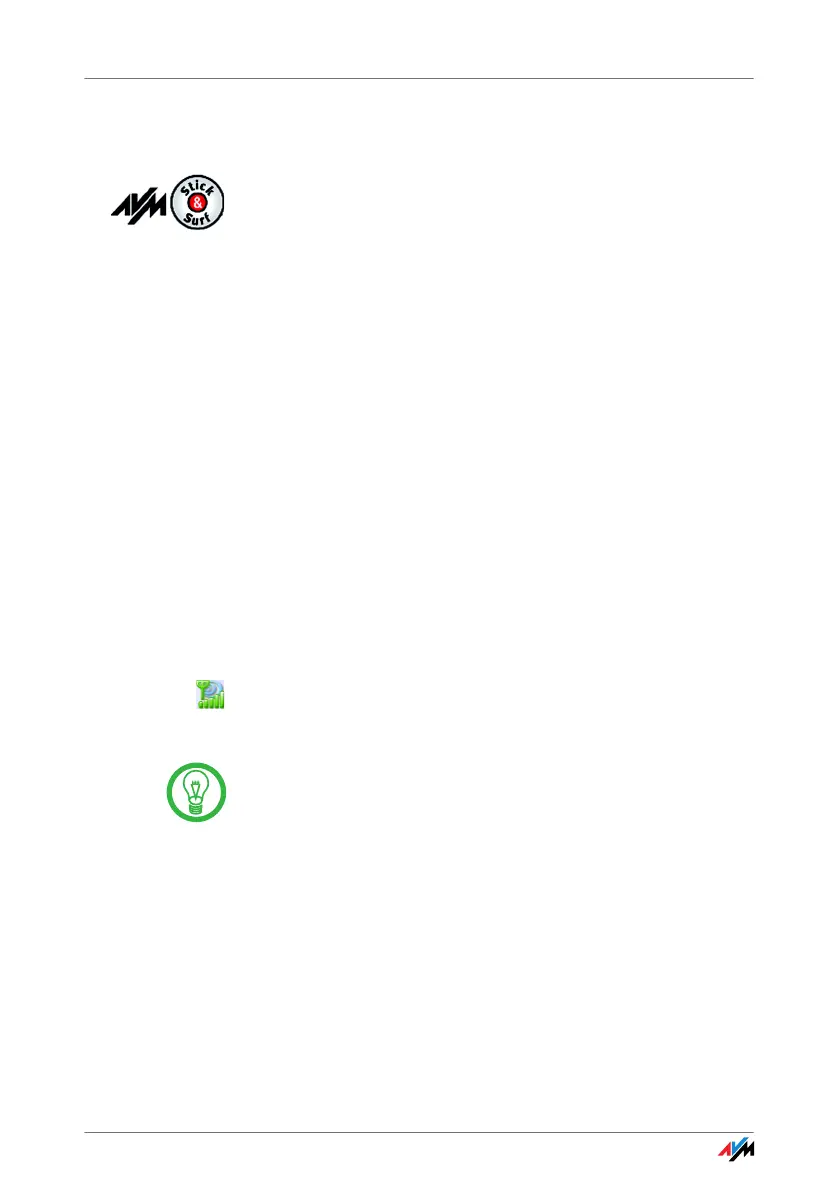FRITZ!WLAN USB Stick 22
Establishing a Connection with a WLAN Access Point
(Infrastructure Network)
If you performed installation using Stick & Surf, no further
steps are necessary to establish a WLAN connection. Your
FRITZ!Box will be identified automatically as WLAN access
point. A WLAN connection you can use immediately will be
established.
If you performed installation without using Stick & Surf,
yo
u have to select the WLAN remote site (the WLAN access
point) to connect with manually. In this case the control
software FRITZ!WLAN automatically searches for WLAN de-
vices at your location. Once a list of the WLAN access
po
in
ts found is displayed, proceed as follows:
1. Select the WLAN device to which you would like to es-
ta
blish a connection and confirm your selection by
clic
king “Select” or “Connect”.
2. Enter the network key of the WLAN access point.
On
the AVM FRITZ!Box family products, the network
ke
y is printed on the underside of the device.
3. The WLAN connection is established.
O
nce the connection is established, the WLAN icon in the
noti
fication area of the Windows task bar turns green.
Click the icon to display connection details.
An active WLAN connection between the FRITZ!WLAN USB
Stick and a known WLAN remote site that has been
cleared because the computer has been shut down will be
re-established automatically every time the computer is
started whenever the remote site is accessible.
