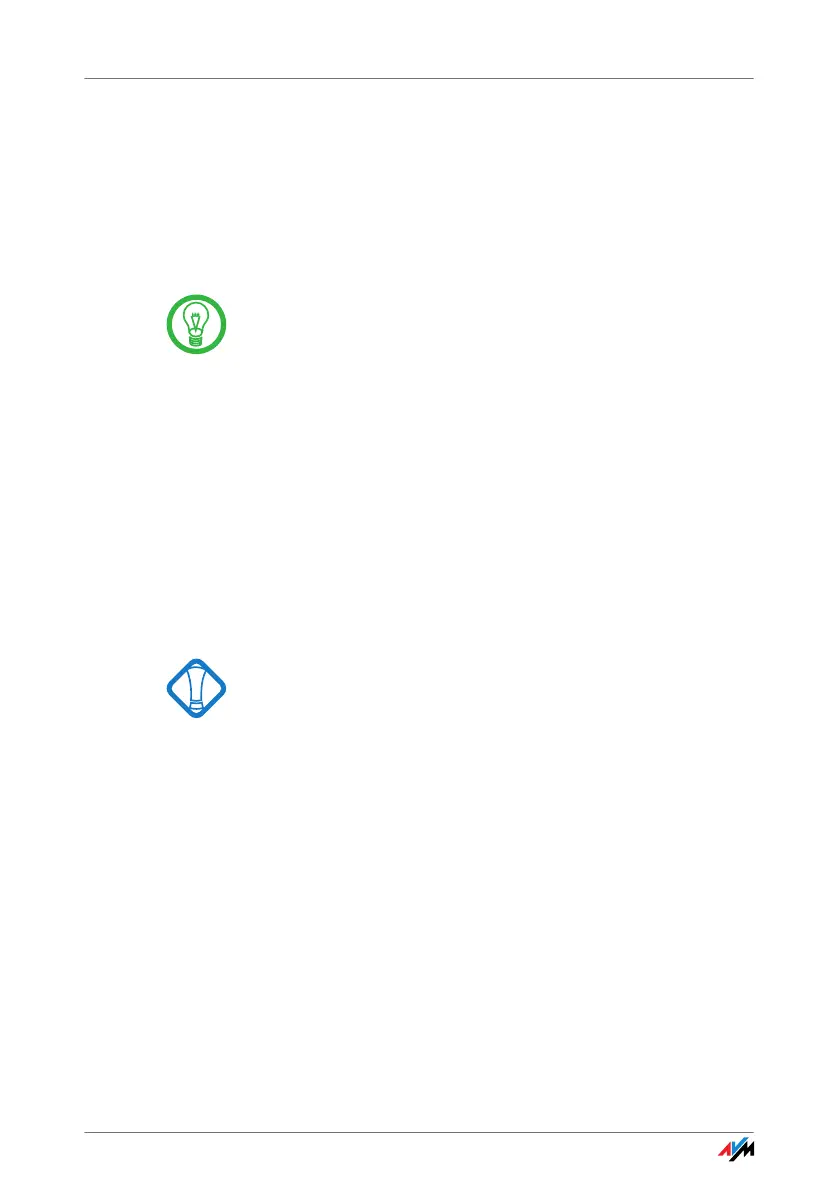FRITZ!WLAN USB Stick 13
3 Installation
Installing FRITZ!WLAN USB Stick
The FRITZ!WLAN USB Stick can be installed in the operating systems
Windows 8 (32-bit and 64-bit edition), Windows 7 (32-bit and 64-bit
edition), Windows Vista (32-bit and 64-bit edition) and Windows XP
(32-bit and 64-bit edition).
Please install the current Microsoft Service Packs using
Microsoft Windows Update and use a USB
2.0 port for op-
timum performance of your FRITZ!WLAN USB Stick.
You can change the display of menus and folders in most
oper
a
ting systems. The following instructions are based
on the standard installation of each operating system.
If you have a FRITZ!Box with USB host function, first use
St
i
ck & Surf (see “AVM Stick & Surf Technology” from
page 11) to transmit the WLAN security settings from your
FRITZ!Box to your computer.
3.1 Installation in Windows 8 32-bit or 64-bit Edition
Administrator rights are required to install the
FRITZ!WLAN
USB Stick in Windows 8!
Perform the following steps to install the software:
1. Switch on the WLAN device you wish to connect to.
2. Switch on your computer.
3. Insert the FRITZ!WLAN USB
Stick into the USB port on
your computer.
Windows detects the FRITZ!WLAN USB Stick automat-
ically. This process may take some time.
In the upper right corner of your Windows 8 start
page
, a message element signals that the
“
AVM
FRITZ!WLAN USB Stick v2
” was detected. Click this
message to continue.
