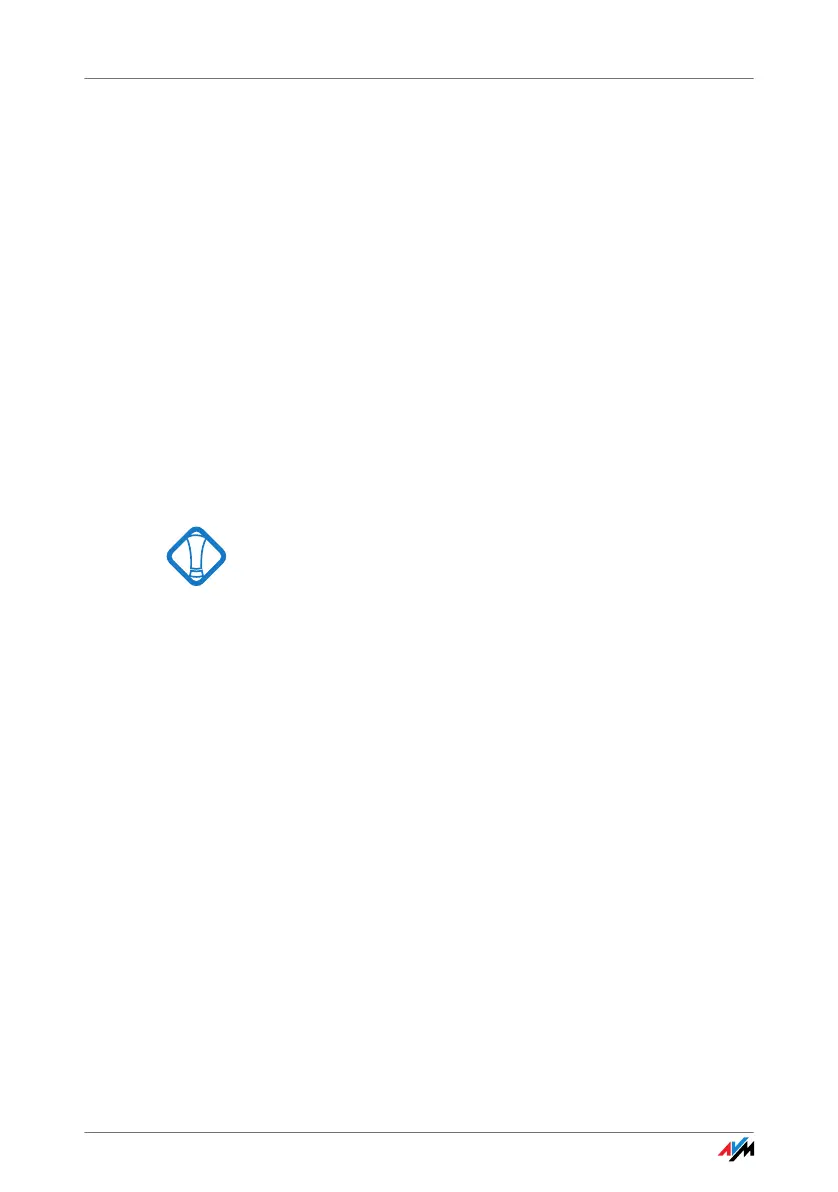FRITZ!WLAN USB Stick 14
4. Another Windows 8 message prompts you to select a
task for the data medium. Click “Install Software from
Medium or Run AVM FRITZ!WLAN USB Stick v2 Instal-
lation”.
5. Then click “Yes” in the “User Account Control” dialog.
Th
e drivers and the control software for the
FRI
TZ!WLAN USB Stick will be installed now.
A progress bar indicates the progress and the conclu-
sion of the installation.
This completes the driver installation for the
FRI
TZ!WLAN USB Stick. Continue reading from section “In-
formation on WLAN Connections” on page 18.
3.2 Installation in Windows 7 / Windows Vista 32-bit Edition
Administrator rights are required to install the
FRITZ!WLAN
USB Stick in Windows 7 or Windows Vista!
Over the course of installation Windows will request the
rights required for installation. Confirm with “Continue”.
Perform the following steps to install the software:
1. Switch on the WLAN device you wish to connect to.
2. Switch on your computer.
3. Insert the FRITZ!WLAN USB
Stick into the USB port on
your computer.
Windows detects the FRITZ!WLAN USB Stick automat-
ically. This process may take some time.
4. In the dialog for running the “AVM FRITZ!WLAN USB
Sti
ck v2 Selfinstall”, click the “Install or Run
FRI
TZ!WLAN USB Stick v2” entry.
