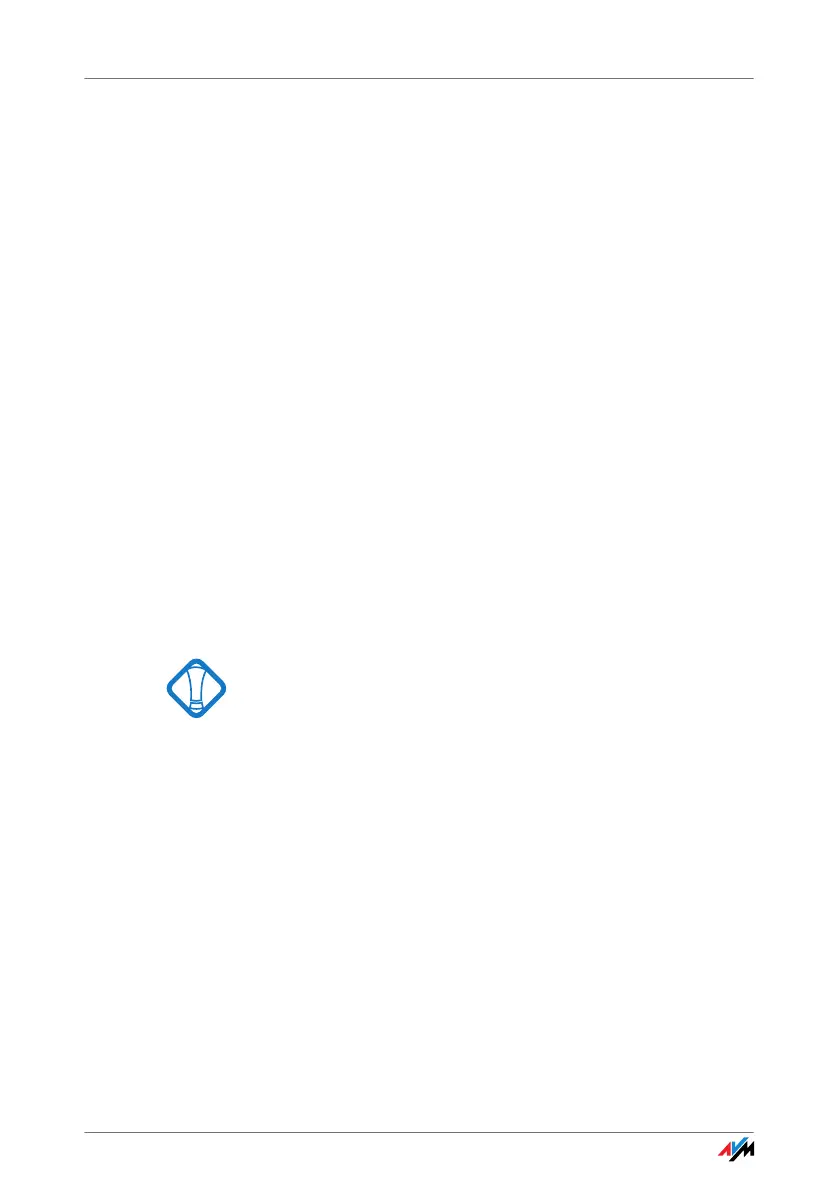FRITZ!WLAN USB Stick 15
5. Then click “Yes” (Windows 7) or “Continue”
(Windows Vista) in the “User Account Control” dia-
log.
The drivers and the control software for the
FRI
TZ!WLAN USB Stick will be installed now.
If you are prompted to do so, insert the
FRI
TZ!WLAN USB Stick CD and follow the instructions
on t
he screen.
If an additional Windows dialog asks if you want to
in
stall software not digitally signed by Microsoft,
click “Continue Anyway”. This request depends on
the driver signature options set on your computer.
A progress bar indicates the progress and the conclu-
sion of the installation.
This completes the driver installation for the
FRI
TZ!WLAN USB Stick. Continue reading from section “In-
formation on WLAN Connections” on page 18.
3.3 Installation in Windows 7 / Windows Vista 64-bit Edition
Administrator rights are required to install the
FRITZ!WLAN
USB Stick in Windows 7 64-bit edition or Win-
dows Vista 64-bit edition!
Perform the following steps to install the software:
1. Switch on the WLAN device you wish to connect to.
2. Switch on your computer.
3. Insert the FRITZ!WLAN USB
Stick into the USB port on
your computer.
Windows detects the FRITZ!WLAN USB Stick automat-
ically. This process may take some time.
4. In the “Autoplay” dialog, select the “FRITZ!WLAN USB
Sti
ck v2 installation” option.
