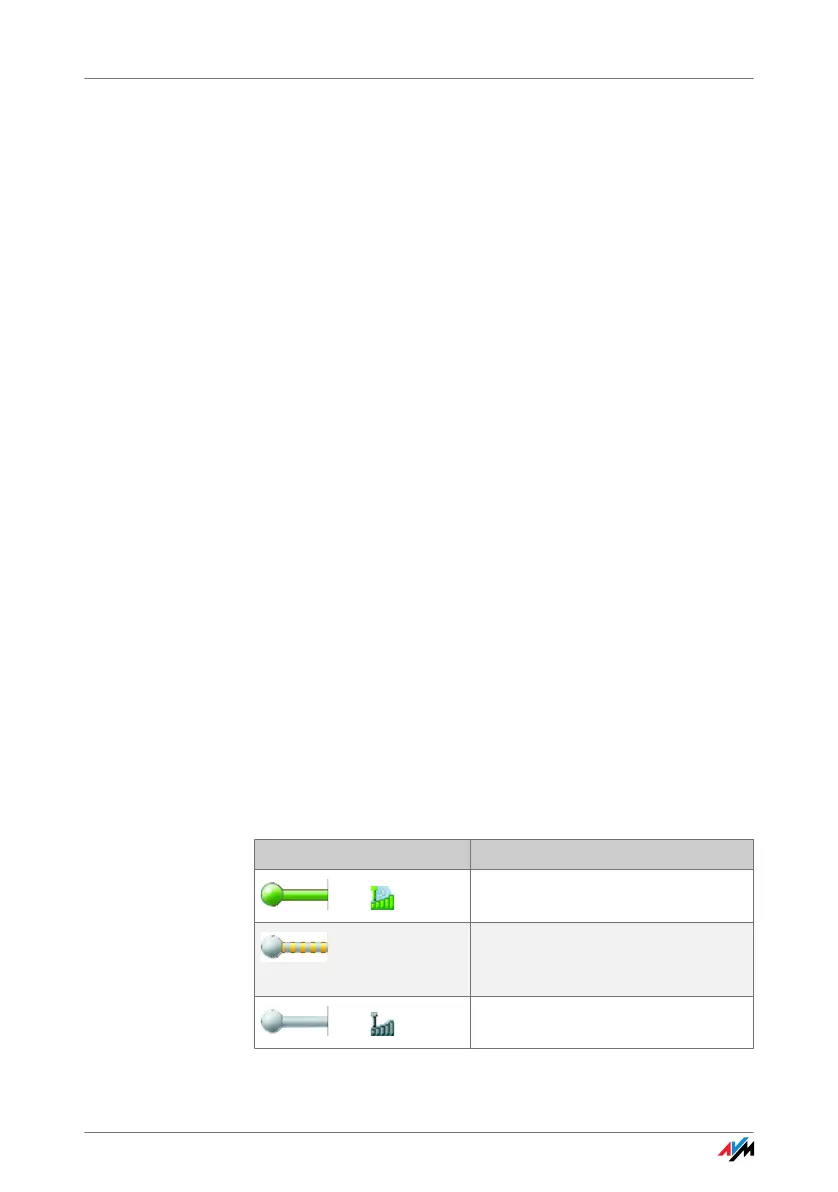FRITZ!WLAN USB Stick 20
The middle section displays the icon of the WLAN connec-
tion as a box with links to the devices on the left and on
the rig
ht. The small icons in the box display the connec-
tion quality and the encryption used.
The right side shows the WLAN remote site with which you
ar
e currently connected or were connected most recently.
Context Menus The features of FRITZ!WLAN are available using the context
menu:
1. Click the device or connection icons in the
F
RITZ!WLAN user interface, or the FRITZ!WLAN pro-
gram icon in the notification area of the task bar.
The corresponding context menu opens.
2. Select the desired command from the list.
Eac
h icon displays its own selection of commands. You
can
search for WLAN devices at your location and config-
ure them as WLAN remote sites, establish or clear WLAN
co
nnections to known remote sites, and have information
displayed on device and connection properties.
For more information, please see the section “Establish-
ing a WLAN Connection” from page 21 or click the “Help”
button in the user interface to open the FRITZ!WLAN On-
line Help.
Connection Status The colors of the connection icons in the FRITZ!WLAN user
interface and the FRITZ!WLAN program icon in the notifica-
tion area of the task bar show the current condition of the
conn
ection:
Icon Meaning
and
WLAN connection active
WLAN connection is being estab-
lished or the ad-hoc network you
off
ered is ready to connect
and
No WLAN connection
