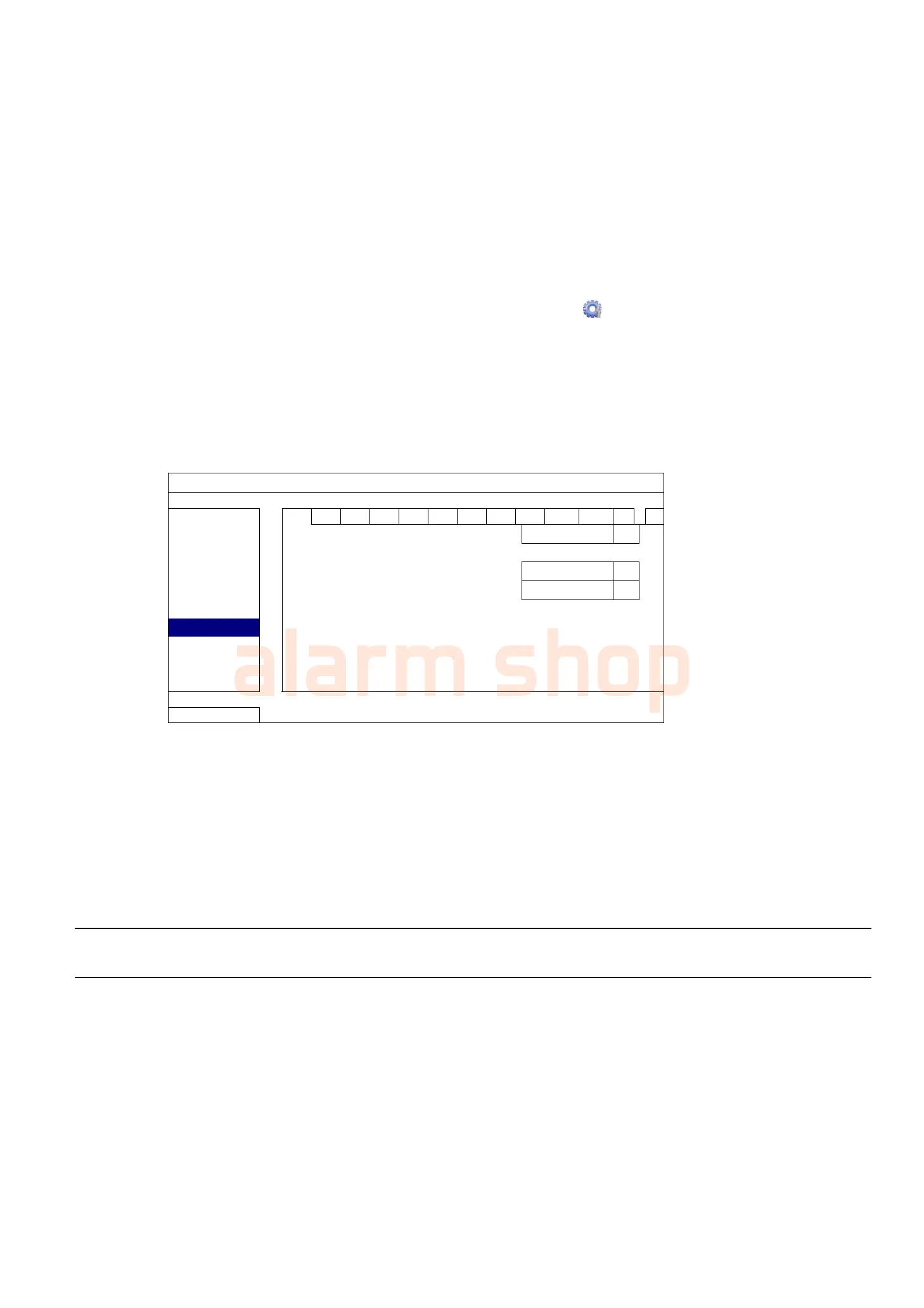CONNECTION AND SETUP
6
STEP 3: Twist the RS485-A and RS485-B wires of the RJ11 cable and the speed dome camera together.
Twist the RS485-A (red) and RS485-B (green) wires of the RJ11 cable to the RS485-A (brown) and
RS485-B (orange) wires of the speed dome camera. To protect the naked wires, use the insulation tape
to cover on the twisted wires.
STEP 4: Connect the other end of the RJ11 cable to DVR.
Solder the RS485-A (red) and RS485-B (green) wires of the RJ11 cable to the corresponding pins on the
solder side of the 9 or 25 PIN D-Sub connector (as shown above).
STEP 5: Set the camera at the DVR side.
Right click to show the main menu in the live view, and go to “ ” (ADVANCED CONFIG) “DEVICES”
to set the camera.
a) Select the device to “PTZ”.
b) Set the ID to the value the same as the one set in the camera. The default ID of the camera is 000.
c) Select the protocol to “NORMAL”.
d) Set the baud rate to the value the same as the one set in the camera. The default baud rate of the
camera is 2400.
ADVANCED CONFIG
CAMERA CH1 CH2
CH3
CH4
CH5
CH6
CH7
CH8
CH9
CH10 CH11
DETECTION
DEVICE PTZ
ALERT
ID 000
NETWORK
PROTOCOL NORMAL
DISPLAY
RATE 2400
RECORD
DEVICES
DCCS
IVS
NOTIFY
EXIT
2.3 External Device Connection
This device supports external device connection with RS485 and alarm I/O ports, allowing users to connect
control devices such as a PTZ camera or keyboard controller, or connect alarm devices such as a magnetic
contact or buzzer.
Check the user manual of your external device to know which pin(s) should be used, and connect it to the
corresponding pins on the DVR rear panel.
Note: For more details about alarm I/O pin configurations, please refer to “APPENDIX 2 PIN
CONFIGURATION” at page 64.
Certain alarm-in pins also support sending instant event notifications to your mobile devices, such as iPhone, iPad
and Android mobile devices, for an alarm event (Push Video). For details, please refer to “APPENDIX 3 PUSH
VIDEO CONFIGURATION” at page 65.