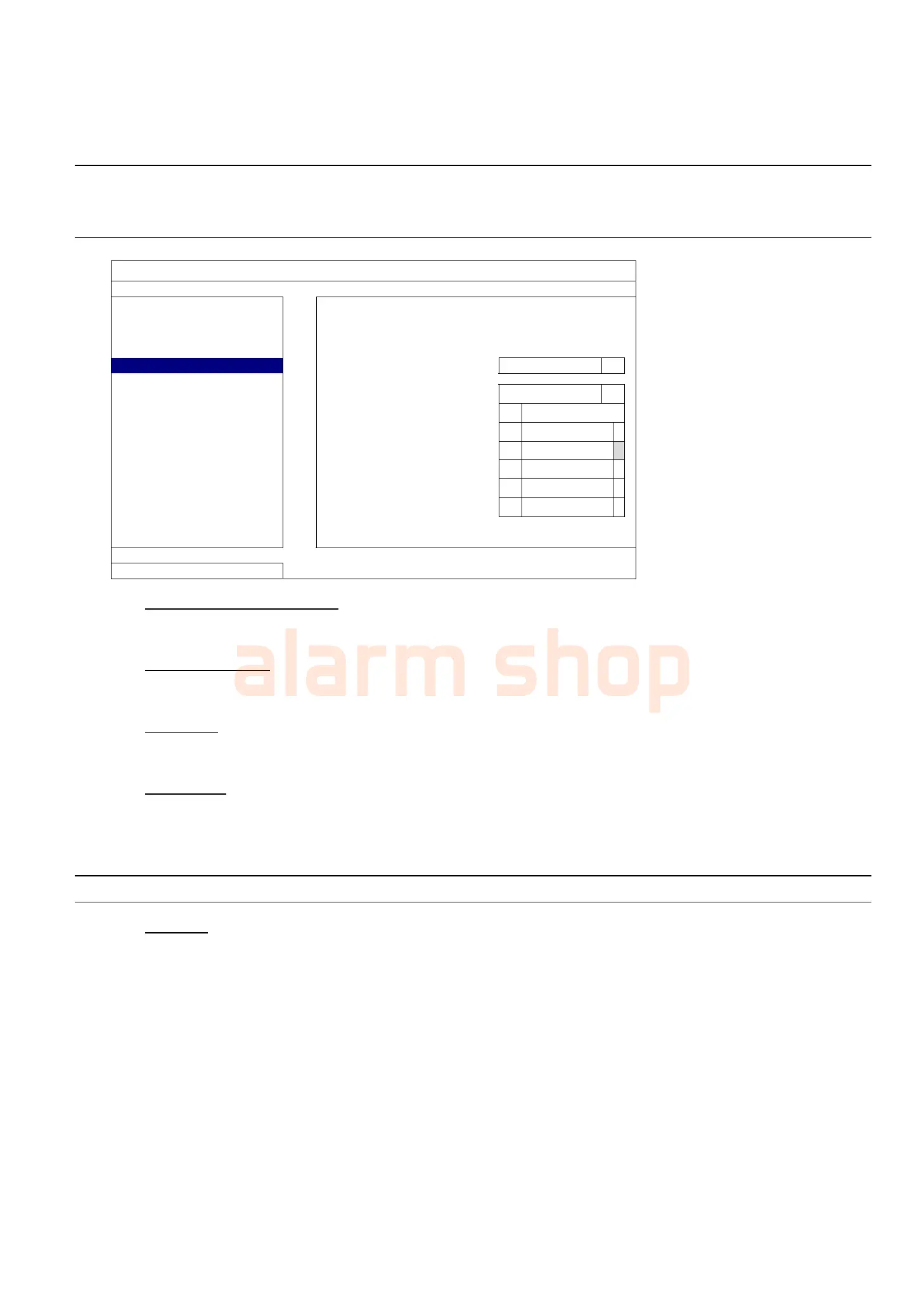MAIN MENU
26
5.2.5 BACKUP LOG
This function is used to backup the event log.
Insert a compatible USB flash drive to the USB port at the front panel.
Note: Before using the USB flash drive, please use your PC to format the USB flash drive to FAT32 format
first. For the list of compatible USB flash drives, please refer to “APPENDIX 6 COMPATIBLE USB
FLASH DRIVE LIST” at page 72.
SYSTEM
ACCOUNT START DATE 2009/NOV/19
TOOLS START TIME 08:30:21
SYSTEM INFO END DATE 2009/NOV/19
BACKUP DATA (USB) END TIME 17:59:29
BACKUP LOG (USB) CHANNEL ALL
DATA TYPE
3 SELECTED
ALL
MANUAL
MOTION
ALARM
SYSTEM
TIMER
BACKUP SUBMIT
EXIT
1) START DATE / START TIME
Select the start date & time.
2) END DATE / TIME
Select the end date & time.
3) CHANNEL
Click to select the channel(s).
4) DATA TYPE
Click “SETUP” to select the event type you want: MANUAL / MOTION / ALARM / SYSTEM / TIMER /
HUMAN DETECTION / INFLOW / OUTFLOW / VIRTUAL FENCE / ONEWAY / SENCE CHANGE, or select
“ALL” to choose all event types.
Note: Some events are available only for selected models.
5) BACKUP
Click “SUBMIT” to start backup. You’ll see a log file (.csv) in the flash drive. You may open it with any txt
editor, such as NotePad.