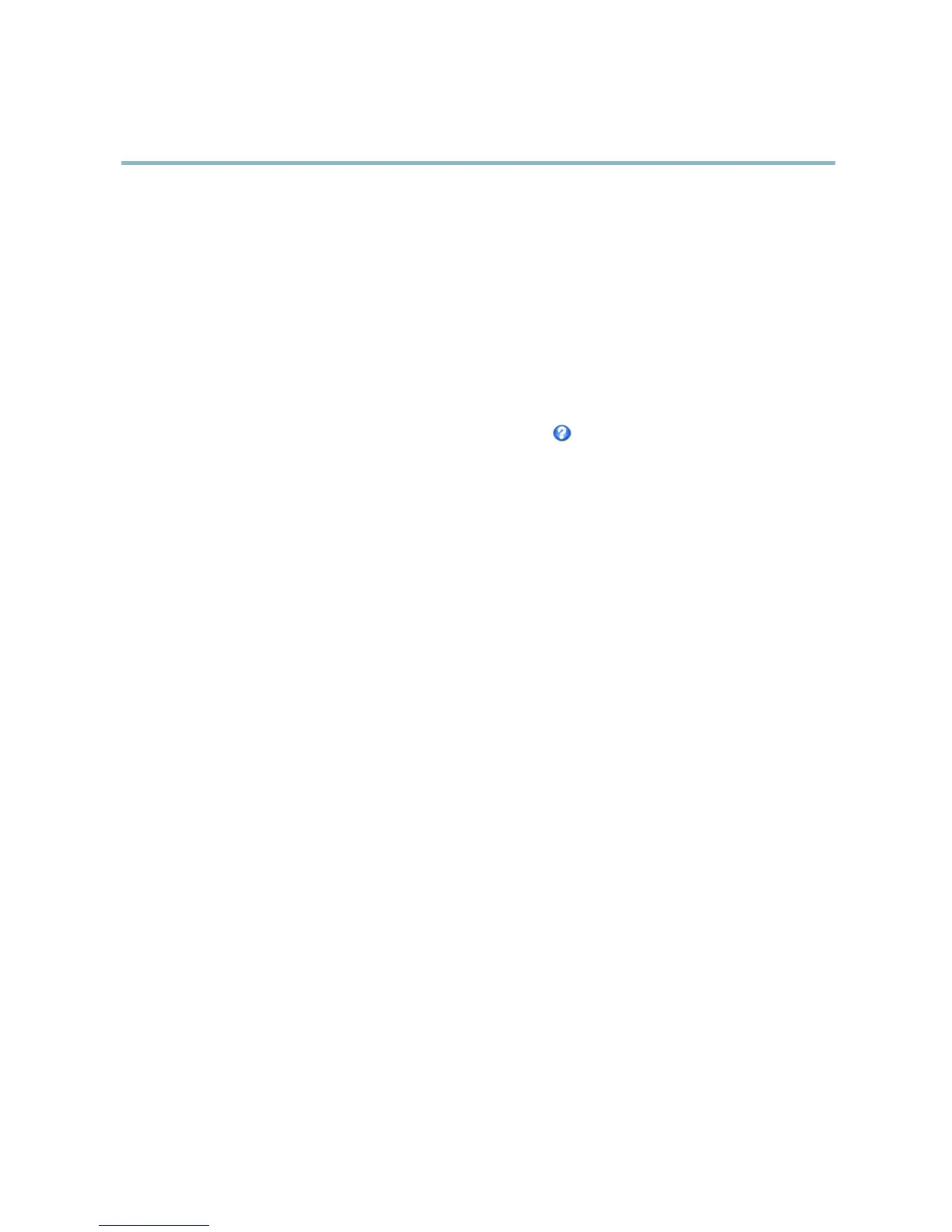AXIS P1346 Network Camera
System Options
To change the date and time setting s, select the preferred Time mode under New S erv er Time:
• Synchronize with computer time sets date and time according to the computer’s clock. With this option, date a nd
time are set once and will not be updated automatically.
• Synchronize with NTP Server o btains date and time from an NTP server. With this option, date and time settings are
updated continuously. For information on NTP settings, see NTP Configuration, on page 44.
If using a host name for the NTP server, a DNS server must be configured. See DNS Configuration, on pa ge 44.
• Set manually allows you to m anually set date and time.
If using an NTP server, select your Time zone from the drop-down list. If required, check Automatically adjust for daylight saving
time changes.
The Date & Time Format Used in Images is the date and time format displayed as a text overlay in the video stream. Use the
predefined formats or see File Naming & Date/Time Formats in the online he lp
for information on how to create custom date and
time formats. To include date a nd time in the overlay text, go to Video & Audio and select Include date and Include time.
Network
Basic TCP/IP Settings
The Axis product supports IP version 4 and IP version 6. Both versions can be enabled simultaneously, and at least one version
must always be enabled.
IPv4 Address Configuration
By default, the Axis product is set to use IPv4 (IP version 4) and to obtain the IP address a utomatically via D HCP. The IPv4 settings are
configured under System Options > Network > TCP/IP > Basic.
DHCP (Dynamic Host Configuration Protocol) allows network administrators to centrally manage and automate the assignment of
IP addresses. DHCP should only be enabled if using dynamic IP address notification, or if the DHCP can update a DNS server. It is
then possible to a ccess the Axis product b y name (host name).
If DHCP is e n abl ed and the product cannot be acce ss e d, run AXIS IP Utility to search the network for connected Axis products, or reset
the product to the factory default settings (see page 50) and then perform the installation again.
To use a static IP address, check Use the following IP a ddress and specify the IP address, subnet mask and default router.
IPv6 Address Configuration
If IPv6 (IP version 6) is ena ble d, the Axis product will receive an IP address a ccording to the configuration in the network router.
To enab le IPv6, go to System Options > Network > TCP/IP > Basic. Other settings for IPv6 should be config ured in the network router.
ARP/Ping
The IP address can be set u sing ARP and Ping. Fo r instructions, s ee the product’s Installation Guide.
ARP/Ping is enabled by default. To disable, uncheck the box under System Options > Network > TCP/IP > Basic.
The ARP/Ping service is automatically disabled two minutes after the product is started, or as soon as an IP address is set. To r eset the
IP address, the product must be restarted to activate ARP/Ping for an additional two minutes.
Pinging the product is still possible when this service is disabled.
43
