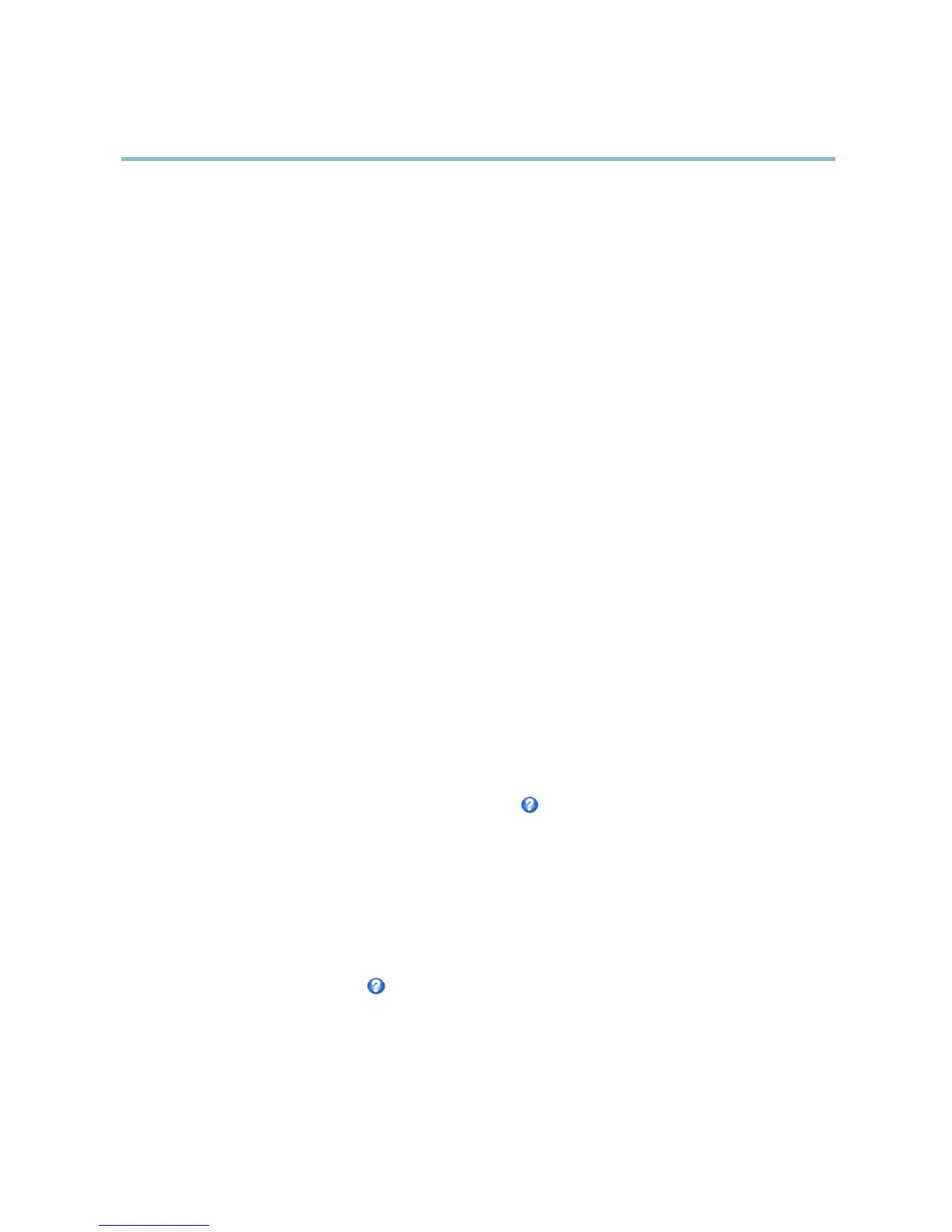AXIS P1346 Network Camera
Video and Audio
View Areas
A view area is a cropped part of the full view. Each view area is treated as a video source in Live View and has its own video
stream and P TZ settings.
To enable view areas, go to Video & Audio > Camera Settings and select Enable View Areas.
When setting up a v ie w area it is recommended that the video stream resolution is the same size as or sma ller than the view area
size. Setting the video stream resolution larger than the vie w area size implies digitally scaled up video af ter sensor capture,
requiring more bandwidth without a dding image information.
To add a new view area:
1. Go to Video & Audio > View Areas.
2. Click Add.
3. The new view area appears under Selected view a rea . Enter a descriptive name in the Name field.
4. Select an Aspect ratio and a Video stream resolution.
5. A new view area covers the whole image. Usethemousetomoveandresizetheviewarea.
6. Select Enable PTZ to enable digital PTZ for this view area.
7. Click Save to save the settings.
To modify a view area, select the view area in the list and modify the settings as required. Click Save.
To remove a view area, select the view area and click Remove.
Tip:
• The PTZ functionality is useful during ins tall ation of the Axi
s product. Use a view area to crop out a speci ficpartof
the full view.
Overlay
Overlays can be used to provide extra information and are superimposed over the video image. With overlay text it is possible to
include date and time or view the cu
rrent bit rate as overlay text.
To include the current bit ra
te as overlay text go to Video & Audio > Video Stream > Overlay Settings,selecttheInclude text check
box option, and enter the overlay code in the field. See the online help
for supported formats.
Overlay image
An overlay image can be used to provide extra information, or to mask a pa rt of the video i mage .
To use your own image, such as a logo, first upload the image to the Axis product. Go to Video & Audio > Overlay Image, click
Browse to locate the file and then click Upload.ThefilecanthenbeselectedfromtheUse overlay image drop-down list.
To place an overlay image at specificcoordinates,gotoVideo & Audio > Video Stream and select the Include overlay image at
coordinates check box option and enter the X and Y coordinates.
For more information see the online help
Privacy Mask
A privacy mask is an area of s olid color that prohibits users from viewing parts of the monitored area. Privacy masks cannot be
bypassed via the VAPIX® Application Programming Interface (API).
23
